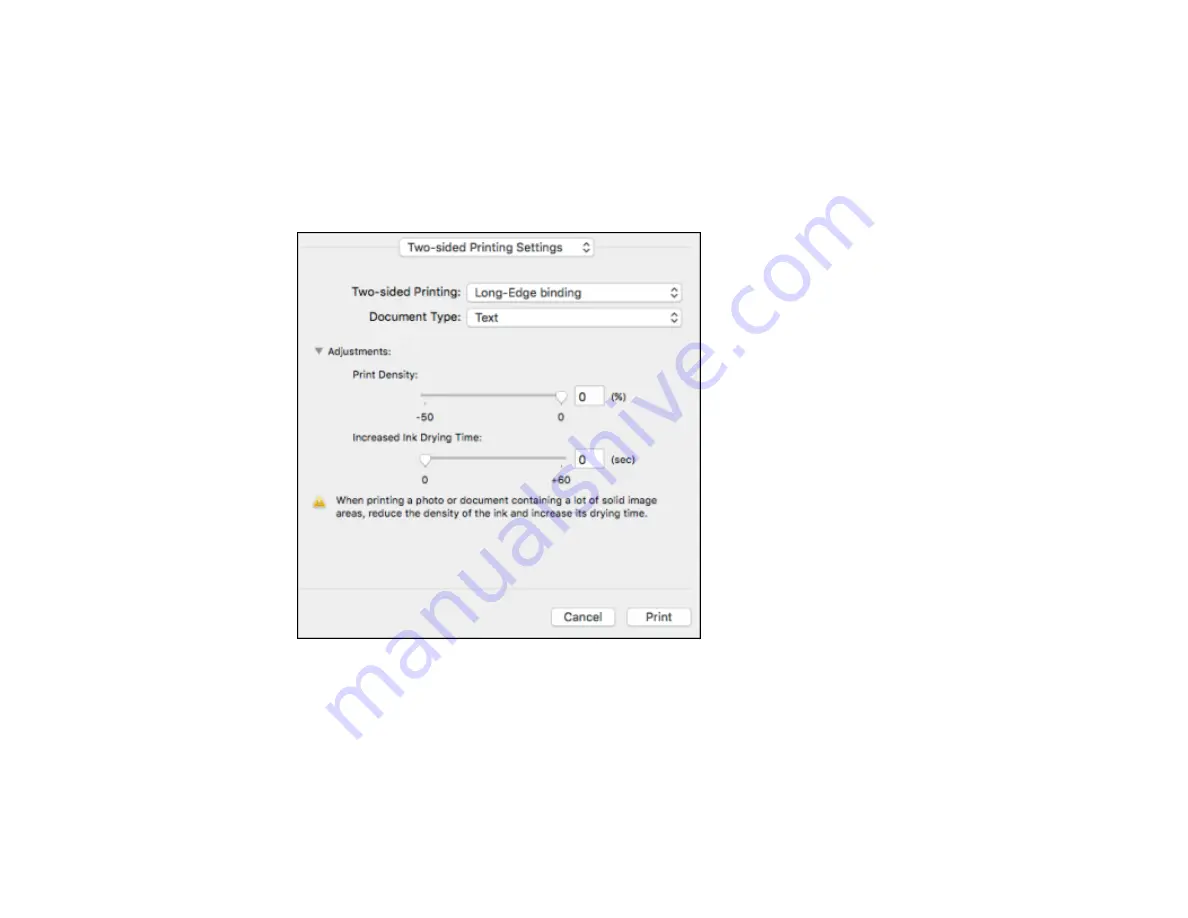
100
Note:
Some options may be pre-selected or unavailable, depending on other settings you have chosen
or if you are accessing the product over a network. This screen may be different, depending on the
version of OS X you are using.
1.
Select one of the
Two-sided Printing
options.
2.
Select the type of document you are printing as the
Document Type
setting. The software
automatically sets the Adjustments options for that document type.
3.
If necessary, customize the Adjustments settings as instructed on the screen.
4.
Print a test copy of your double-sided document to test the selected settings.
5.
Follow any instructions displayed on the screen during printing.
Double-sided Printing Options and Adjustments - OS X
Parent topic:
Содержание WF-M5194
Страница 1: ...WF M5194 User s Guide ...
Страница 2: ......
Страница 10: ......
Страница 29: ...29 Parent topic Product Basics Related topics Wi Fi or Wired Networking ...
Страница 54: ...54 2 Pull out the paper cassette 3 Slide the edge guides outward ...
Страница 156: ...156 You see a window like this 5 Click Print ...






























