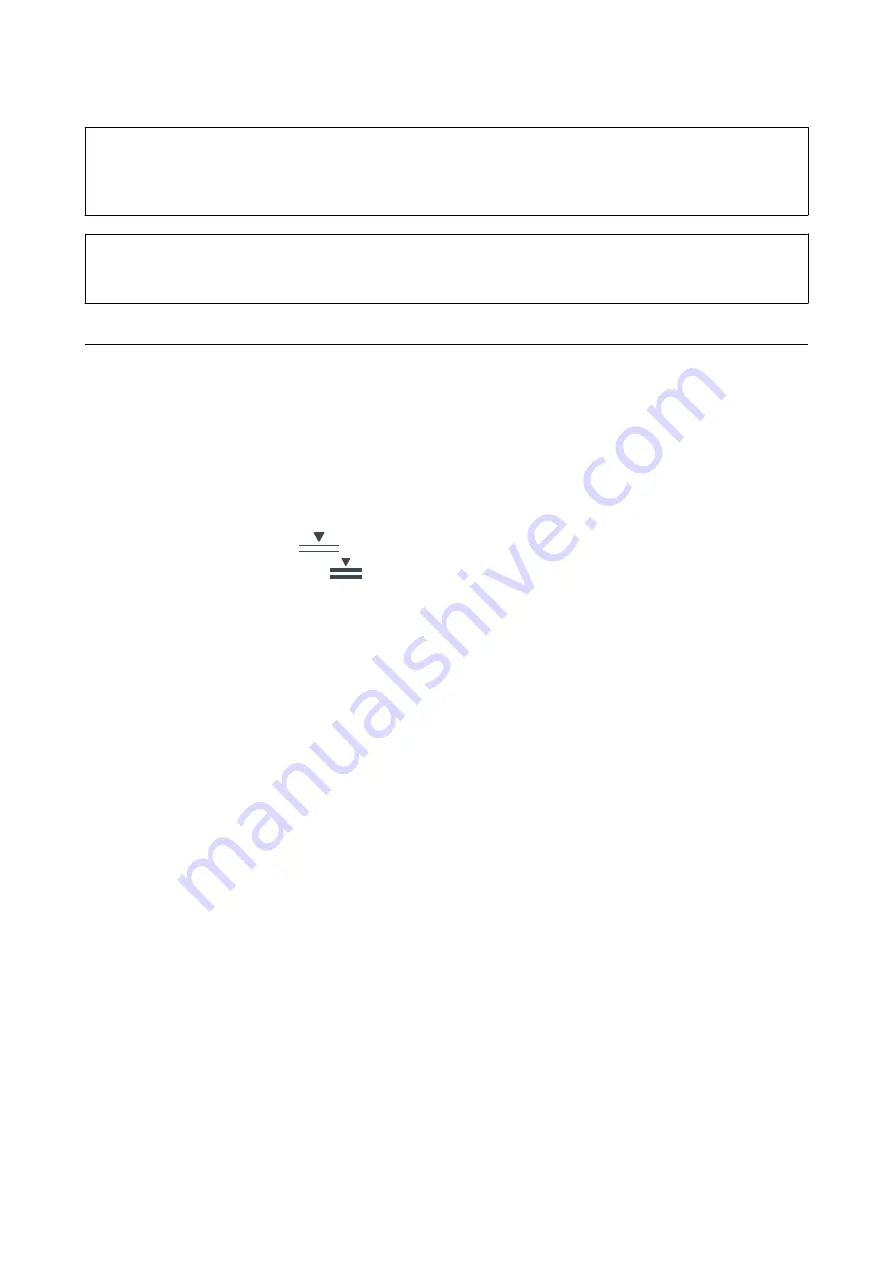
!
Caution:
Never touch the buttons on the control panel while your hand is inside the printer. If the printer starts operating, it
could cause an injury. Be careful not to touch the protruding parts to avoid injury.
c
Important:
Remove the jammed paper carefully. Removing the paper vigorously may cause damage to the printer.
Paper Does Not Feed Correctly
Check the following points, and then take the appropriate actions to solve the problem.
❏
Place the printer on a flat surface and operate in the recommended environmental conditions.
❏
Use paper supported by this printer.
❏
Follow the paper handling precautions.
❏
Do not load more than the maximum number of sheets specified for the paper. For plain paper, do not load
above the line indicated by the
symbol on the edge guide. For thick paper such as photo paper, do not
load above the line indicated by the
symbol on the edge guide.
❏
Make sure the paper size and paper type settings match the actual paper size and paper type loaded in the
printer.
❏
If a paper feed problem frequently occurs, feed paper from another paper source.
Related Information
&
“Environmental Specifications” on page 124
&
“Paper Handling Precautions” on page 25
&
“Available Paper and Capacities” on page 21
&
“List of Paper Type” on page 32
Paper Jams
❏
Load paper in the correct direction, and slide the edge guides against the edges of the paper.
❏
Load one sheet of paper at a time if you have loaded several sheets of paper.
Related Information
&
“Removing Jammed Paper” on page 103
&
“Loading Paper in the Paper Cassette” on page 26
&
“Loading Paper in the Rear Paper Feed” on page 28
Paper Feeds at a Slant
Load paper in the correct direction, and slide the edge guides against the edges of the paper.
User's Guide
Solving Problems
104















































