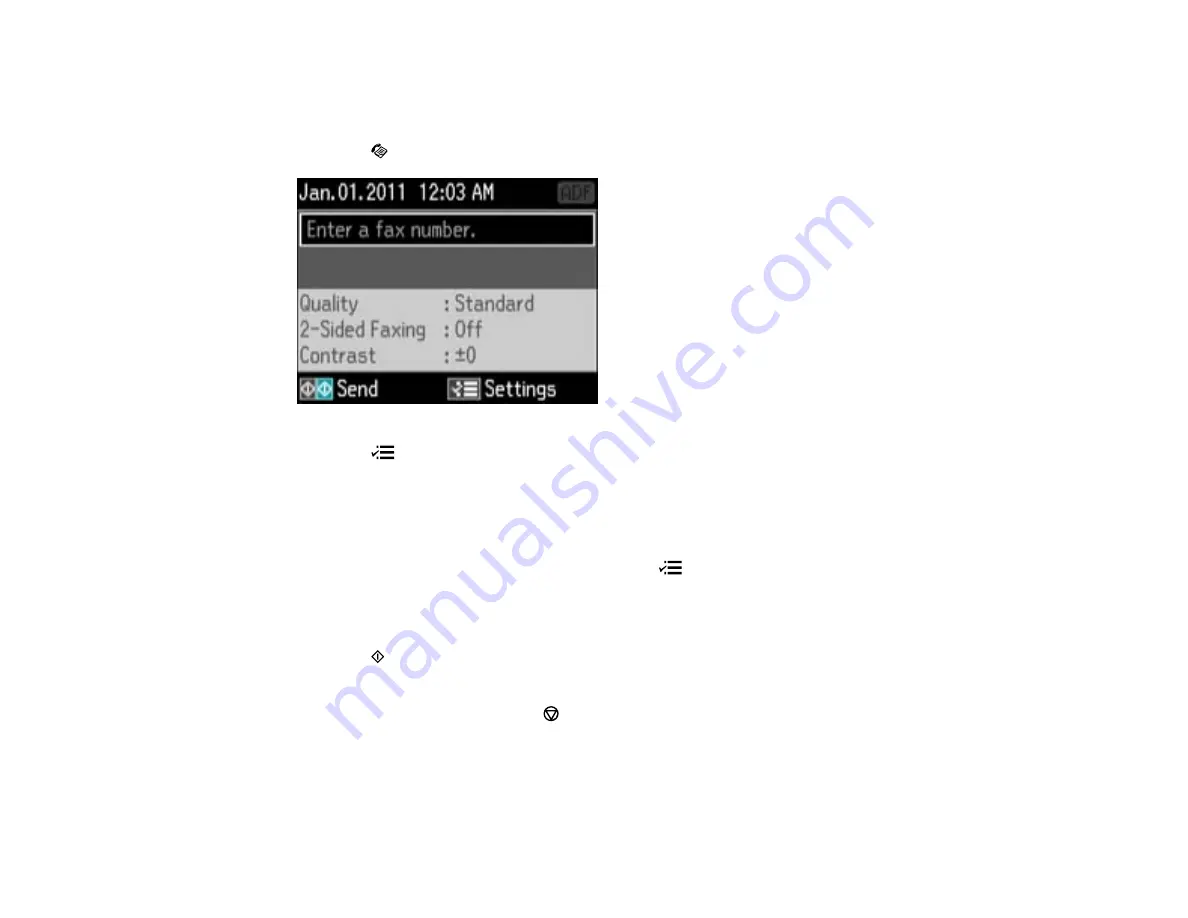
Note:
You can only send faxes in black-and-white when you use this option.
1.
Place your original on the product for faxing.
2.
Press the
Fax
button.
3.
Press the
Menu
button, press the arrow buttons to select
Broadcast Fax
, and press the
OK
button.
4.
Do the following as necessary:
• Use the numeric keypad to manually enter fax numbers. Press the down arrow button to add
additional fax numbers.
• To select a speed or group dial entry, press the
Menu
button. Use the up and down arrows to
highlight an entry, the right arrow button to select an entry, and the left arrow button to deselect an
entry.
5.
When you have finished selecting your recipients, press the
OK
button.
6.
Press the
Start B&W
button. If prompted, select where you placed your document (Automatic
Document Feeder or scanner glass).
Note:
To cancel faxing, press the
Stop/Reset
button.
Your product scans your original and prompts you to place additional pages, if necessary.
After scanning your originals, your product dials the number and sends the fax.
143
Содержание WF-B4533
Страница 1: ...WF B4533 User s Guide ...
Страница 2: ......
Страница 11: ...WF B4533 User s Guide Welcome to the WF B4533 User s Guide 11 ...
Страница 18: ...Printer Parts Inside 1 Ink system 2 Front cover 3 Print head Parent topic Product Parts Locations 18 ...
Страница 27: ...4 Load a stack of paper printable side down in the cassette as shown 27 ...
Страница 31: ...2 Pull up the rear MP tray 3 Flip the feeder guard forward then slide the edge guides outward 31 ...
Страница 34: ...2 Pull up the rear MP tray 3 Flip the feeder guard forward then slide the edge guides outward 34 ...
Страница 47: ...Parent topic Placing Originals on the Product 47 ...
Страница 48: ...Related references Automatic Document Feeder ADF Specifications Related topics Copying Scanning Faxing 48 ...
Страница 72: ...Parent topic Starting a Scan Related topics Selecting Epson Scan Settings 72 ...
Страница 80: ... Normal preview Click the Auto Locate icon to create a marquee dotted line on the preview image 80 ...
Страница 91: ...91 ...
Страница 136: ...3 Select Fax Settings for Printer Select your product if prompted You see this window 136 ...
Страница 137: ...4 Select Speed Dial Group Dial List You see this window 137 ...
Страница 182: ...3 Remove any paper inside including torn pieces 4 Close the front cover 182 ...
Страница 184: ...3 Remove any jammed paper inside the cassette 4 Remove any paper jammed inside the paper cassette slot 184 ...
Страница 186: ...3 Carefully remove the jammed paper 4 If paper is jammed in the duplexer remove the paper as shown 186 ...
Страница 190: ...6 Lower the document cover 7 Raise the ADF input tray 8 Carefully remove the jammed pages 190 ...






























