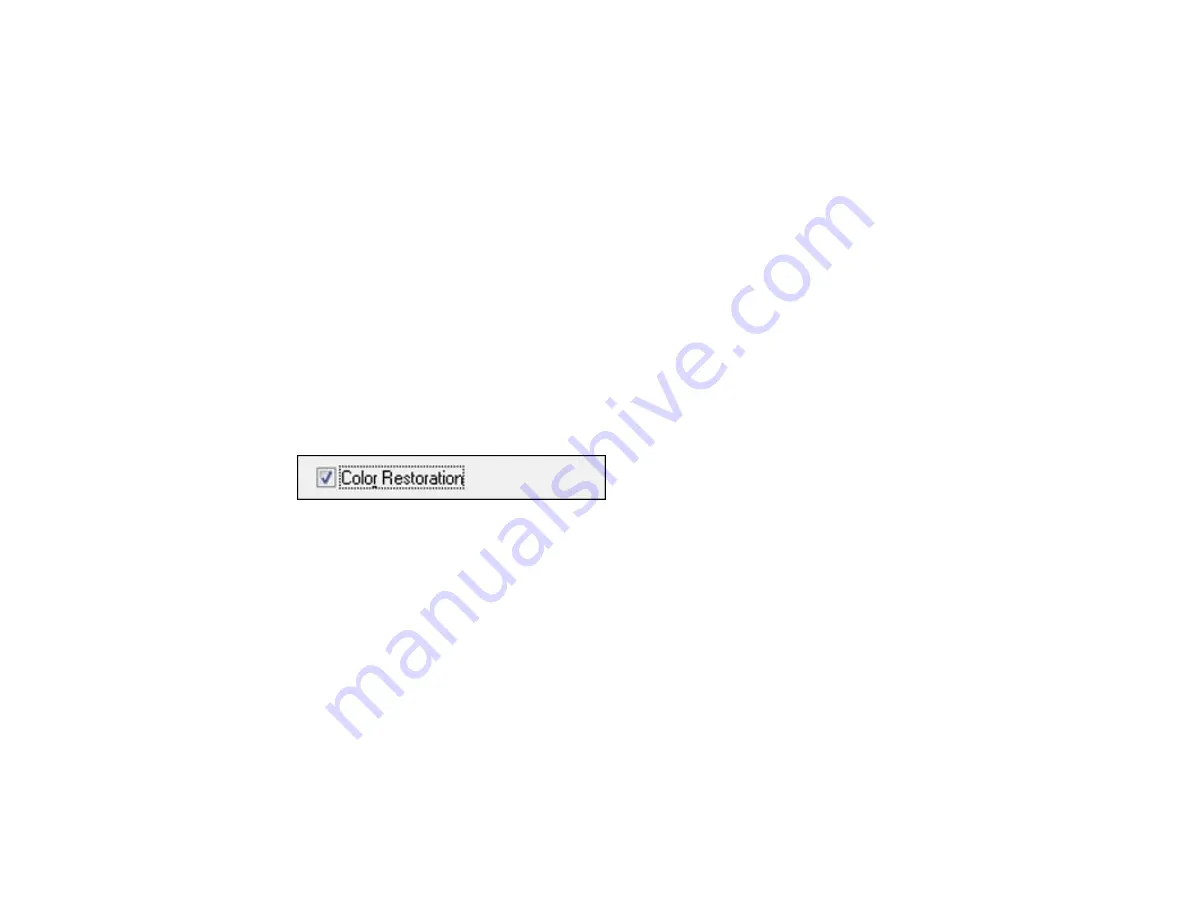
Related topics
Restoring Photo Colors as You Scan
You can restore the colors in faded photos as you scan them using Epson Scan's Color Restoration
setting. You can select this setting in any of the available scan modes.
Note:
Color restoration is not available in Office Mode, if Epson Scan offers that mode.
1.
Place your original on your product for scanning.
2.
Start Epson Scan.
3.
Select the scan mode you want to use.
4.
Select the scan settings for your scan.
5.
Preview your image.
6.
Locate or access the image adjustment settings.
7.
Select the
Color Restoration
checkbox.
8.
When you finish selecting all your settings, click
Scan
.
9.
Click
Close
to exit the Epson Scan window, if necessary.
Epson Scan scans your original, and saves the color-restored file in the selected folder or opens it in
your scanning program. If the file was saved directly to your computer, you see the file in the Windows
Explorer or Mac OS X Finder, where you can view and print the image, if desired.
Parent topic:
Related tasks
Selecting the Scan Mode
Starting a Scan from a Scanning Program
Related topics
107
Содержание WF-B4533
Страница 1: ...WF B4533 User s Guide ...
Страница 2: ......
Страница 11: ...WF B4533 User s Guide Welcome to the WF B4533 User s Guide 11 ...
Страница 18: ...Printer Parts Inside 1 Ink system 2 Front cover 3 Print head Parent topic Product Parts Locations 18 ...
Страница 27: ...4 Load a stack of paper printable side down in the cassette as shown 27 ...
Страница 31: ...2 Pull up the rear MP tray 3 Flip the feeder guard forward then slide the edge guides outward 31 ...
Страница 34: ...2 Pull up the rear MP tray 3 Flip the feeder guard forward then slide the edge guides outward 34 ...
Страница 47: ...Parent topic Placing Originals on the Product 47 ...
Страница 48: ...Related references Automatic Document Feeder ADF Specifications Related topics Copying Scanning Faxing 48 ...
Страница 72: ...Parent topic Starting a Scan Related topics Selecting Epson Scan Settings 72 ...
Страница 80: ... Normal preview Click the Auto Locate icon to create a marquee dotted line on the preview image 80 ...
Страница 91: ...91 ...
Страница 136: ...3 Select Fax Settings for Printer Select your product if prompted You see this window 136 ...
Страница 137: ...4 Select Speed Dial Group Dial List You see this window 137 ...
Страница 182: ...3 Remove any paper inside including torn pieces 4 Close the front cover 182 ...
Страница 184: ...3 Remove any jammed paper inside the cassette 4 Remove any paper jammed inside the paper cassette slot 184 ...
Страница 186: ...3 Carefully remove the jammed paper 4 If paper is jammed in the duplexer remove the paper as shown 186 ...
Страница 190: ...6 Lower the document cover 7 Raise the ADF input tray 8 Carefully remove the jammed pages 190 ...






























