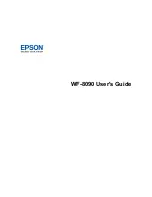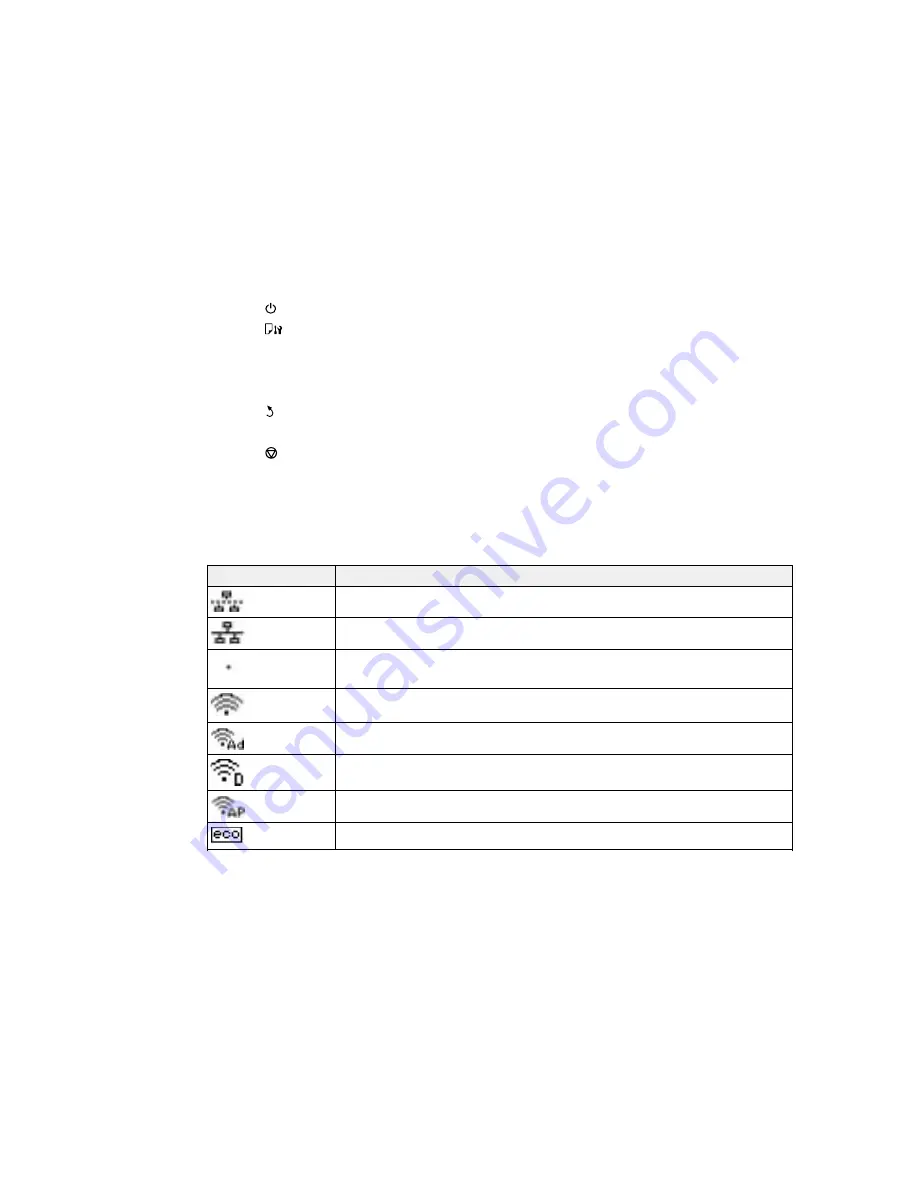
13
1
The
power button and light
2
The
Paper Setup
button
3
The
Error
light
4
The
Data
light
5
The LCD screen
6
The
Back
button
7
The arrow buttons and the
OK
button
8
The
Stop
button
Status Icons
Parent topic:
Using the Control Panel
Status Icons
Status icons may be displayed on the LCD screen depending on the product's status.
Icons
Description
There is no Ethernet connection.
An Ethernet connection has been established.
A Wi-Fi network error has occurred or the product is searching for a connection.
A Wi-Fi connection has been established. The number of bars indicates the
connection's signal strength.
An Ad hoc connection has been established.
A Wi-Fi Direct mode connection has been established.
A Simple AP mode connection has been established.
One of the Eco Mode settings is enabled.
Содержание WF-8090
Страница 1: ...WF 8090 User s Guide ...
Страница 2: ......
Страница 11: ...11 WF 8090 User s Guide Welcome to the WF 8090 User s Guide For a printable PDF copy of this guide click here ...
Страница 19: ...19 1 Edge guides 2 Paper support 3 Rear paper feed slot B1 4 Feeder guard ...
Страница 57: ...57 1 Open the feeder guard and pull up the paper support 2 Slide the edge guides outward ...
Страница 78: ...78 Note Secure the optional cassette to the cabinet as shown here ...
Страница 191: ...191 Related topics Loading Paper ...
Страница 209: ...209 3 Remove the output tray and pull out the paper cassette 4 Pull the lever to lower the cover ...
Страница 213: ...213 2 Open rear cover 1 D1 3 Carefully remove any jammed paper ...
Страница 237: ...237 Single sheets 1 0 12 inch 3 mm minimum 2 1 81 inch 46 mm minimum 3 2 01 inch 51 mm minimum Envelopes ...