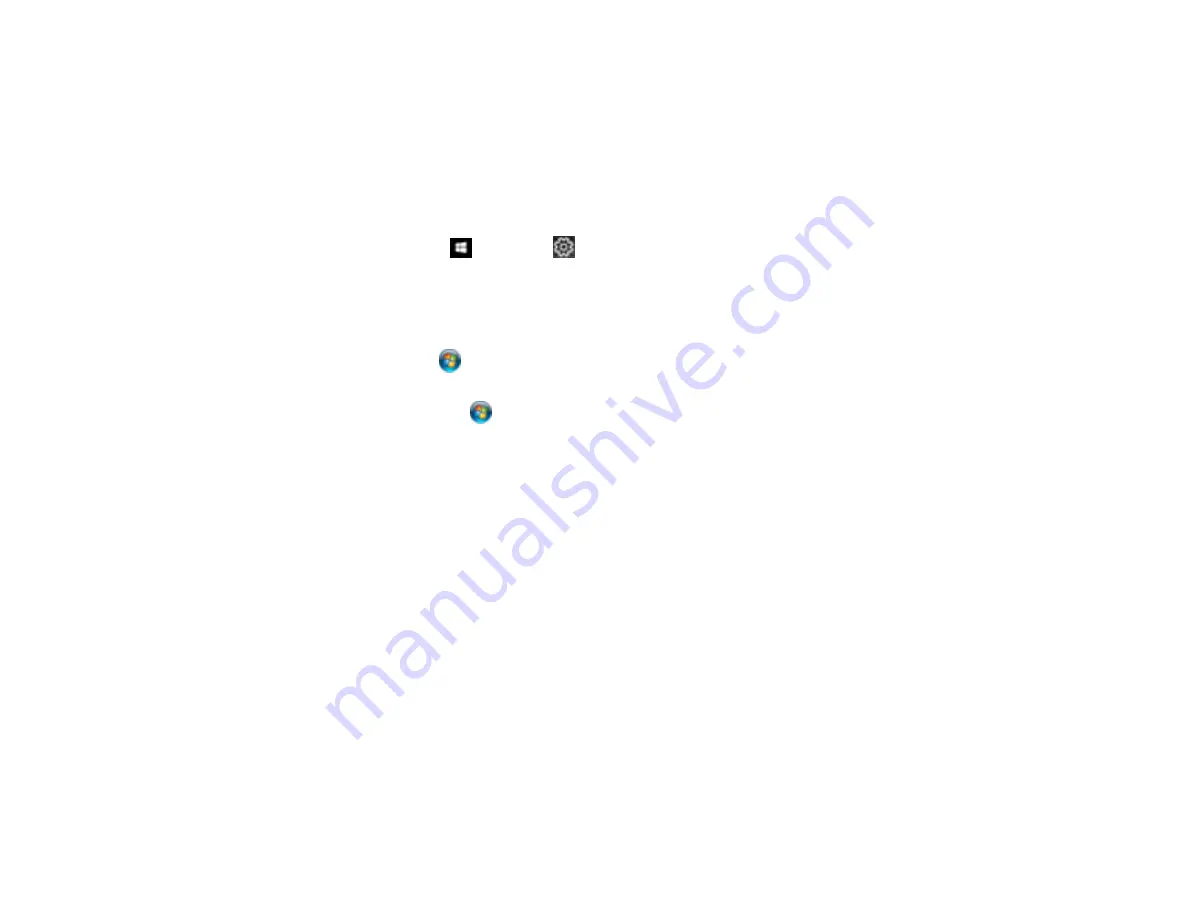
167
Related tasks
Product Icon Does Not Appear in Windows Taskbar
If you do not see your product icon in the Windows taskbar, first try restarting your computer. If that does
not work, try this solution:
1. Do one of the following:
•
Windows 10:
Click
and select
(Settings) >
Devices
>
Printers & scanners
. Select your
product name and select
Manage
>
Printing preferences
.
•
Windows 8.x
: Navigate to the
Apps
screen and select
Control Panel
>
Hardware and Sound
>
Devices and Printers
. Right-click your product name, select
Printing Preferences
, and select
your product name again if necessary.
•
Windows 7
: Click
and select
Devices and Printers
. Right-click your product name, select
Printing Preferences
, and select your product name again if necessary.
•
Windows Vista
: Click
, select
Control Panel
, and click
Printer
under
Hardware and Sound
.
Right-click your product name, select
Printing Preferences
, and select your product name again if
necessary.
2. Click the
Maintenance
tab.
3. Click the
Extended Settings
button.
4. Select
Enable EPSON Status Monitor 3
and click
OK
.
5. Click the
Monitoring Preferences
button.
6. Click the checkbox for the option that adds the shortcut icon to the taskbar.
7. Click
OK
to close the open program windows.
Parent topic:
Solving Problems Printing from a Computer
Error After Cartridge Replacement
If you see an error light or error message after you replace an ink cartridge, follow these steps:
1. Make sure the print head is in the ink cartridge replacement position. (The ink cartridge holder should
be beneath the cutout in the product case.)
Note:
If the print head is not in the ink cartridge replacement position, follow the instructions on
replacing an ink cartridge in this manual to move it.
Содержание WF-7210 series
Страница 1: ...WF 7210 User s Guide ...
Страница 2: ......
Страница 43: ...43 2 Pull out the paper cassette and remove the paper cassette cover 3 Slide the edge guides outward ...
Страница 49: ...49 3 Slide the edge guides outward 4 Slide the edge guide to your paper size ...
Страница 53: ...53 2 Pull out the paper cassette and remove the paper cassette cover 3 Slide the edge guides outward ...
Страница 57: ...57 3 Open the rear paper feed slot and push it back 4 Slide out the edge guides ...
Страница 70: ...70 Parent topic Selecting Universal Print Settings ...
Страница 97: ...97 10 Select the Layout tab 11 Select the orientation of your document as the Orientation setting ...
Страница 145: ...145 Related concepts Print Head Nozzle Check Print Head Alignment Print Head Cleaning ...
Страница 162: ...162 3 Carefully remove any jammed paper Note Do not touch the paper rollers 4 Remove the duplexer ...
Страница 163: ...163 5 Remove any jammed paper 6 Remove any jammed paper from the duplexer 7 Press the tabs to open the duplexer ...
Страница 164: ...164 8 Carefully remove any jammed paper stuck inside then close the duplexer 9 Reinstall the duplexer ...






























