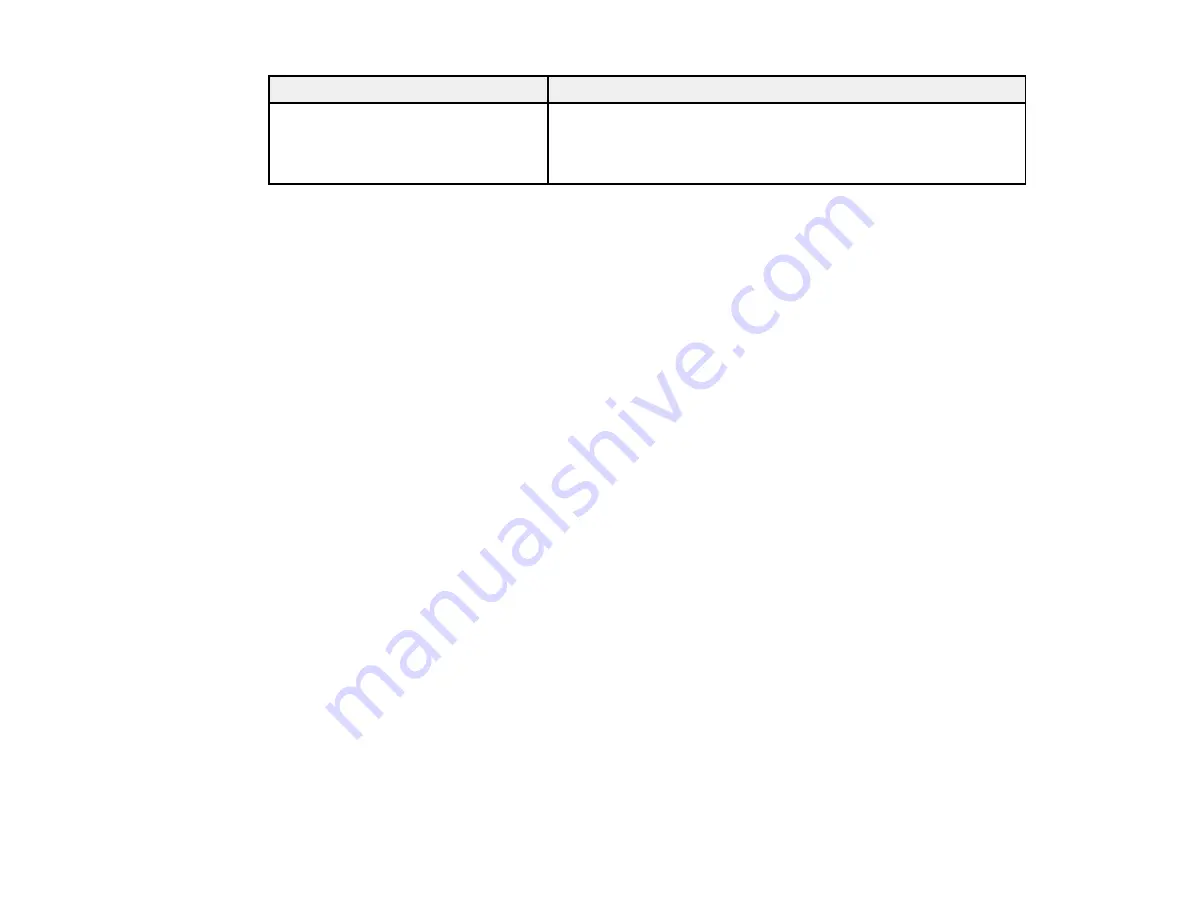
148
LCD screen message
Condition/solution
Recovery mode
An error has occurred during firmware updating. Connect your
product using a USB cable and try downloading the Firmware
Update from Epson's support website. If you still need help,
contact Epson for support.
Note:
The ink pads in the printer collect, distribute, and contain the ink that is not used on printed pages.
During the life of your product it may reach a condition where either satisfactory print quality cannot be
maintained or the ink pads have reached the end of their usable life. The Epson Status Monitor, your
LCD screen, or lights on the control panel will advise you when these parts need replacing. If this
happens during the standard warranty of the product, the exchange of the product or replacement of the
pads is covered under the standard warranty. If the product is out of warranty, the pads can be replaced
by any Epson authorized service provider. The waste ink pads are not a user-replaceable part.
Parent topic:
Related references
Paper Jam Problems Inside the Product
Paper Jam Problems in the Paper Cassette
Paper Jam Problems in the Duplexer (Rear Cover)
Paper Source Settings Options
Where to Get Help
Related tasks
Using AirPrint
Checking for Software Updates
Related topics
Wi-Fi or Wired Networking
Solving Paper Problems
Replacing Ink Cartridges and Maintenance Boxes
Running a Product Check
Running a product check helps you determine if your product is operating properly.
1.
Disconnect any interface cables connected to your product.
2.
Make sure plain paper is loaded in Cassette 1.
3.
From the Home screen, select
Settings
and press the
OK
button.
Содержание WF-7210 series
Страница 1: ...WF 7210 User s Guide ...
Страница 2: ......
Страница 43: ...43 2 Pull out the paper cassette and remove the paper cassette cover 3 Slide the edge guides outward ...
Страница 49: ...49 3 Slide the edge guides outward 4 Slide the edge guide to your paper size ...
Страница 53: ...53 2 Pull out the paper cassette and remove the paper cassette cover 3 Slide the edge guides outward ...
Страница 57: ...57 3 Open the rear paper feed slot and push it back 4 Slide out the edge guides ...
Страница 70: ...70 Parent topic Selecting Universal Print Settings ...
Страница 97: ...97 10 Select the Layout tab 11 Select the orientation of your document as the Orientation setting ...
Страница 145: ...145 Related concepts Print Head Nozzle Check Print Head Alignment Print Head Cleaning ...
Страница 162: ...162 3 Carefully remove any jammed paper Note Do not touch the paper rollers 4 Remove the duplexer ...
Страница 163: ...163 5 Remove any jammed paper 6 Remove any jammed paper from the duplexer 7 Press the tabs to open the duplexer ...
Страница 164: ...164 8 Carefully remove any jammed paper stuck inside then close the duplexer 9 Reinstall the duplexer ...






























