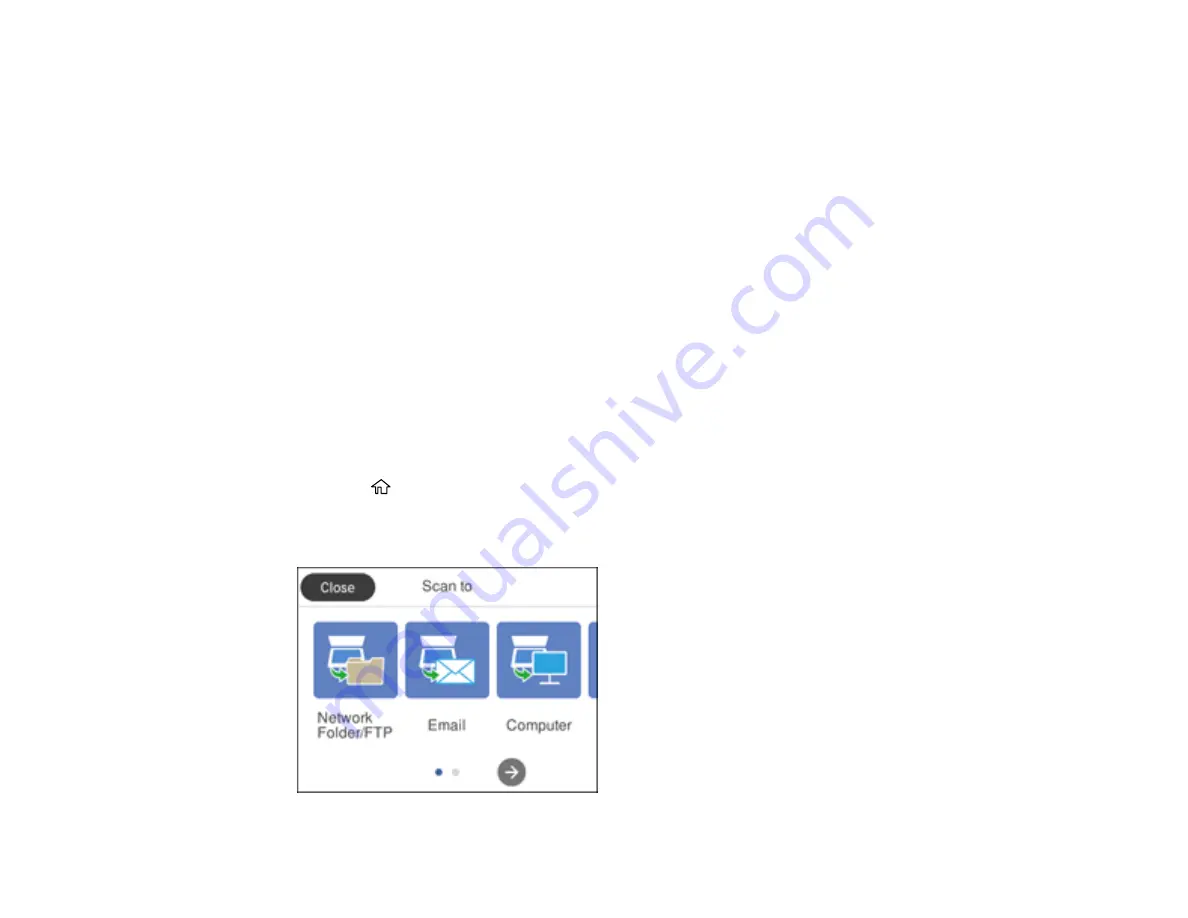
138
Related tasks
Configuring Email Server Settings
Entering Characters on the LCD Screen
Related topics
Placing Originals on the Product
Scanning to a Connected Computer
You can scan an original and save it to a connected computer using your product's control panel. The
computer must be connected using a USB cable or connected to the same network as your product.
You can save the scanned file as a JPEG or PDF file, or attach it to an email. You can also set up
custom scan settings using Event Manager and automatically scan using those settings on your product
control panel.
Note:
Be sure you have installed Epson Scan 2 and Event Manager on your computer before scanning
to your computer.
1.
Place your original on the product for scanning.
Note:
To scan a multi-page document, place all of the pages in the ADF.
2.
Press the
home button, if necessary.
3.
Select
Scan
.
You see a screen like this:
Содержание WF-3720 series
Страница 1: ...WF 3720 WF 3730 WF 4720 WF 4730 Series User s Guide ...
Страница 2: ......
Страница 18: ...18 3 Select General Settings 4 Select Basic Settings 5 Select Date Time Settings ...
Страница 29: ...29 Product Parts Inside 1 Document cover 2 Scanner glass 3 Control panel ...
Страница 68: ...68 1 Pull out the paper cassette 2 Slide the edge guides outward ...
Страница 86: ...86 1 Open the document cover ...
Страница 101: ...101 You see this window 3 Select the double sided printing options you want to use 4 Click OK to return to the Main tab ...
Страница 152: ...152 You see an Epson Scan 2 window like this ...
Страница 154: ...154 You see an Epson Scan 2 window like this ...
Страница 156: ...156 You see this window ...
Страница 212: ...212 Report Format Selects the amount of information on fax reports Parent topic Printing Fax Reports ...
Страница 254: ...254 Related tasks Loading Paper in the Cassette ...
Страница 256: ...256 5 Open the document cover ...
Страница 258: ...258 8 Open the ADF cover ...






























