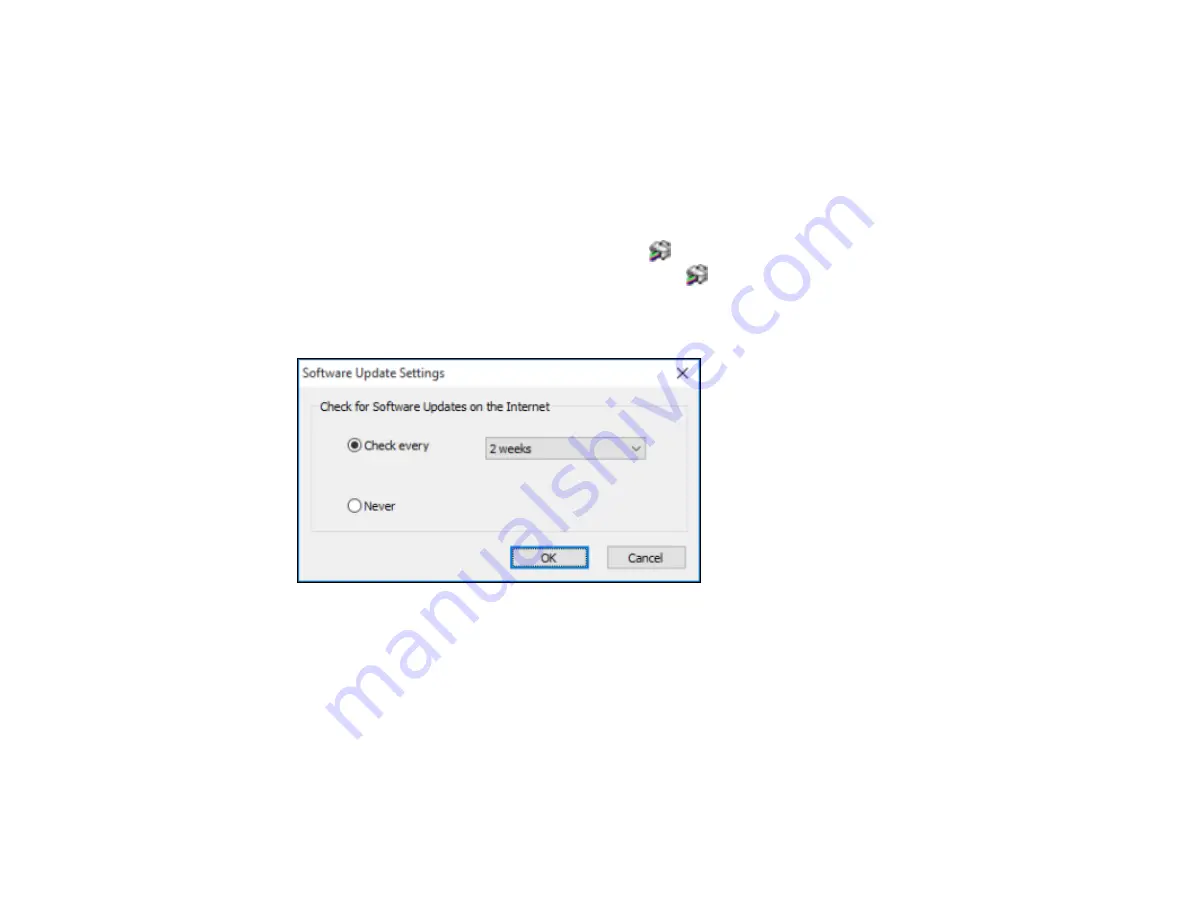
118
5.
Click
OK
to close the printer software window.
The printer software screens appear in the language you selected the next time you access them.
Parent topic:
Selecting Default Print Settings - Windows
Changing Automatic Update Options
Your printer software for Windows automatically checks for updates to the product software. You can
change how often the software checks for updates or disable this feature.
1.
Access the Windows Desktop and right-click the
icon for your product in the right side of the
Windows taskbar, or click the up arrow and right-click
.
2.
Select
Software Update Settings
.
You see this window:
3.
Do one of the following:
• To change how often the software checks for updates, select a setting in the
Check every
menu.
• To disable the automatic update feature, select the
Never
option.
4.
Click
OK
to exit.
Note:
If you choose to disable the automatic update feature, you can check for updates manually.
Parent topic:
Содержание WF-3720 series
Страница 1: ...WF 3720 WF 3730 WF 4720 WF 4730 Series User s Guide ...
Страница 2: ......
Страница 18: ...18 3 Select General Settings 4 Select Basic Settings 5 Select Date Time Settings ...
Страница 29: ...29 Product Parts Inside 1 Document cover 2 Scanner glass 3 Control panel ...
Страница 68: ...68 1 Pull out the paper cassette 2 Slide the edge guides outward ...
Страница 86: ...86 1 Open the document cover ...
Страница 101: ...101 You see this window 3 Select the double sided printing options you want to use 4 Click OK to return to the Main tab ...
Страница 152: ...152 You see an Epson Scan 2 window like this ...
Страница 154: ...154 You see an Epson Scan 2 window like this ...
Страница 156: ...156 You see this window ...
Страница 212: ...212 Report Format Selects the amount of information on fax reports Parent topic Printing Fax Reports ...
Страница 254: ...254 Related tasks Loading Paper in the Cassette ...
Страница 256: ...256 5 Open the document cover ...
Страница 258: ...258 8 Open the ADF cover ...






























