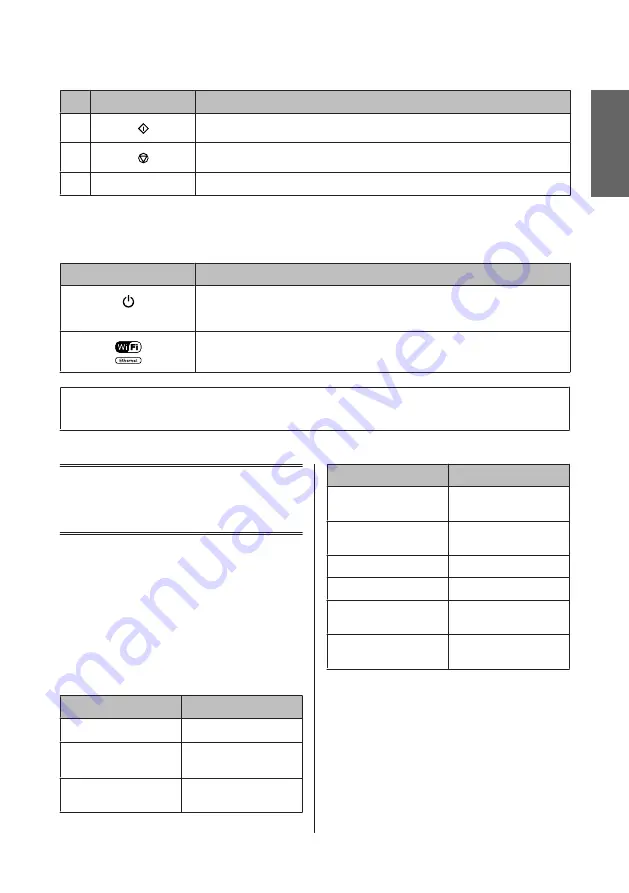
Buttons
Function
k
Starts printing/copying/scanning/faxing in color.
l
Stops the current operation or initializes the current settings.
m
u
,
d
Scrolls the screen.
Lights
Lights
Function
On when the product is on.
Flashes when the product is receiving data, printing/copying/scanning/faxing, replacing an
ink cartridge, charging ink, or cleaning the print head.
Stays on while the printer is connected to a network. Flashes while network settings are being
adjusted (green: Wi-Fi/orange: Ethernet).
Note:
For more information on the icons displayed on the LCD screen, see the
Help
on the control panel.
Paper and Media
Handling
Selecting Paper
The product automatically adjusts itself for the type of
paper you select in your print settings. That is why the
paper type setting is so important. It tells your product
what kind of paper you are using and adjusts the ink
coverage accordingly. The table below lists the settings
you should choose for your paper.
For this paper
LCD paper type
Plain paper*
1
Plain Paper
Epson Bright White Ink Jet
Paper*
1
Plain Paper
Epson Ultra Glossy Photo
Paper
Ultra Glossy
For this paper
LCD paper type
Epson Premium Glossy
Photo Paper
Prem. Glossy
Epson Premium Semigloss
Photo Paper
Prem. Glossy
Epson Glossy Photo Paper
Glossy
Epson Photo Paper
Photo Paper
Epson Matte Paper –
Heavyweight
Matte
Epson Photo Quality Ink Jet
Paper
Matte
*1 You can perform 2-sided printing with this paper.
English
Basic Guide
Paper and Media Handling
5








































