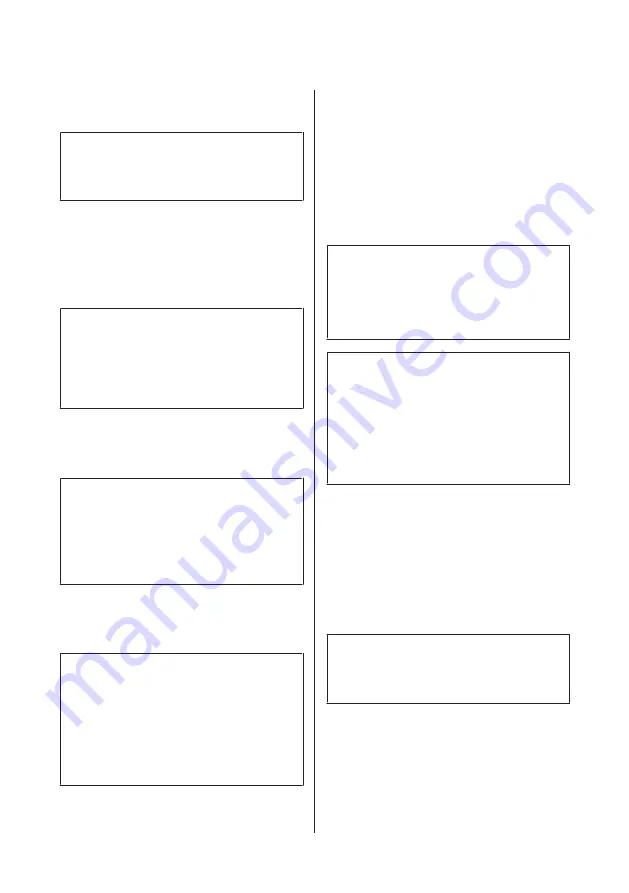
D
Press
x
(color) or
x
(B&W) to start sending a
color or monochrome fax.
Note:
If the fax number is busy or there is some problem, this
product redials after one minute. Press
Redial
to redial
immediately.
Receiving Faxes
Follow the instructions to make settings to receive faxes
automatically.
Note:
❏
Depending on the
Fax Output
settings, the received
fax is saved as a data or printed.
❏
If
Fax Output
is set to
Save
, the received fax data is
automatically saved as data, and you can skip step
1.
A
Load plain paper in the cassette.
&
“Loading Paper into the Paper Cassette” on
page 6
Note:
If your product is equipped with two cassettes, make
Paper Source
settings.
Setup
>
Fax Settings
>
Receive Settings
>
Paper Source
If you want to print a large quantity of faxes in a single
batch, load plain paper in both cassettes and set Paper
Source to Cassette 1>Cassette 2.
B
Make sure
Auto Answer
is set to
On
.
Setup
>
Fax Settings
>
Receive Settings
>
Auto
Answer
>
On
Note:
❏
When an answering machine is connected directly
to this product, make sure you set
Rings to Answer
correctly using the following procedure.
❏
Depending on the region,
Rings to Answer
may be
unavailable.
❏
For more information on receiving faxes manually,
see the PDF User’s Guide.
C
Enter
Setup
mode from the Home menu.
D
Select
Fax Settings
.
E
Select
Communication
.
F
Select
Rings to Answer
.
G
Select the number of rings.
c
Important:
Select more rings than needed for the answering
machine to pick up. If it is set to pick up on the fourth
ring, set the product to pick up on the fifth ring or
later. Otherwise the answering machine cannot
receive voice calls.
Note:
When you receive a call and the other party is a fax, the
product receives the fax automatically even if the
answering machine picks up the call. If you pick up the
phone, wait until the LCD screen displays a message
saying that a connection has been made before you hang
up. If the other party is a caller, the phone can be used as
normal or a message can be left on the answering
machine.
Printing Reports
Follow the instructions below to print a fax report.
A
Load plain paper in the cassette.
&
“Loading Paper into the Paper Cassette” on
page 6
Note:
If your product is equipped with two cassettes, make
Paper Source
settings.
Setup
>
Fax Settings
>
Receive Settings
>
Paper Source
B
Enter
Fax
mode from the Home menu.
C
If Advanced Options is displayed on the LCD
screen, select
Advanced Options
.
If it is not displayed, press
d
.
Basic Guide
Faxing
14
















































