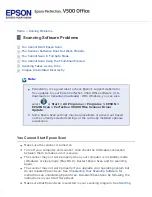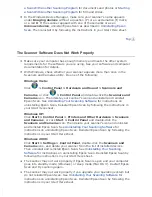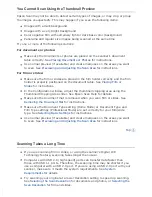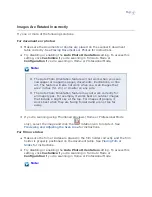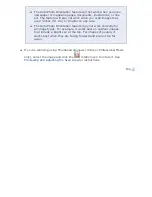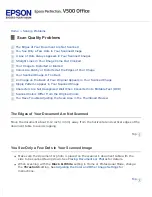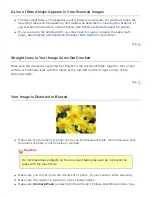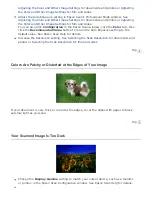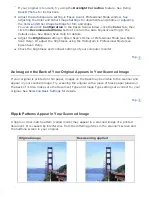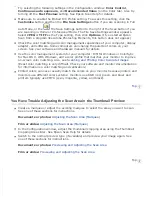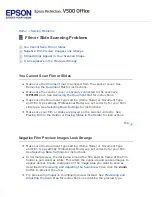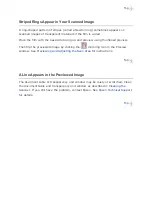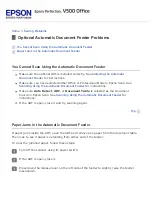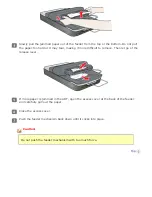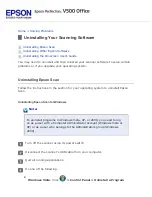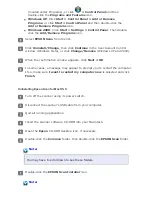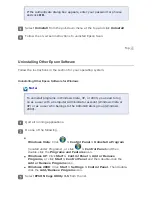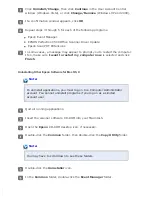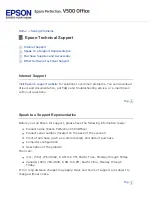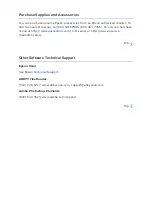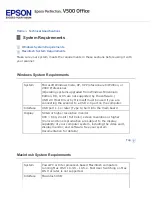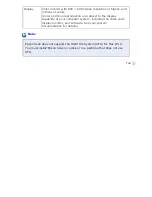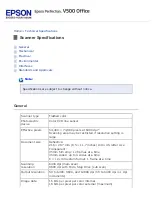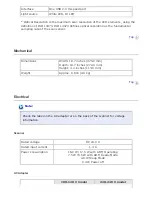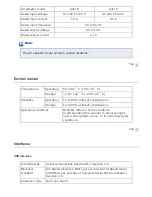>
Film or Slide Scanning Problems
You Cannot Scan Film or Slides
Negative Film Preview Images Look Strange
Striped Rings Appear in Your Scanned Image
A Line Appears in the Previewed Image
You Cannot Scan Film or Slides
Make sure the document mat is removed from the scanner cover. See
for instructions.
Make sure the scanner cover is securely connected to the scanner’s
OPTION
Make sure the Document Type setting (Home Mode) or Document Type
and Film Type settings (Professional Mode) are set correctly for your film/
slide type. See
Make sure your film or slides are placed on the scanner correctly. See
for instructions.
Negative Film Preview Images Look Strange
Make sure the Document Type setting (Home Mode) or Document Type
and Film Type settings (Professional Mode) are set correctly for your film.
See
for instructions.
In normal preview, the dark area around the film and the frame of the film
holder is perceived as white. This alters the exposure and causes images to
appear darker. Create marquees on the image area you want to scan as
described in
Previewing and Adjusting the Scan Area
. Then click the
Zoom
button to preview the area.
Try previewing images in thumbnail preview instead. See
for instructions on switching the preview type.
Содержание V500
Страница 26: ...a document mat b transparency unit transportation lock c document table d carriage a DC inlet b OPTION port ...
Страница 27: ...c scanner transportation lock d USB interface connector e cover cable ...
Страница 34: ...Open the scanner cover Pull the scanner cover straight up and off the scanner ...
Страница 47: ...Top ...
Страница 64: ......
Страница 69: ...Thumbnail preview ...
Страница 78: ...Professional Mode ...
Страница 98: ...Professional Mode ...
Страница 99: ...Before you scan your film or slides you need to select these basic settings ...
Страница 103: ...Epson Scan prescans your images and displays them in one of the following Preview windows Normal preview ...
Страница 120: ...Professional Mode Scroll down to the Adjustments area and click the Color Restoration checkbox ...
Страница 121: ......
Страница 131: ...Professional Mode ...
Страница 135: ...Professional Mode ...
Страница 136: ...Note ...
Страница 142: ......
Страница 149: ...Click the Settings button You see the Scan to PDF Settings window ...
Страница 157: ...Click the File Save Settings button The File Save Settings window appears ...
Страница 179: ...Click Apply then click OK Note You must restart your computer before using the newly assigned scanner buttons Top ...
Страница 183: ...Pull the scanner cover straight up and off the scanner ...