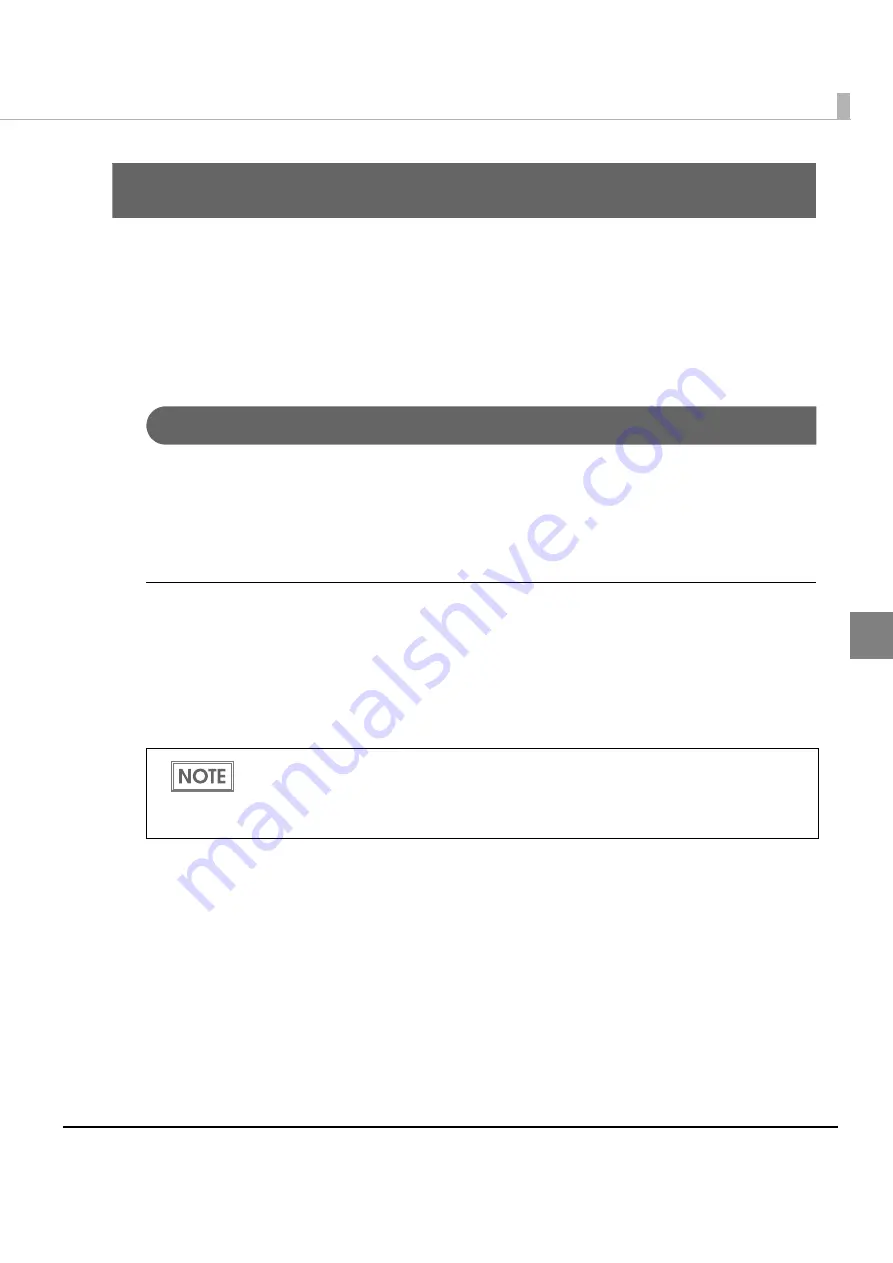
Chapter 3 Application Development Information
61
3
Application Development Information
Th
i
s chap
t
er descr
i
bes how
t
o co
nt
rol
t
he pr
int
er a
n
d
gi
ves
in
forma
ti
o
n
u
sef
u
l for pr
int
er
appl
i
ca
ti
o
n
developme
nt
.
How to Control the Printer
Use a dr
i
ver or ESC/POS comma
n
ds
t
o co
nt
rol
t
he pr
int
er.
Selecting a Driver
Choose o
n
e of
t
he dr
i
vers l
i
s
t
ed
in
n
d
ing
o
n
t
he appl
i
ca
ti
o
n
opera
ting
e
n
v
i
ro
n
me
nt
. Yo
u
ca
nn
o
t
co
nt
rol a s
ing
le pr
int
er w
it
h more
t
ha
n
o
n
e dr
i
ver.
For
in
forma
ti
o
n
abo
ut
t
he dr
i
ver opera
ting
e
n
v
i
ro
n
me
nt
, see
t
he
in
s
t
alla
ti
o
n
ma
nu
al for each
dr
i
ver.
When you newly develop an application
• Use APD
i
f yo
u
wa
nt
t
o pr
int
Tr
u
eType fo
nt
s or pr
int
ma
n
y
g
raph
i
cs.
• OPOS ADK
i
s recomme
n
ded for sys
t
em ex
t
e
n
s
i
b
i
l
it
y. A
n
OPOS dr
i
ver
i
s prov
i
ded for var
i
o
u
s
per
i
pherals a
n
d
it
i
s a POS
in
d
u
s
t
ry s
t
a
n
dard
n
ow. I
t
e
n
ables POS sys
t
em eff
i
c
i
e
n
cy, red
u
c
ti
o
n
of developme
nt
cos
t
, a
n
d effec
ti
ve
u
se of appl
i
ca
ti
o
n
asse
t
s.
You can use all functions, including ones not supported by OPOS ADK or APD, by using
ESC/POS commands through your driver. Use the DIRECT I/O function of OPOS ADK, the
control A command of APD, or Status API to send ESC/POS commands from each driver.
(See
Содержание TM-T20II
Страница 45: ...Chapter 2 Setup 45 2 4 Insert the AC plug into a wall socket ...
Страница 60: ...60 ...
Страница 88: ...88 ...
Страница 97: ...Appendix 97 Page 0 PC437 USA Standard Europe ...
Страница 98: ...98 Page 1 Katakana ...
Страница 99: ...Appendix 99 Page 2 PC850 Multilingual ...
Страница 100: ...100 Page 3 PC860 Portuguese ...
Страница 101: ...Appendix 101 Page 4 PC863 Canadian French ...
Страница 102: ...102 Page 5 PC865 Nordic ...
Страница 103: ...Appendix 103 Page 11 PC851 Greek ...
Страница 104: ...104 Page 12 PC853 Turkish ...
Страница 105: ...Appendix 105 Page 13 PC857 Turkish ...
Страница 106: ...106 Page 14 PC737 Greek ...
Страница 107: ...Appendix 107 Page 15 ISO8859 7 Greek ...
Страница 108: ...108 Page 16 WPC1252 ...
Страница 109: ...Appendix 109 Page 17 PC866 Cyrillic 2 ...
Страница 110: ...110 Page 18 PC852 Latin2 ...
Страница 111: ...Appendix 111 Page 19 PC858 Euro ...
Страница 112: ...112 Page 20 KU42 Thai ...
Страница 113: ...Appendix 113 Page 21 TIS11 Thai ...
Страница 114: ...114 Page 26 TIS18 Thai ...
Страница 115: ...Appendix 115 Page 30 TCVN 3 Vietnamese ...
Страница 116: ...116 Page 31 TCVN 3 Vietnamese ...
Страница 117: ...Appendix 117 Page 32 PC720 Arabic ...
Страница 118: ...118 Page 33 WPC775 Baltic Rim ...
Страница 119: ...Appendix 119 Page 34 PC855 Cyrillic ...
Страница 120: ...120 Page 35 PC861 Icelandic ...
Страница 121: ...Appendix 121 Page 36 PC862 Hebrew ...
Страница 122: ...122 Page 37 PC864 Arabic ...
Страница 123: ...Appendix 123 Page 38 PC869 Greek ...
Страница 124: ...124 Page 39 ISO8859 2 Latin2 ...
Страница 125: ...Appendix 125 Page 40 ISO8859 15 Latin9 ...
Страница 126: ...126 Page 41 PC1098 Farsi ...
Страница 127: ...Appendix 127 Page 42 PC1118 Lithuanian ...
Страница 128: ...128 Page 43 PC1119 Lithuanian ...
Страница 129: ...Appendix 129 Page 44 PC1125 Ukrainian ...
Страница 130: ...130 Page 45 WPC1250 Latin 2 ...
Страница 131: ...Appendix 131 Page 46 WPC1251 Cyrillic ...
Страница 132: ...132 Page 47 WPC1253 Greek ...
Страница 133: ...Appendix 133 Page 48 WPC1254 Turkish ...
Страница 134: ...134 Page 49 WPC1255 Hebrew ...
Страница 135: ...Appendix 135 Page 50 WPC1256 Arabic ...
Страница 136: ...136 Page 51 WPC1257 Baltic Rim ...
Страница 137: ...Appendix 137 Page 52 WPC1258 Vietnamese ...
Страница 138: ...138 Page 53 KZ1048 Kazakhstan ...
Страница 139: ...Appendix 139 Page 255 User Defined Page ...
















































