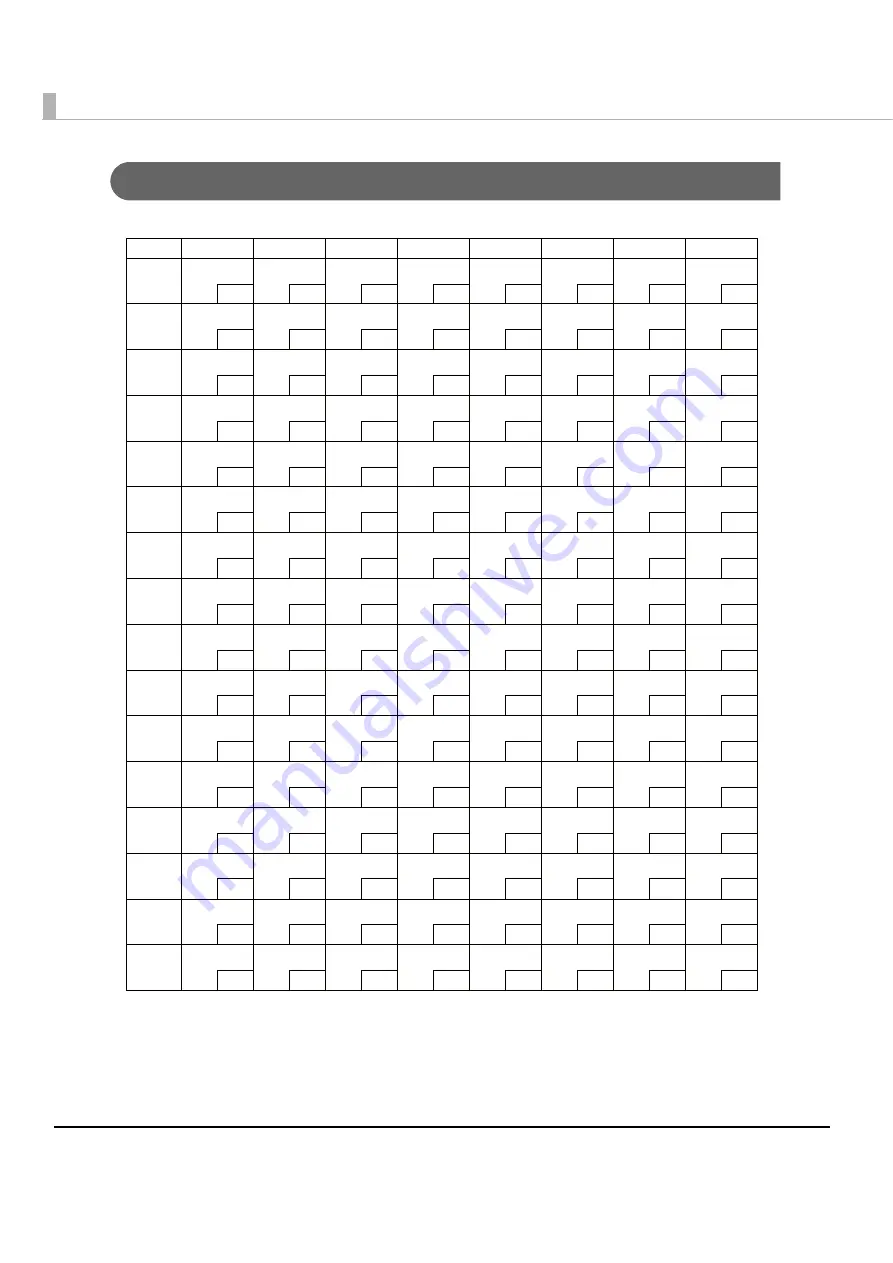
100
Page 17 (PC866: Cyrillic #2)
HEX 8
9
A
B
C
D
E
F
0
А
128
Р
144
а
160
░
176
└
192
╨
208
р
224
Ё
240
1
Б
129
С
145
б
161
▒
177
┴
193
╤
209
с
225
ё
241
2
В
130
Т
146
в
162
▓
178
┬
194
╥
210
т
226
Є
242
3
Г
131
У
147
г
163
│
179
├
195
╙
211
у
227
є
243
4
Д
132
Ф
148
д
164
┤
180
─
196
╘
212
ф
228
Ї
244
5
Е
133
Х
149
е
165
╡
181
┼
197
╒
213
х
229
ї
245
6
Ж
134
Ц
150
ж
166
╢
182
╞
198
╓
214
ц
230
Ў
246
7
З
135
Ч
151
з
167
╖
183
╟
199
╫
215
ч
231
ў
247
8
И
136
Ш
152
и
168
╕
184
╚
200
╪
216
ш
232
°
248
9
Й
137
Щ
153
й
169
╣
185
╔
201
┘
217
щ
233
•
249
A
К
138
Ъ
154
к
170
║
186
╩
202
┌
218
ъ
234
·
250
B
Л
139
Ы
155
л
171
╗
187
╦
203
█
219
ы
235
√
251
C
М
140
Ь
156
м
172
╝
188
╠
204
▄
220
ь
236
№
252
D
Н
141
Э
157
н
173
╜
189
═
205
▌
221
э
237
¤
253
E
О
142
Ю
158
о
174
╛
190
╬
206
▐
222
ю
238
■
254
F
П
143
Я
159
п
175
┐
191
╧
207
▀
223
я
239
SP
255




































