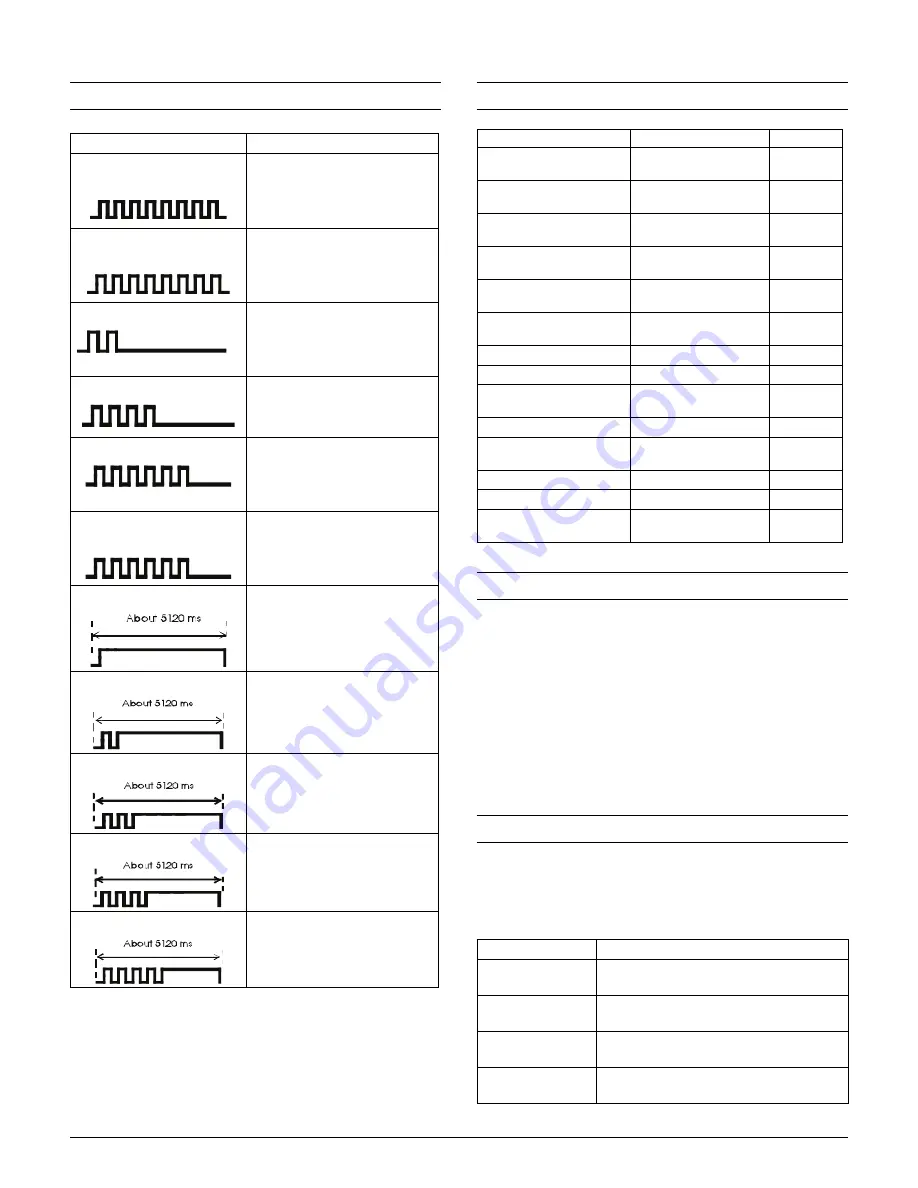
Epson TM-S9000
- 13
Error LED Codes
Maintenance Counters
NV Memory
The TM-S9000 has an NV (nonvolatile) graphics memory
area for registering logos and other images and a users NV
memory area for storing text data to be used multiple times
and for storing information on customizing and maintenance.
Storing graphics requires the TM-S9000 Utility, which is
described in the
TM-S9000 Utility User’s Manual
.
The user also can create a user-defined page to print characters
not resident in the printer.
Memory Switches
The following settings can be set using the Memory Switch
Setting mode. You can use the TM-S9000 Utility to set
additional settings. See the
TM-S9000 Utility User’s Manual
for more information.
LED Pattern
Solution
Roll paper cover open error
(auto)
Close roll paper cover or ink
cartridge cover. Check for a paper
jam. Printer recovers automatically
if error is fixed. If problem
continues, contact your servicer.
Head high/low temperature
error (auto)
After continuous use, head may
heat up. Wait for it to cool down.
Printer recovers automatically if
error is fixed. If problem continues,
contact your servicer.
Carriage home position error
Check for paper jam or obstruction
(paper clip, etc.). Check for dirt on
the home position (HP) sensor. If
problem continues, contact the
servicer.
Cut sheet paper ejection error
Look into printer from the top and
left to check for a paper jam. Check
ASF. Remove paper. If problem
continues, contact your servicer.
Sheet feed error
Look into printer from the top and
left to check for a paper jam. Check
card feeder. Check ASF. Remove
paper. If problem continues, contact
your servicer.
Roll paper cover open error
(command recovery)
Close roll paper cover or ink
cartridge cover. Check for a paper
jam. Fix error and send a recovery
command to the printer. If problem
continues, contact your servicer.
Drive circuit error
a
The drive circuit, thermistor, pump
driver, or image scanner sensor
may have a problem. Contact your
servicer.
Read/write error
Problem with read/write memory.
Contact your servicer.
High voltage error
Use an Epson power supply. Try
using a new power supply. If
problem continues, contact your
servicer.
Low voltage error
Use an Epson power supply. Try
using a new power supply. If
problem continues, contact your
servicer.
CPU error
Main board error. Try turning printer
off and back on. If problem
continues, contact your servicer.
Counter
Counter type
Unit
Number of lines fed for roll
paper
Resettable/Cumulative
Lines
Count of thermal head
energizing
Resettable/Cumulative
Count
Number of lines fed for
thermal head
Resettable/Cumulative
Lines
Number of head shots for
ink jet (Column A)
Resettable/Cumulative
1000 shots
Number of head shots for
ink jet (Column B)
Resettable/Cumulative
1000 shots
Count of pump motor
operations
Resettable/Cumulative
Count
Count of autocutter drive
Resettable/Cumulative
Count
Count of ASF feeding
Resettable/Cumulative
Count
Count of cut sheet paper
scanning
Resettable/Cumulative
Count
Count of card scanning
Resettable/Cumulative
Count
Count of magnetic ink
character read
Resettable/Cumulative
Count
Count of pocket switch
Resettable/Cumulative
Count
Count of hopper open/close
Resettable/Cumulative
Count
Duration of product
operation
Resettable/Cumulative
Hours
Setting
Function
Power on inform
a
tion
Do not tr
a
nsmit (Initi
a
l v
a
lue)
Tr
a
nsmit
Auto line feed
Alw
a
ys dis
ab
led (Initi
a
l v
a
lue)
Alw
a
ys en
ab
led
Remote w
a
ke-u
p
En
ab
led (Initi
a
l v
a
lue)
Dis
ab
led
Roll
pap
er cover
o
p
en durin
g
p
rintin
g
Auto recover
ab
le error (Initi
a
l v
a
lue)
Recover
ab
le error
































