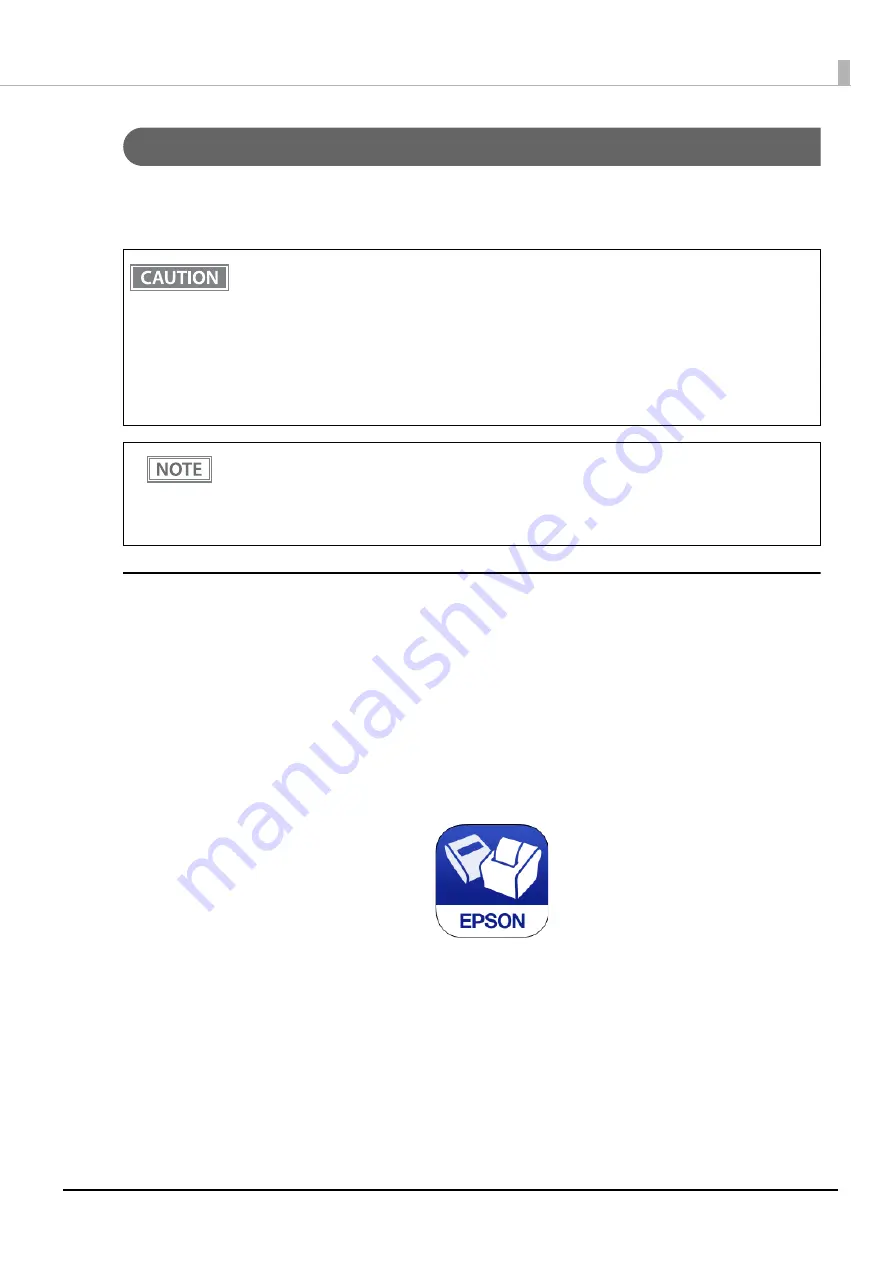
44
Chapter 2 Setup
Bluetooth
Interface
Pair the printer with your device using the
Bluetooth
function of the device or using other methods.
Pairing the printer is also possible by using EPSON TM
Bluetooth®
Connector (Windows) or Epson TM Utility
(iOS or Android).
Setting up from a Smart Device
Necessary Items
Prepare the following items.
•
Device for setting: iOS or Android device
•
Utility for setting: Epson TM Utility for iOS/Android
Running Epson TM Utility for iOS/Android
1
Run the Epson TM Utility.
2
Set from “
Bluetooth
Setup Wizard” in the menu.
Follow the on-screen instructions to complete the setup.
•
If the host computer and the printer are not connected on a continuous basis but rather connected
every time the printer starts printing, some time may be needed for the printer to actually start
printing after the host computer commands printing. This pause is the time required for
processing the connection between the host computer and the printer, and it depends on the
conditions of the environment where used.
•
If data transfer from an application of the host computer has already been completed, data might
remain in the
Bluetooth
module internal buffer. As such data remaining in the buffer might be lost
when the connection is cut off, use the status or similar functions to check that transmitted data
has been completely printed before cutting off the wireless connection.
•
For detailed information about EPSON TM
Bluetooth
®
Connector, see the TM
Bluetooth
®
Connector
User’s Manual.
•
The device name and passkey are editable with the TM-m30II Utility or Epson TM Utility.
•
The
Bluetooth
security level has been set to "Middle" by default. For information on the
Bluetooth
security settings, see
















































