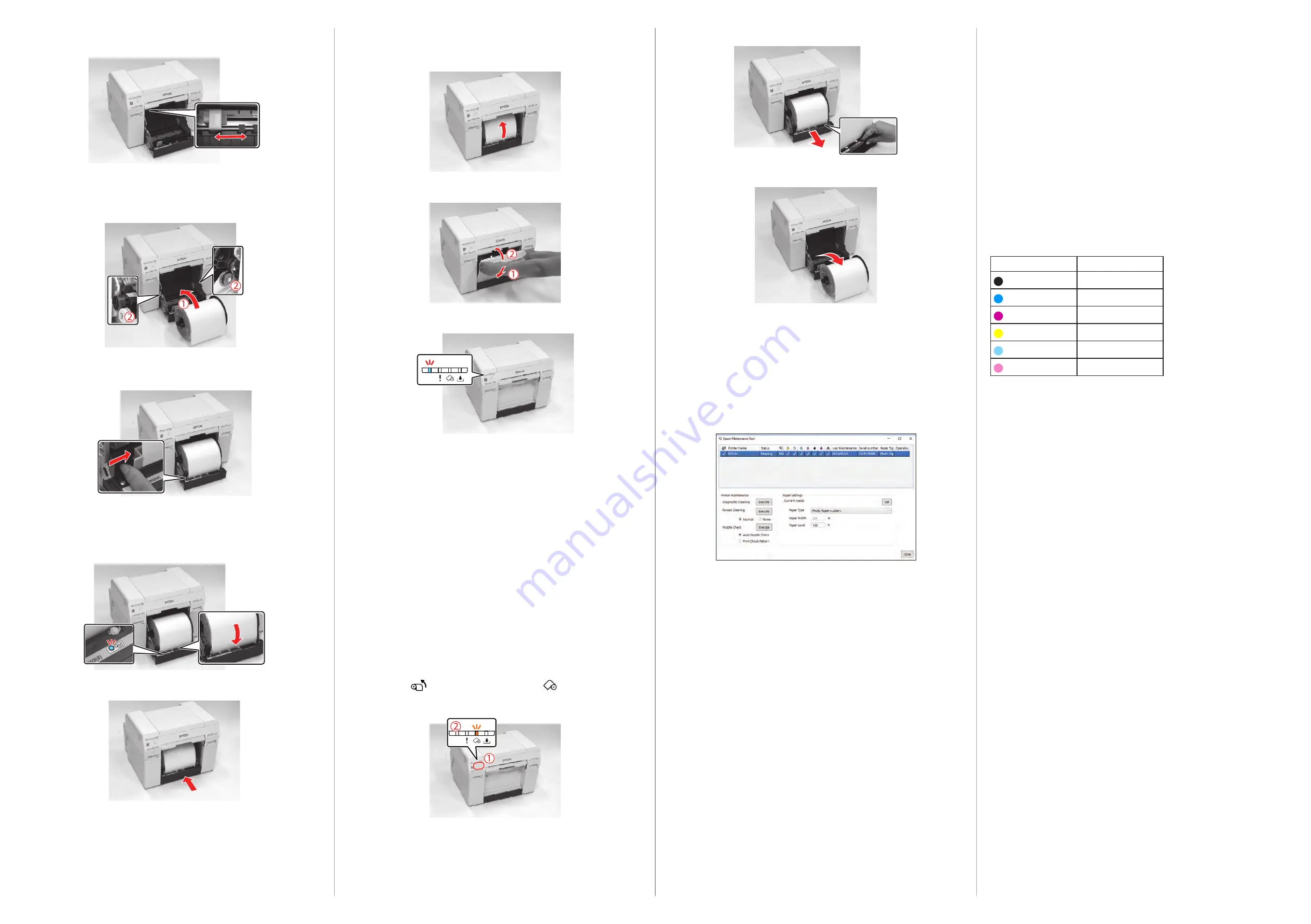
13
Carefully roll the paper into the printer to remove any slack.
Note:
If there is any slack in the paper, print quality may decline and paper
jams could occur.
14
Reattach the scrap paper box.
15
Check that the power light is on.
Install the driver
1
Download and run your product’s software package:
www.epson.com/support/d870
(U.S.) or
www.epson.ca/support/d870
(Canada)
.
2
Follow the instructions on the screen to run the setup program.
3
When prompted, connect a USB 2.0 cable to the printer and your
computer.
Removing the paper
If you need to remove the roll paper from the product, make sure you follow
these steps.
1
Check that the printer’s power light is on and not flashing.
2
Press the
switch button and wait for the
paper light to turn
on.
3
Remove the scrap paper box.
8
Lift the inner edge guide towards you and slide it to the width of the
roll paper.
9
Load the roll paper spindle into the printer with the gray adapter on the
left.
Note:
Make sure the spindle fits between the rollers as shown.
10
Lift the end of the front edge guide and slide it to the width of the roll
paper.
11
Insert the leading edge of the paper into the paper feed slot until the
paper light turns on.
Note:
Make sure the leading edge is cut straight across to avoid paper
feeding problems.
12
Push the roll paper feeder back into the printer.
EPSON and SureLab are registered trademarks and EPSON Exceed Your Vision is a registered logomark
of Seiko Epson Corporation.
Epson Preferred is a service mark of Epson America, Inc.
General Notice: Other product names used herein are for identification purposes only and may be
trademarks of their respective owners. Epson disclaims any and all rights in those marks.
This information is subject to change without notice.
© 2019 Epson America, Inc., 5/19
Printed in U.S.A.
CPD-57415
4
Grip the handle to release the roll paper feeder and pull it out.
5
Remove the roll paper spindle.
Using the Maintenance Tool
Open the Maintenance Tool to perform the following maintenance tasks:
• Diagnostic Cleaning – Detects clogged nozzles and automatically performs
cleaning
• Nozzle Check – Checks for clogged nozzles
• Forced Cleaning – Performs manual cleaning
Note:
See the online
Maintenance Tool Operation Guide
for details.
Running a nozzle check
To run a nozzle check, click the
Execute
button next to Diagnostic Cleaning
and click
OK
at the confirmation screen. The nozzle check runs automatically
and a head cleaning is performed, if necessary.
Product support
Epson technical support
Visit
www.epson.com/support/d870
(U.S.) or
www.epson.ca/support/d870
(Canada) to download software and utilities,
view manuals, get FAQs, or contact Epson.
Epson provides technical support and information on the installation,
configuration, and operation of professional printing products through the
Epson Preferred
SM
Limited Warranty Plan. Dial (888) 377-6611, 6
am
to 6
pm
,
Pacific Time, Monday through Friday. Days and hours of support are subject to
change without notice. Before you call, make sure you have your:
• Printer serial number: _______________________________
• Proof of purchase and date: ___________________________
Note:
If you experience difficulty with the toll-free line, call (562) 276-1305.
Online guides
Instructions for using your printer and maintenance tools.
Recycling
Epson offers a recycling program for end of life hardware and ink cartridges.
Please go to
www.epson.com/recycle
(U.S.) or
www.epson.ca/recycle
(Canada) for information on how to return your products for proper disposal.
Need ink?
You can purchase ink from an Epson authorized reseller. To find the nearest
reseller, call 800-GO-EPSON (800-463-7766).
Epson SureLab D870
replacement ink cartridges
Color
Part number
Black
T43S100
Cyan
T43S200
Magenta
T43S300
Yellow
T43S400
Light Cyan
T43S500
Light Magenta
T43S600






















