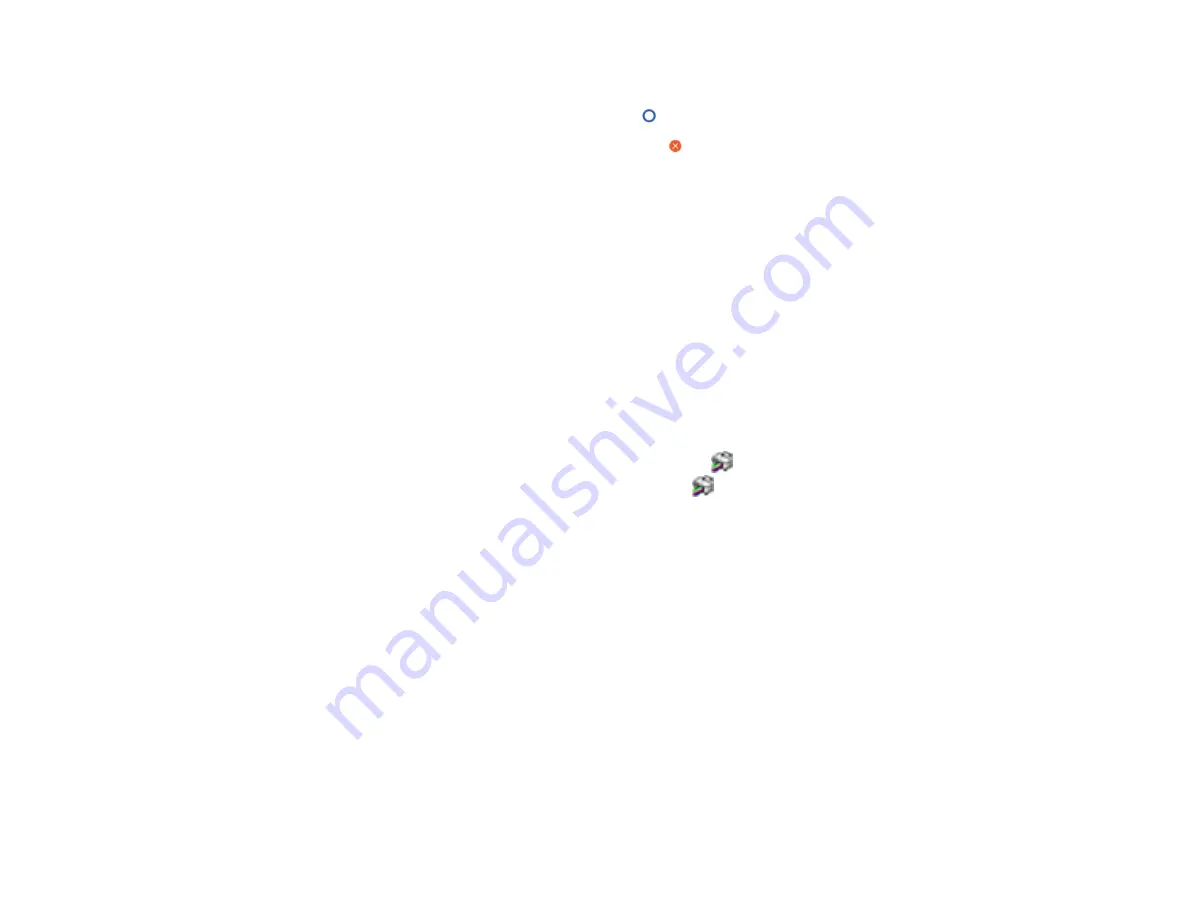
153
6.
Do one of the following:
• If there are no gaps in the pattern, select the
icon.
• If there are gaps or the pattern is faint, select the
icon on the
Head Cleaning
screen. Select
Start
to clean the print head.
If you don’t see any improvement after cleaning the print head three times, perform a
Powerful
Cleaning
.
Parent topic:
Related tasks
Checking the Nozzles Using a Computer Utility
Cleaning the Print Head Using the Product Control Panel
Using the Powerful Cleaning Utility
Checking the Nozzles Using a Computer Utility
You can check the print head nozzles using a utility on your Windows or Mac computer.
1.
Make sure roll paper or cut sheet paper is loaded in the printer.
2.
Do one of the following:
•
Windows:
Access the Windows Desktop and click the
icon for your product in the right side of
the Windows taskbar, or click the up arrow and click
.
•
Mac
: In the Apple menu or the Dock, select
System Preferences
. Select
Print & Fax
,
Print &
Scan
, or
Printers & Scanners
, select your product, and select
Options & Supplies
. Select
Utility
and select
Open Printer Utility
.
3.
Select
Nozzle Check
.
Содержание SureColor T3475
Страница 1: ...Epson SureColor T3475 T5475 User s Guide ...
Страница 2: ......
Страница 53: ...53 3 Open the cut sheet cover ...
Страница 72: ...72 You can also place the same print data multiple times as shown here ...
Страница 73: ...73 You can place print data in different sizes and orientations to maximize media usage as shown here ...
Страница 154: ...154 You see a window like this 4 Click Print The nozzle pattern prints ...
Страница 166: ...166 Related references Paper Setting Menu Related tasks Loading Roll Paper ...
Страница 172: ...172 Sides Center groove ...
Страница 173: ...173 6 Bend a new borderless pad as shown below Note Do not bend the borderless pad except at the designated spot ...
Страница 174: ...174 7 Insert the leg of the borderless pad all the way into the hole ...






























