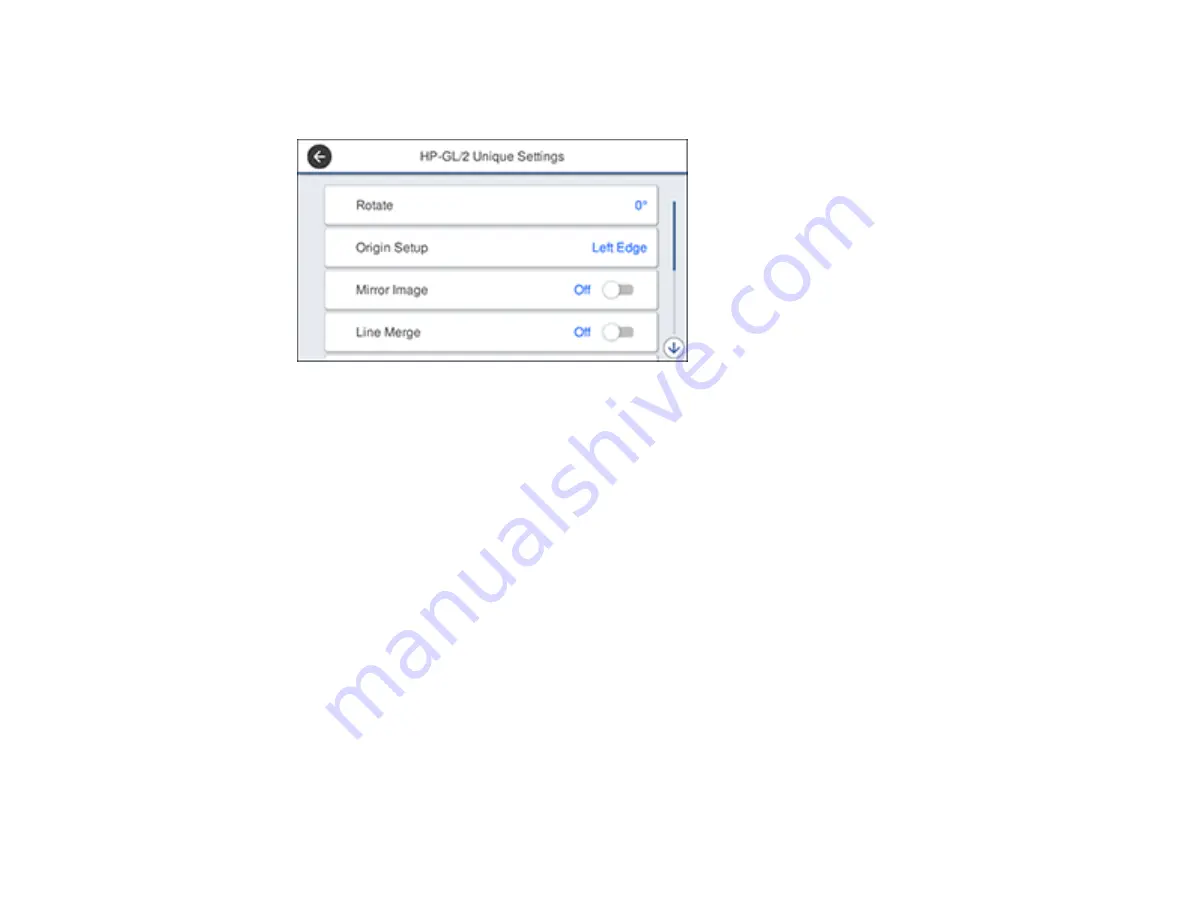
111
6.
Select
HP-GL/2 Unique Settings
.
You see this screen:
7.
Change the settings as necessary.
8.
Select the left arrow to return to the previous screen.
9.
Select
Printing Language
.
• If you are printing over USB, select
USB
and change the
Printing Language
setting to
HP-GL/2
.
• If you are printing over a network, select
Network
and change the
Printing Language
setting to
HP-GL/2
.
Note:
Make sure you return the
Printing Language
setting to
Auto
when you are done printing in
HP-GL/2 mode.
10. Open the file you want to print in your CAD software.
11. Click
Plot
and select your product as the printer.
12. Start printing your drawing from the CAD software.
Parent topic:
Содержание SureColor T3475
Страница 1: ...Epson SureColor T3475 T5475 User s Guide ...
Страница 2: ......
Страница 53: ...53 3 Open the cut sheet cover ...
Страница 72: ...72 You can also place the same print data multiple times as shown here ...
Страница 73: ...73 You can place print data in different sizes and orientations to maximize media usage as shown here ...
Страница 154: ...154 You see a window like this 4 Click Print The nozzle pattern prints ...
Страница 166: ...166 Related references Paper Setting Menu Related tasks Loading Roll Paper ...
Страница 172: ...172 Sides Center groove ...
Страница 173: ...173 6 Bend a new borderless pad as shown below Note Do not bend the borderless pad except at the designated spot ...
Страница 174: ...174 7 Insert the leg of the borderless pad all the way into the hole ...






























