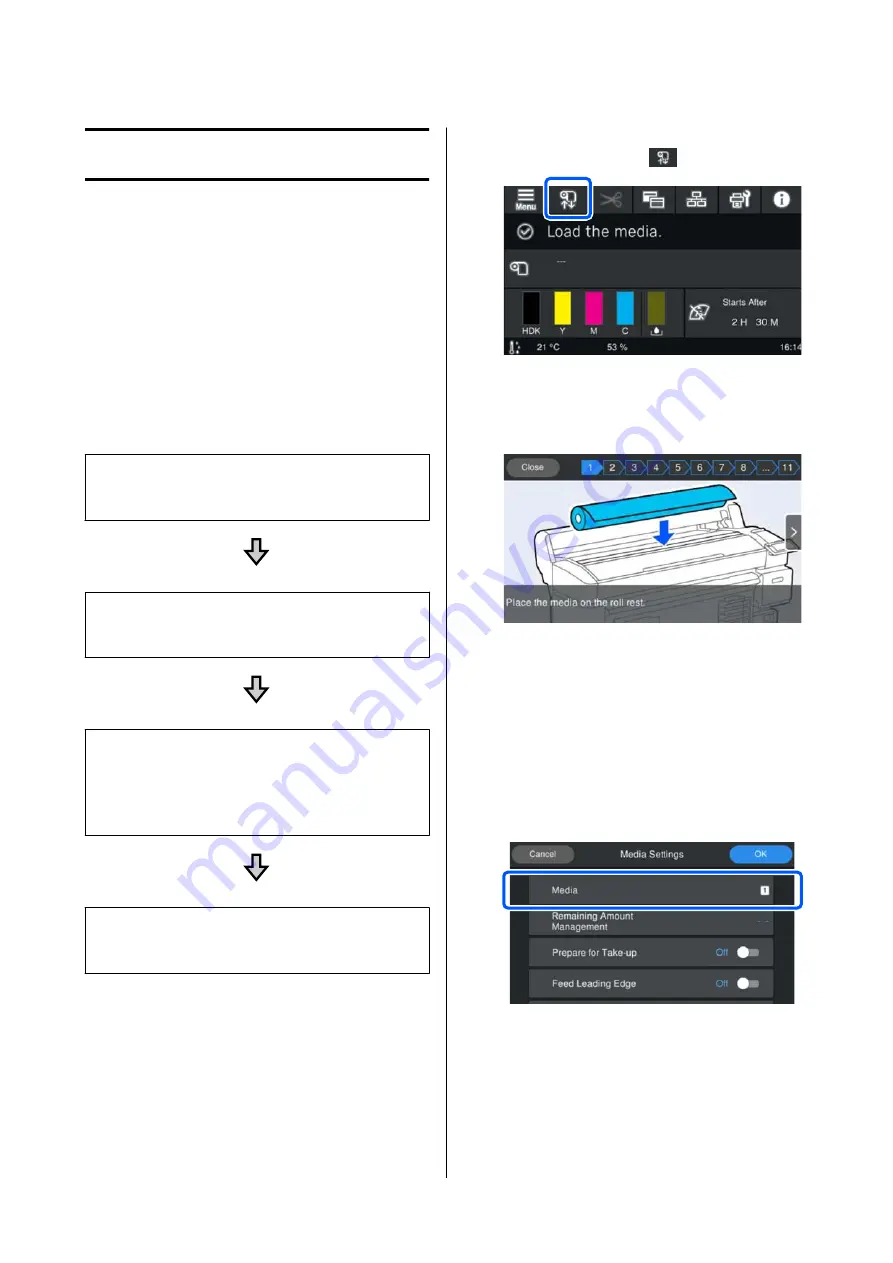
Using the Printer
This section explains the procedures from loading
media to printing.
To obtain optimum print quality, you need to
download the necessary EMX files (print setup files),
check the nozzles, and make print adjustments. See
the
User's Guide
(Online Manual) for more details on
performing operations.
Printing Process
1. Loading the Media
U
2. Making Settings for the Loaded Media
U
“Making Settings for the Loaded Media” on page 8
3. Loading into the Auto Take-up Reel Unit
SC-F6400 Series is an optional item.
U
“Loading into the Auto Take-up Reel Unit” on
4. Printing
U
Loading the Media
You can load media while viewing the procedure on
the screen.
A
Check that
Load the media.
is displayed on the
screen, and then press
.
B
Press
Start
-
See Description
on the screen to
check the loading procedure.
You can then follow the on screen instructions.
Making Settings for the
Loaded Media
Make settings for the loaded media.
A
Press
Media
to select the registered media
number that corresponds to the loaded media.
When media settings have not been registered
for the loaded media
Temporarily select an unregistered number.
SC-F6400 Series/SC-F6400H Series General Information
Using the Printer
8
Содержание SureColor SC-F6400
Страница 1: ...General Information CMP0382 00 EN ...













