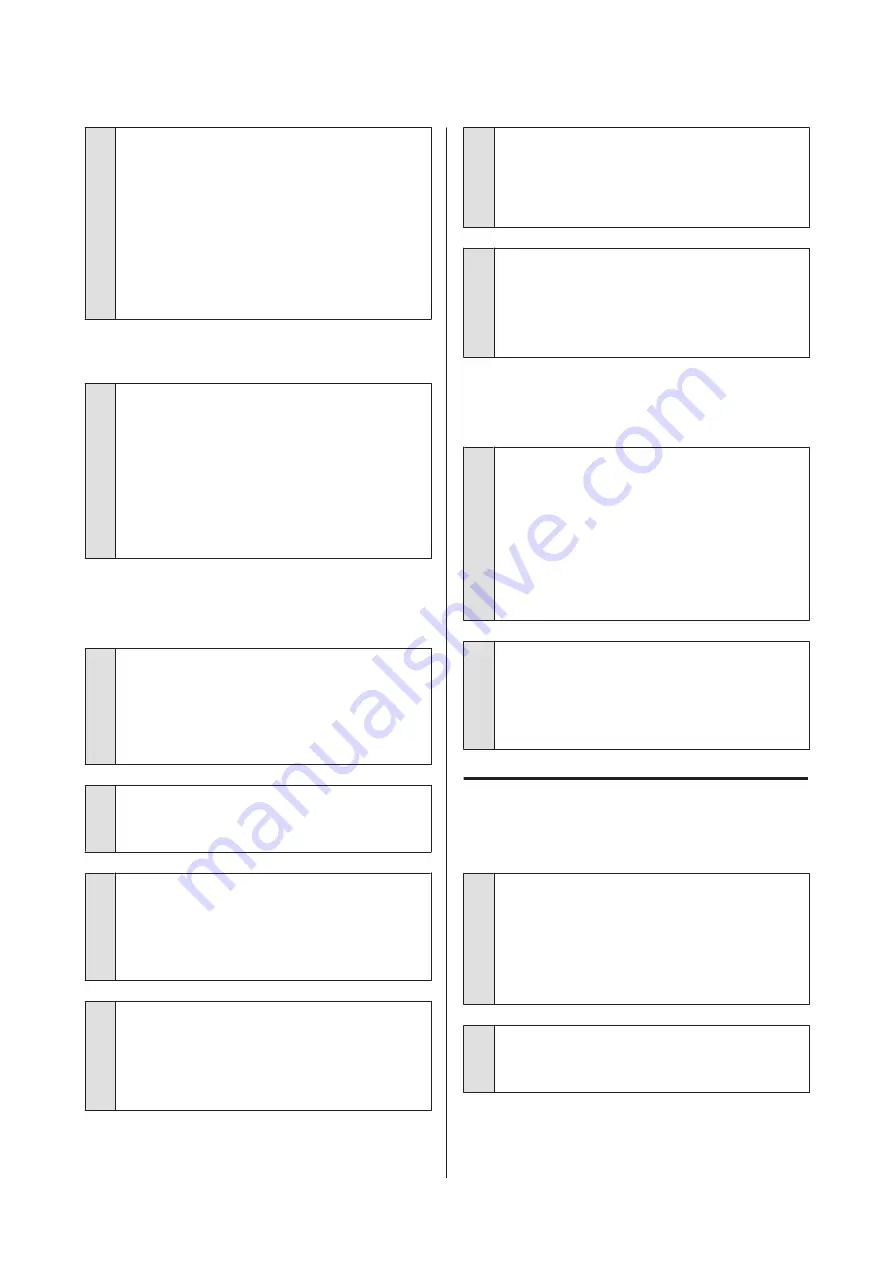
o
Is the roll paper margin set to 15 mm or 35
mm?
If the value selected for
Roll Paper Margin
in the
Setup menu is wider than the margins selected in the
application, priority will be given to the value selected
for
Roll Paper Margin
. For example, if 15 mm is
selected for the left and right margins in the printer
menus and the document fills the page, the 15 mm at
the left and right sides of the page will not be printed.
U
Vertical ruled lines are misaligned.
o
Is the print head misaligned? (in bidirectional
printing)
With bidirectional printing, the print head prints while
moving left and right. If the print head is misaligned,
ruled lines may be misaligned accordingly. If vertical
ruled lines are misaligned with bidirectional printing,
perform Head Alignment.
U
“Minimizing Print Misalignments (Head
The printed surface is scuffed or
soiled.
o
Is the paper too thick or too thin?
Check that the paper specifications are compatible
with this printer. For information about the paper
types and appropriate settings for printing when
using RIP software, contact the manufacturer of the
RIP.
o
Is the paper creased or folded?
Do not use old paper or paper with folds in it. Always
use new paper.
o
Is the print head scuffing the printed surface?
If the surface of the paper is scuffed, select a
Platen
Gap
option between
Wide
and
Wider
in the Paper
menu.
U
o
Is the print head scuffing the edge of the
paper?
Select
Top35mm/Bottom15mm
for the
Roll Paper
Margin
option in the Setup menu.
U
o
Widen the bottom margin
Depending on the content of the print data, the
bottom edge may be scuffed when printing. In this
situation it is best to create your data with a bottom
margin of 150 mm.
o
Does the interior of the printer need
cleaning?
The rollers may need cleaning. Clean the rollers by
feeding and ejecting paper.
U
“Cleaning the inside” on page 55
The reverse side of the printed paper
is soiled.
o
Select On for Paper Size Check in the menus.
Although printing normally stops if the print image is
wider than the paper, when
Off
is selected for
Paper
Size Check
in the Setup menu, the printer may print
outside the bounds of the paper, getting ink on the
inside of the printer in the process. This can be
prevented by selecting
On
for
Paper Size Check
in
the Setup menu.
U
o
Is ink dry on the printed surface?
Depending on the printing density and media type,
the ink may take a while to dry. Do not stack the paper
until the printed surface is dry.
U
“Cleaning the inside” on page 55
Feeding or ejecting problems
Unable to feed or eject paper.
o
Is the paper loaded in the correct position?
See the following for the correct paper loading
positions.
U
“Loading Roll Paper” on page 21
If the paper is loaded correctly, check the condition of
the paper that you are using.
o
Is the paper creased or folded?
Do not use old paper or paper with folds in it. Always
use new paper.
SC-F6000 Series User’s Guide
Problem Solver
61
Содержание SureColor SC-F6000
Страница 1: ...User s Guide CMP0005 00 EN ...
















































