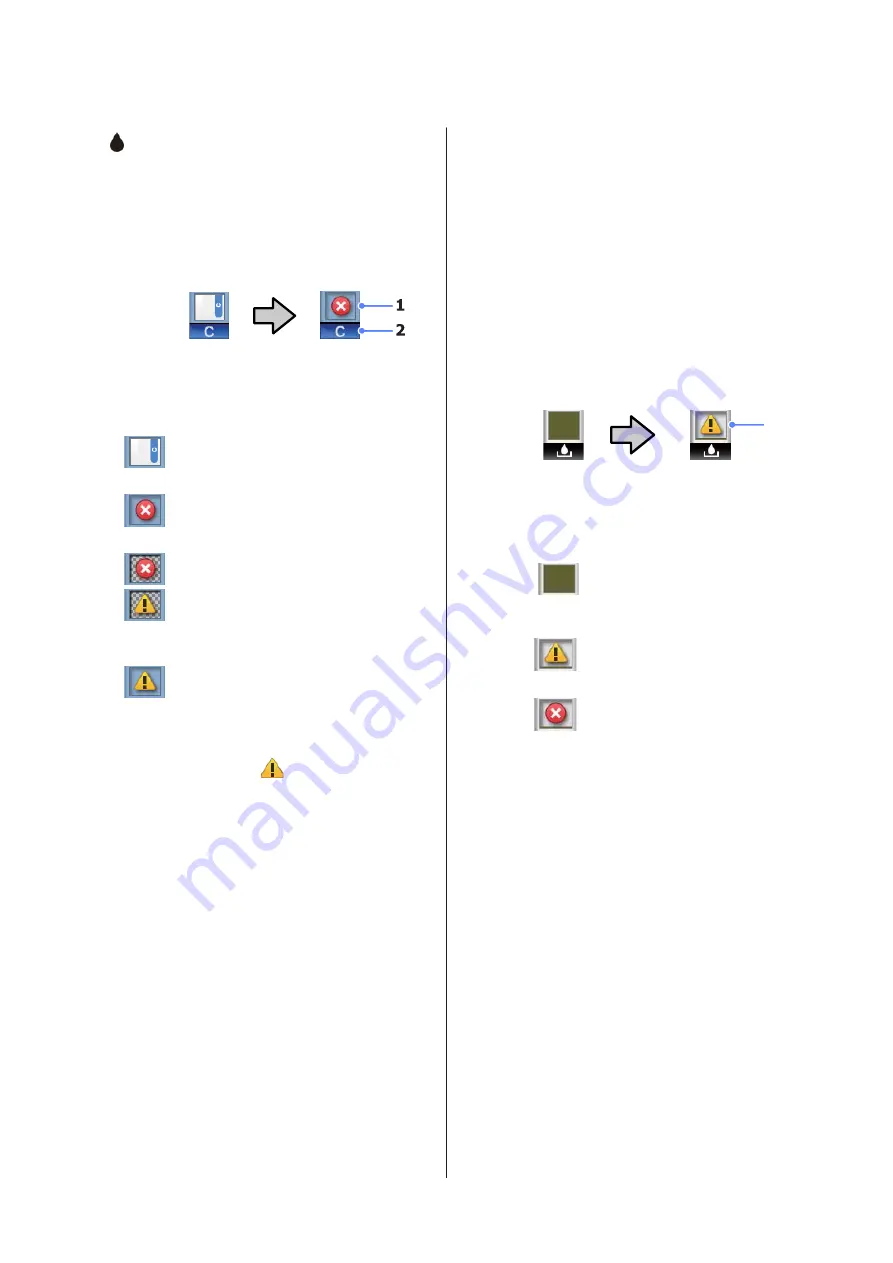
: The Ink Tab
This tab displays the status of the chip unit.
The Info Display Area
The display changes as follows whenever an
error is detected in an installed chip unit:
Normal
Warning or Error
1 Status indicators
The chip unit status is indicated as follows.
: No error. Ready to print.
: An error occurred. Check the message
on the screen, and clear the error.
: The chip unit could not be recognized
or it is not compatible with the printer.
Or, the slider is not locked.
Check the message on the screen.
: The chip unit requires replacement.
Replace the chip unit with one from a
new ink pack.
As it gets closer to time to replace the
chip unit, a
icon will begin to flash.
2 Ink color codes
BK : Black
Y
: Yellow
M
: Magenta
C
: Cyan
-
: The Maintenance Tab
The maintenance tab shows the status of the
Maintenance Box and is used to display the
Maintenance menu.
The Info Display Area
The maintenance tab info display area shows
Maintenance Box status and the approximate
amount of space remaining in the Mainte-
nance Box. The icons change as follows to
show errors or to warn when the Maintenance
Box is nearing the end of its service life.
Normal
Warning or Error
1
1 Status indicators
Maintenance Box status is shown as follows.
: No error. The height of the
indicator corresponds to the
amount of space remaining.
: The Maintenance Box is nearing
the end of its service life.
: You need to prepare a new
Maintenance Box. Replace the
Maintenance Box with a new one.
Pressing the
Z
or Menu button when this tab
is selected displays the Maintenance menu.
U
/
: The Setup Tab
The setup tab displays the IP address and
menus for various settings.
The Info Display Area
The setup tab info display area shows the IP
address currently assigned, if any.
Pressing the
Z
or Menu button when this tab
is selected displays the Setup menu.
U
SC-F6000 Series User’s Guide
Introduction
13
Содержание SureColor SC-F6000
Страница 1: ...User s Guide CMP0005 00 EN ...














































