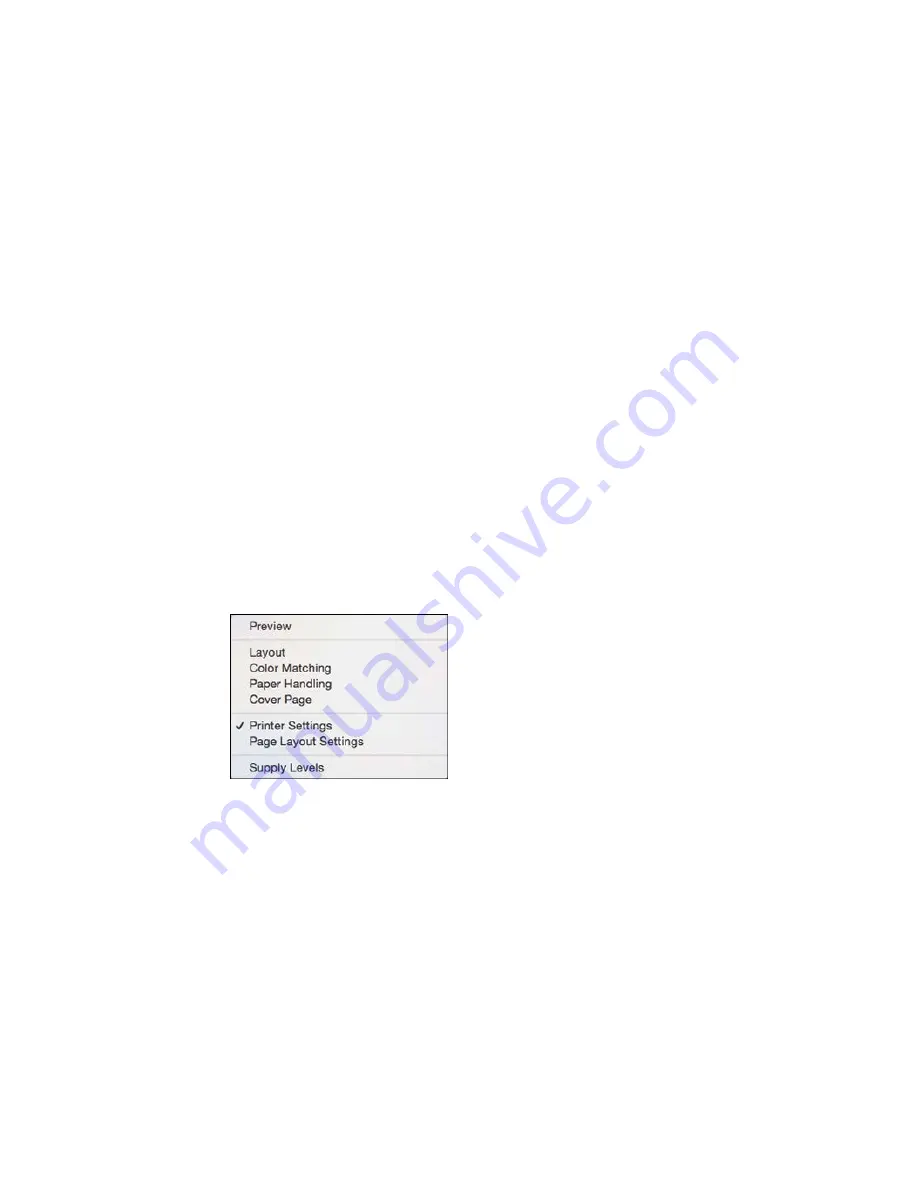
6.
Select the size of the paper you loaded as the
Paper Size
setting.
• To print a borderless photo, select a paper size with a
Borderless
option.
• To print on roll paper, select a roll paper size or one with a
Borderless
option.
Note:
For roll paper, make sure the maximum width of your photo is set to 13 inches to fit in the
width of your roll paper (set the margins to 0 in your application software).
• To print on paper loaded in the manual feed tray, select a paper size with a
Rear Fine Art
option.
Note:
You can reduce or enlarge the size of the printed image by selecting
Paper Handling
from the
pop-up menu and selecting a scaling option.
Note:
If you do not see these settings in the print window, check for them in your application before
printing. They may be accessible by selecting
Page Setup
from the File menu.
7.
Choose portrait or landscape as the
Orientation
setting.
8.
Select any application-specific settings that appear on the screen, such as those shown in the image
above for the Preview application.
9.
Select
Printer Settings
from the pop-up menu.
Note:
In certain programs, you may need to select
Advanced
before you can select
Printer
Settings
. For more information about printer settings, click the
?
button.
76
Содержание SureColor P400
Страница 1: ...Epson SureColor P400 User s Guide ...
Страница 2: ......
Страница 54: ...You can also place the same print data multiple times as shown here 54 ...
Страница 55: ...You can place print data in different sizes and orientations to maximize media usage as shown here 55 ...
Страница 134: ...2 Carefully remove any paper jammed in the sheet feeder or the output tray 134 ...






























