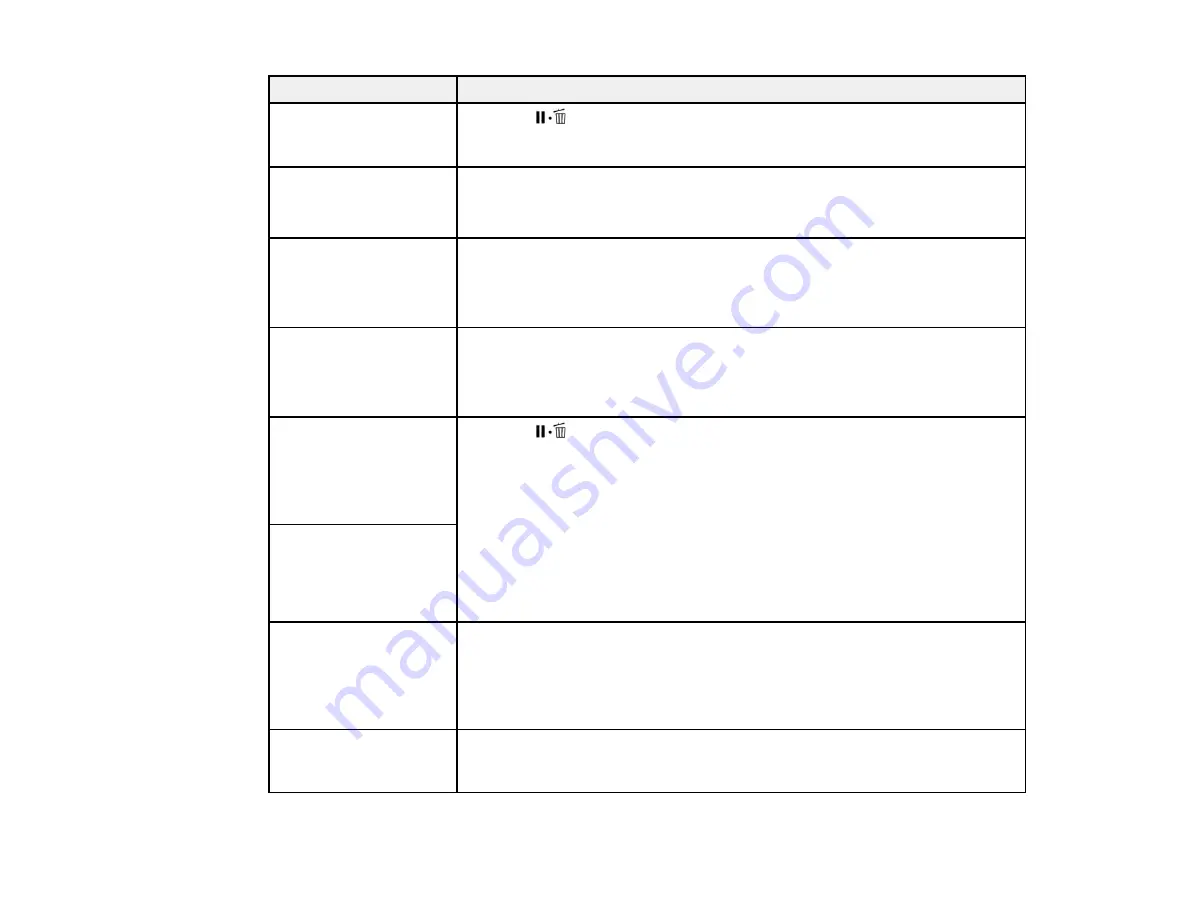
158
LCD screen message
Solution
Auto Take-up Reel Unit
stopped.
Press the
pause/cancel button and select
Job Cancel
to cancel printing.
Then set the
Auto
switch on the auto take-up reel to the
off
position, set it
back to the original position, and reattach the media to the auto take-up reel.
Internal Temp. High
Lower room
temperature.
Lower the room temperature to the range specified.
Internal Temp. High
Turn printer off. Wait for
printer to cool and then
turn on again.
Turn off the product. Lower the room temperature to the range specified. If
the message still appears when the power is turned back on, the room
temperature is still too hot.
Media Size Error
Load correct size media.
Raise the media loading lever and remove the currently loaded media. Be
sure the media is at least 11.8 inches (300 mm) wide.
If this message appears even when the media is a supported width, turn off
the
Media Size Check
setting and try printing again.
Media Sensor Error
Loaded media or sensor
has a problem. Refer to
manual for details of
error.
Press the
pause/cancel button and select
Job Cancel
to cancel printing.
Make sure media has an even surface and does not bleed through easily.
Set the
Platen Gap
setting to
2.5
.
Make sure the product is not exposed to direct sunlight.
If the error persists, perform a manual feed adjustment in the
Media Setup
menu.
Media Sensor Error
Refer to manual for
details of error.
Adjust manually?
Roll Type Error
Release and then reset
the media loading lever,
then match Roll Type
setting to actual media.
Make sure the
Roll Type
setting is correct for the loaded media. Follow the
on-screen instructions to clear the error.
Refer to manual and
perform regular
cleaning.
You have not peformed regular cleaning for one month. If you do not clean
the print head, nozzle clogs or print head damage may occur.
Содержание SureColor F9470
Страница 1: ...Epson SureColor F9470 F9470H User s Guide ...
Страница 2: ......
Страница 30: ...30 11 Firmly push the right roll core holder into the roll core ...
Страница 53: ...53 Move the switch to the position for printable side in media ...
Страница 58: ...58 3 Align the right roll core holder with the right edge of the media ...
Страница 61: ...61 9 Hold down the left roll core holder and tighten the locking screw so the roll core holder does not move ...
Страница 68: ...68 6 Confirm that the tension is even by lightly tapping the media on both sides as shown here ...
Страница 74: ...74 6 Confirm that the tension is even by lightly tapping the media on both sides as shown here ...
Страница 78: ...78 Parent topic Using the Auto Take up Reel Related tasks Cutting Media ...
Страница 99: ...99 1 Open the ink inlet cover for the ink you want to stir ...
Страница 100: ...100 2 Grasp the loop at the top of the ink inlet cap and slowly remove the ink inlet cap ...
Страница 112: ...112 Rest the stirring stick on the tab at the edge of the tank as shown ...
Страница 113: ...113 10 Cut or tear off the ink pack spout seal ...
Страница 133: ...133 2 Lift up the waste ink bottle and remove it from the holder as shown ...
Страница 137: ...137 3 Grip the back of the wiper unit and tilt it up slightly ...
Страница 139: ...139 8 Lift up the tab on the flushing pad and remove the pad ...
Страница 142: ...142 4 Remove the left media edge guide as shown then remove the right media edge guide in the same manner ...
Страница 143: ...143 5 Align the white line on a new media edge guide with the edge of the platen ...
Страница 152: ...152 Maintenance Supplies Maintenance Menu Settings ...
Страница 176: ...176 14 Rotate the left roll core handle until part A is fully inserted as shown ...
Страница 181: ...181 21 Using the hexagon wrench loosen all of the metal fixing screws as shown 22 Loosen the adjustment screws as shown ...
Страница 183: ...183 24 Securely tighten all screws as shown 25 At the back of the product remove the counterweight ...
Страница 185: ...185 28 Remove the roll core 29 Remove the adjustment tool from the roll core ...






























