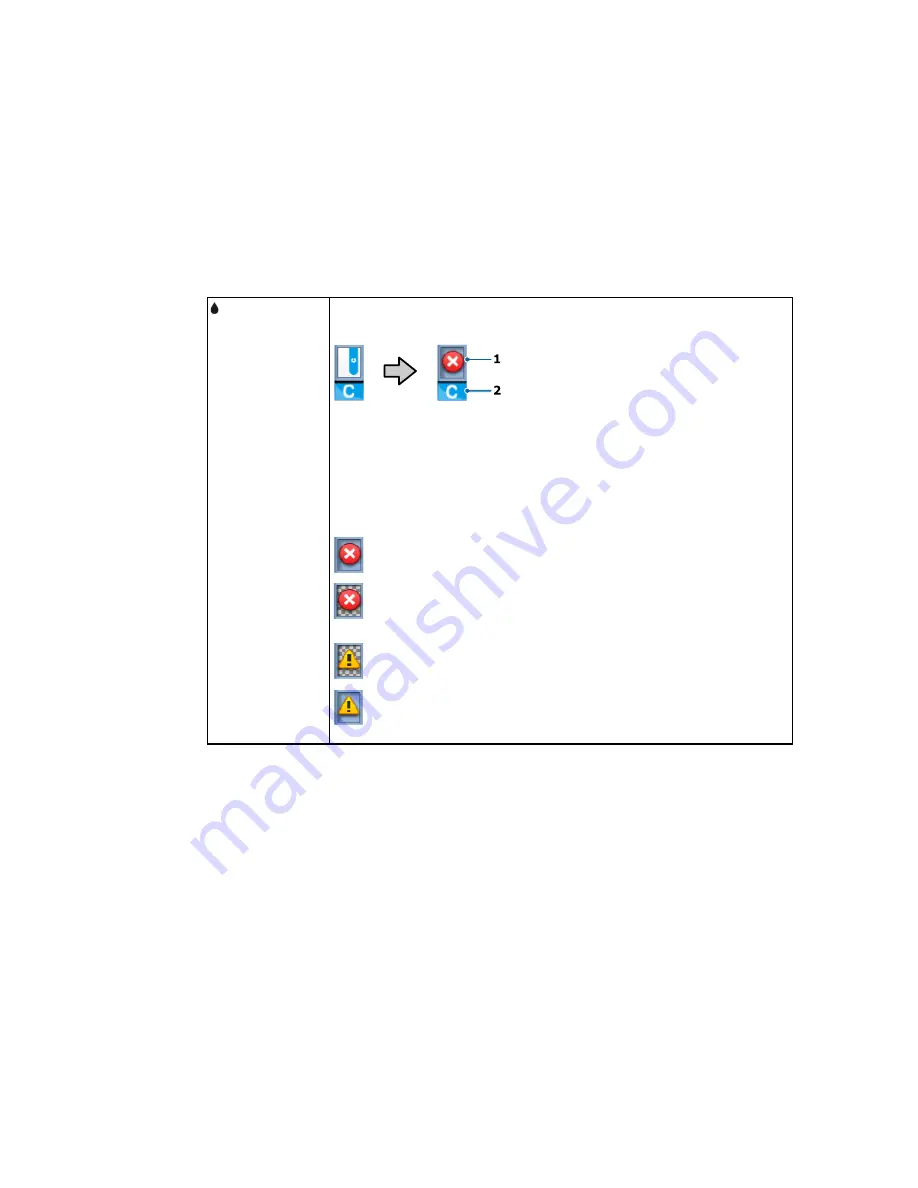
The chip unit status (1) changes from normal (left) to warning or error status
Chip unit status
(right) if necessary.
tab
The ink color is shown below (2).
• HDK: High Density Black
• Y: Yellow
• M: Magenta
• C: Cyan
: Chip unit error; check the displayed message and clear the error
: Chip unit is incompatible, or the printer does not recognize it, or the slider
is unlocked
: Check the displayed chip unit message
: When not flashing, check the ink level in the ink tank, then replace the chip
unit and refill the ink, if necessary. When flashing, replace the chip unit.
14
Содержание SureColor F6200
Страница 1: ...Epson SureColor F6200 User s Guide ...
Страница 2: ......
Страница 6: ......
Страница 7: ...Epson SureColor F6200 User s Guide Welcome to the Epson SureColor F6200 User s Guide 7 ...
Страница 19: ...Parent topic Printer Usage Guidelines 19 ...
Страница 21: ...3 Lift up the adapter holder lock lever 4 Place your media on the roll rest temporarily 21 ...
Страница 52: ...2 Grasp the loop at the top of the ink inlet cap and slowly remove the ink inlet cap 52 ...
Страница 63: ...Rest the stirring stick on the tab at the edge of the tank as shown 63 ...
Страница 64: ...10 Cut or tear off the ink pack spout seal 64 ...
Страница 76: ...2 Lift up the waste ink bottle and remove it from the holder as shown here 76 ...
Страница 81: ...Removing Media 81 ...





























