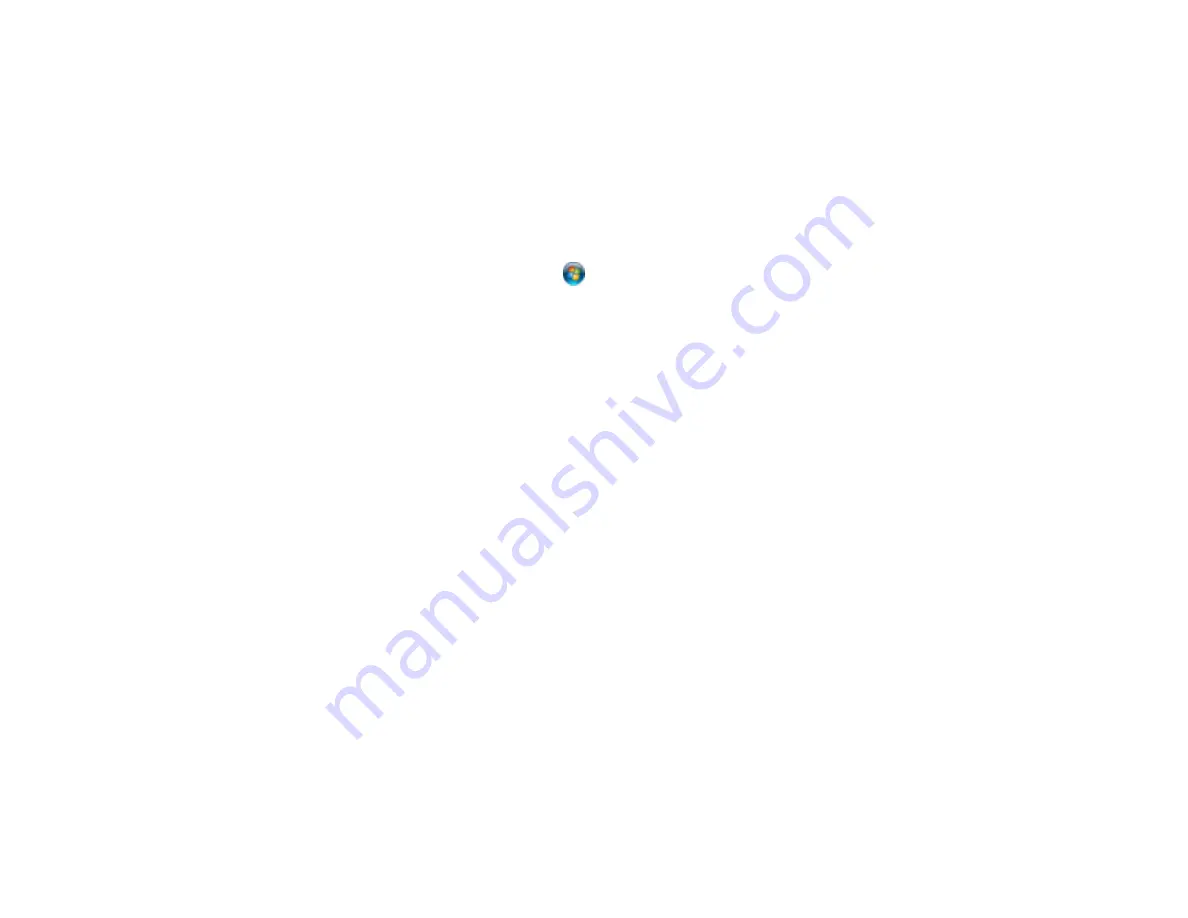
176
Select your product again, if necessary, then select
OK
, and click
Yes
to confirm the
uninstallation.
•
Windows 8.x
: Navigate to the
Apps
screen and select
Control Panel
>
Programs
>
Programs
and Features
. Select the uninstall option for your Epson product, then select
Uninstall/Change
.
Note:
If you see a
User Account Control
window, click
Yes
or
Continue
.
Select your product again, if necessary, then select
OK
, and click
Yes
to confirm the
uninstallation.
•
Windows (other versions)
: Click
or
Start
, and select
All Programs
or
Programs
. Select
Epson
, select your product, then click
EPSON Printer Software Uninstall
.
Note:
If you see a
User Account Control
window, click
Yes
or
Continue
.
In the next window, select your product and click
OK
. Then follow any on-screen instructions.
4.
Restart your computer, then re-install your software.
Note:
If re-installing your product software does not solve a problem, contact Epson support.
Parent topic:
Uninstall Your Product Software
Uninstalling Product Software - Mac
In most cases, you do not need to uninstall your product software before re-installing it. However, you
can download the Uninstaller utility from the Epson support website to uninstall your product software as
described here.
Note:
If re-installing your product software does not solve a problem, contact Epson support.
1.
To download the Uninstaller utility, visit
(U.S.),
(Canada), or
(Caribbean) and select your product.
2.
Click
Downloads
.
3.
Select your operating system, click
Utilities
, locate the Uninstaller utility, and click
Download
.
4.
Run the file you downloaded.
5.
Double-click the
Uninstaller
icon.
Содержание SureColor F2100 Series
Страница 1: ...Epson SureColor F2100 Series User s Guide ...
Страница 2: ......
Страница 8: ......
Страница 36: ...36 Sleeve platen 1 0 47 inch 12 mm margins 2 Platen frame 3 Printable area ...
Страница 44: ...44 2 Peel off the edges of the grip pad 3 Flip the platen over and hold it down with one hand ...
Страница 55: ...55 If you are installing a sleeve platen install it as shown Then go to step 2 ...
Страница 58: ...58 1 Insert the ends of each hook into the holes in the front of the printer as shown ...
Страница 105: ...105 3 Place the inner and outer caps you removed from the new waste ink bottle on the used waste ink bottle ...
Страница 108: ...108 5 Open the printer cover ...
Страница 136: ...136 8 Grasp the tab on the air filter and lift it up to remove it ...
Страница 143: ...143 Note Do not apply force to the gears shown below when cleaning A malfunction may occur ...
Страница 147: ...147 Parent topic Maintenance ...






























