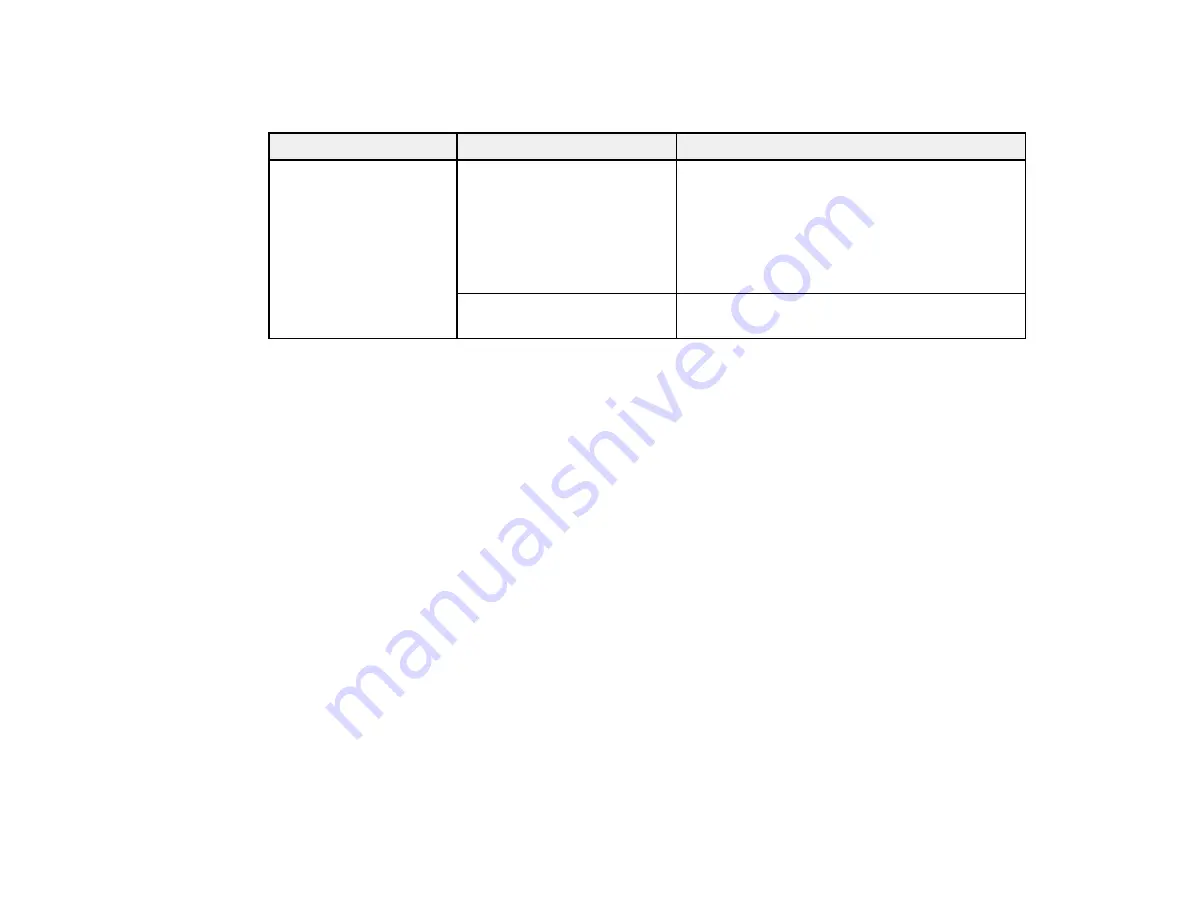
157
Caution:
Before printing a network status sheet using this menu, remove any connected USB memory
device from the printer to avoid losing data on the device or causing unexpected print results.
Setting
Options
Description
Network Setup
IP Address Setting
Select how the network assigns IP addresses
Auto
: uses DHCP to automatically assign IP
addresses
Panel
: lets you assign the
IP Address
,
Subnet Mask
, and
Default Gateway
settings
manually
Restore Settings
Select to return all the
Network Setup
settings
to their default values
Содержание SureColor F2100 Series
Страница 1: ...Epson SureColor F2100 Series User s Guide ...
Страница 2: ......
Страница 8: ......
Страница 36: ...36 Sleeve platen 1 0 47 inch 12 mm margins 2 Platen frame 3 Printable area ...
Страница 44: ...44 2 Peel off the edges of the grip pad 3 Flip the platen over and hold it down with one hand ...
Страница 55: ...55 If you are installing a sleeve platen install it as shown Then go to step 2 ...
Страница 58: ...58 1 Insert the ends of each hook into the holes in the front of the printer as shown ...
Страница 105: ...105 3 Place the inner and outer caps you removed from the new waste ink bottle on the used waste ink bottle ...
Страница 108: ...108 5 Open the printer cover ...
Страница 136: ...136 8 Grasp the tab on the air filter and lift it up to remove it ...
Страница 143: ...143 Note Do not apply force to the gears shown below when cleaning A malfunction may occur ...
Страница 147: ...147 Parent topic Maintenance ...
















































