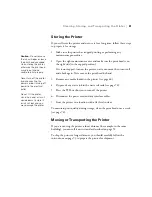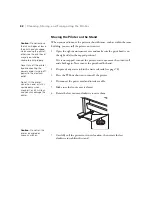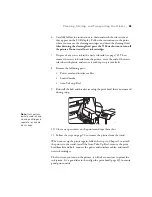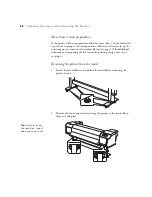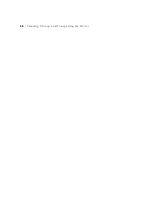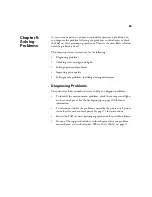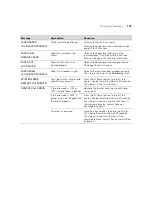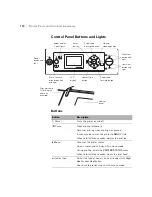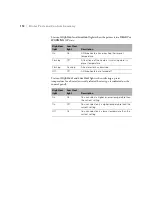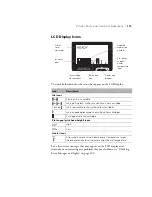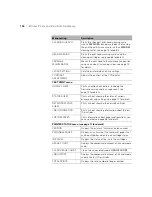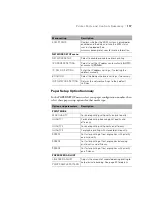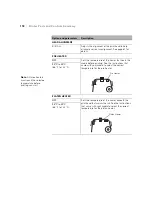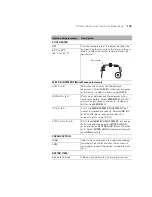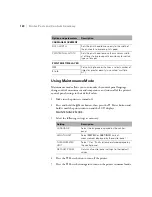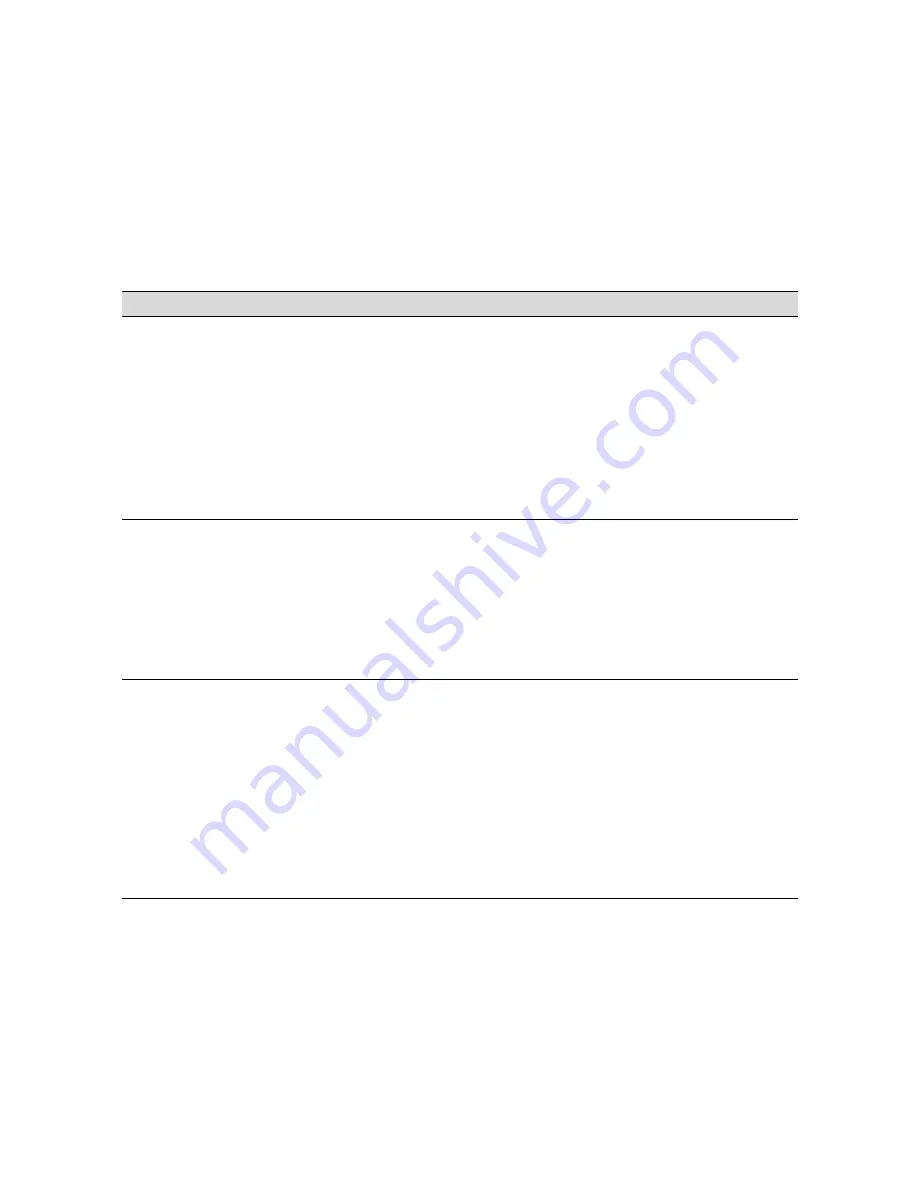
105
Solving Problems
|
105
Improving Print Quality
Try the solutions in the following table if you need to improve print quality.
Problem
Solution
Your print is grainy, has
misregistration or ghosting,
or has banding.
◗
Check the ink indicators and light to see if you are low on ink. Replace ink
cartridges if necessary, as described on page 75.
◗
Run a nozzle check and cleaning cycle. See page 73 for instructions.
◗
Align the print head; see page 61.
◗
Check that the heater settings are correct for your media; see page 118.
◗
Try adjusting your paper configuration settings. See page 56 for instructions.
◗
If you still have problems with print quality, try cleaning the cleaning wiper
and print head casing (see page 79), or replacing the flushing pad (see
page 84). If necessary, wash the ink system (see page 86).
Colors are incorrect or
missing.
◗
Run a nozzle check and cleaning cycle; see page 73.
◗
Check the expiration date printed on the ink cartridge. If the cartridge is too
old, replace it as described on page 75.
◗
Check that the heater settings are correct for your media; see page 118.
◗
Check the ink indicators and light, and replace ink cartridges if your ink
supply is low, as described on page 70.
◗
Make sure color settings in your application are correct.
Your print has gaps or
appears faint.
◗
Check the expiration date printed on the ink cartridge. If the cartridge is too
old, replace it as described on page 75.
◗
Check that the heater settings are correct for your media; see page 118.
◗
Run a nozzle check and cleaning cycle (see page 73).
◗
Check the ink indicators and light and replace ink cartridges if your ink supply
is low, as described on page 70.
◗
Try adjusting your paper configuration settings. See page 56 for instructions.
◗
If you still have problems with print quality, try cleaning the cleaning wiper
and print head casing (see page 79), or replacing the flushing pad (see
page 84). If necessary, wash the ink system (see page 86).
Содержание Stylus Pro GS6000
Страница 1: ...Epson Stylus Pro GS6000 SETUP AND USE GUIDE ...
Страница 4: ......
Страница 8: ...8 8 Contents ...
Страница 68: ...68 68 Handling Media and Printouts ...
Страница 88: ...88 88 Maintaining the Printer ...
Страница 98: ...98 98 Cleaning Storing and Transporting the Printer ...
Страница 124: ...124 124 Specifications ...