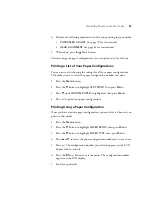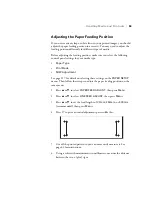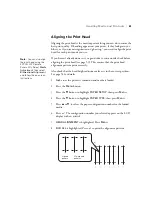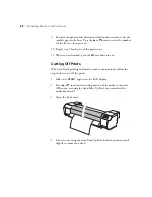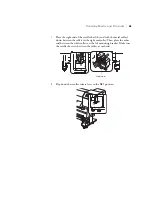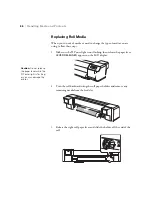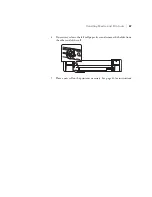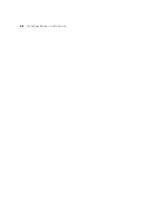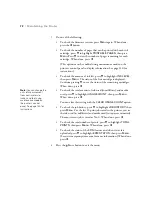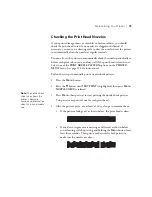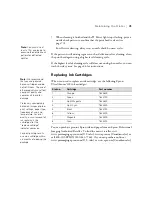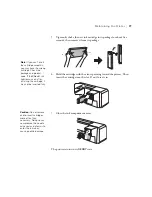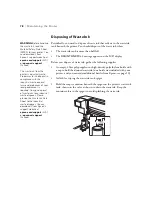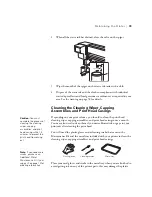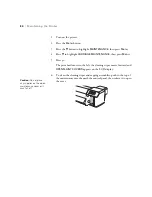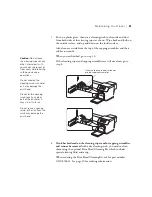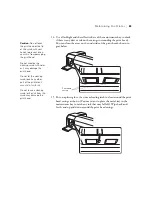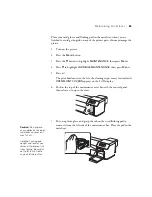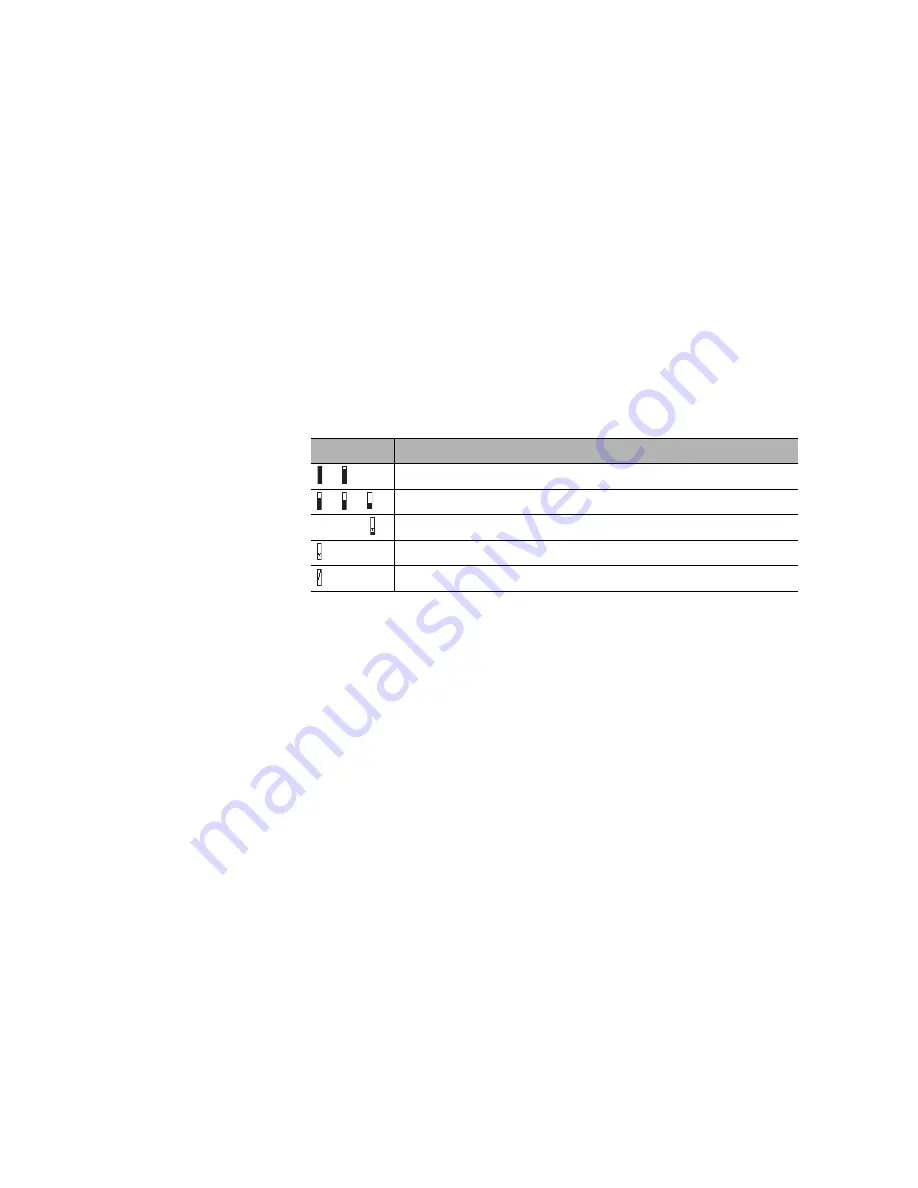
70
70
|
Maintaining the Printer
Checking the Ink Status
Before you begin a large print job, you should check your ink levels. If a
cartridge is low, it is best to replace it before starting a large print job.
However, if ink is expended after printing for a few minutes, you can replace
the necessary cartridges (“hot swap” them) and continue printing.
The easiest way to check ink levels is from the control panel LCD display.
The numbers below the ink icons on the LCD display correspond to the ink
cartridge slots on the printer. The icons indicate the ink remaining as
follows:
When the
Check
H
ink light is flashing and
INK LOW
appears on the LCD
display, the indicated cartridge is almost expended. Make sure you have a
replacement cartridge.
When the
Check
H
ink light stays on and
REPLACE INK CARTRIDGE
is
displayed, the cartridge is expended. You must replace the cartridge before
you can continue printing. See page 75 for instructions.
You can also view or print detailed information on ink levels, as described
below.
Checking the Printer Status
Using the control panel, you can check the status of the following:
•
Printer firmware version number
•
Printable pages estimate for the remaining ink
•
Level of ink in each cartridge
•
Ink and media consumption calculated by the usage counter
Icon
Description
or
Plenty of ink is available
or or
Ink is getting low; make sure you have a new cartridge
Flashing
Ink is low (example shows the yellow cartridge)
Ink is expended (example shows the yellow cartridge)
Cartridge error or no cartridge
Содержание Stylus Pro GS6000
Страница 1: ...Epson Stylus Pro GS6000 SETUP AND USE GUIDE ...
Страница 4: ......
Страница 8: ...8 8 Contents ...
Страница 68: ...68 68 Handling Media and Printouts ...
Страница 88: ...88 88 Maintaining the Printer ...
Страница 98: ...98 98 Cleaning Storing and Transporting the Printer ...
Страница 124: ...124 124 Specifications ...