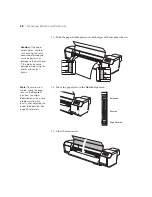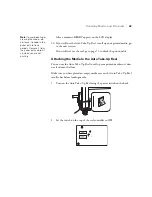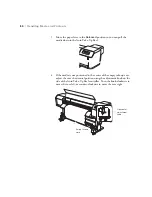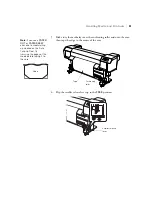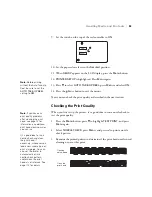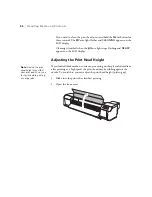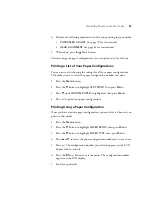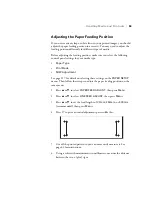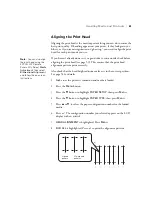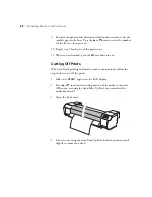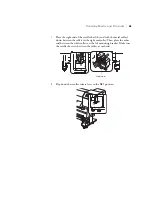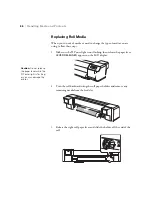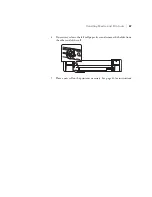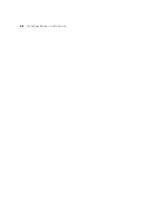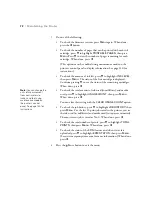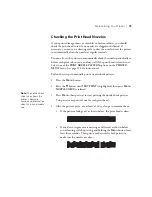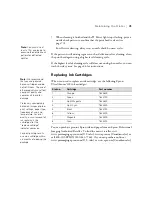61
Handling Media and Printouts
|
61
Aligning the Print Head
Aligning the print head is the most important thing you can do to ensure the
best print quality. If banding appears on your prints, if they look grainy or
blurry, or if you see misregistration or “ghosting,” you need to align the print
head for each print mode you use.
If you haven’t already done so, it’s a good idea to run a nozzle check before
aligning the print head (see page 53). This ensures that the print head
alignment patterns print correctly.
Also check that the head height adjustment lever is in the correct position.
See page 54 for details.
1. Make sure the printer is turned on and media is loaded.
2. Press the
Menu
button.
3. Press the
d
button to highlight
PAPER SETUP
, then press
Menu
.
4. Press the
d
button to highlight
PAPER TYPE
, then press
Menu
.
5. Press
u
or
d
to select the paper configuration number for the loaded
media.
6. Press . The configuration number you selected appears on the LCD
display with an asterisk.
7.
HEAD ALIGNMENT
is highlighted. Press
Menu
.
8.
BI-D ALL
is highlighted. Press to print the alignment patterns.
Note:
You can also align
the print head using the
EPSON LFP Remote
Panel utility. Select
Media
Adjustment
, then select
Bidirectional Alignment
and follow the on-screen
instructions
Aligned
pattern
Mis-aligned
patterns
Содержание Stylus Pro GS6000
Страница 1: ...Epson Stylus Pro GS6000 SETUP AND USE GUIDE ...
Страница 4: ......
Страница 8: ...8 8 Contents ...
Страница 68: ...68 68 Handling Media and Printouts ...
Страница 88: ...88 88 Maintaining the Printer ...
Страница 98: ...98 98 Cleaning Storing and Transporting the Printer ...
Страница 124: ...124 124 Specifications ...