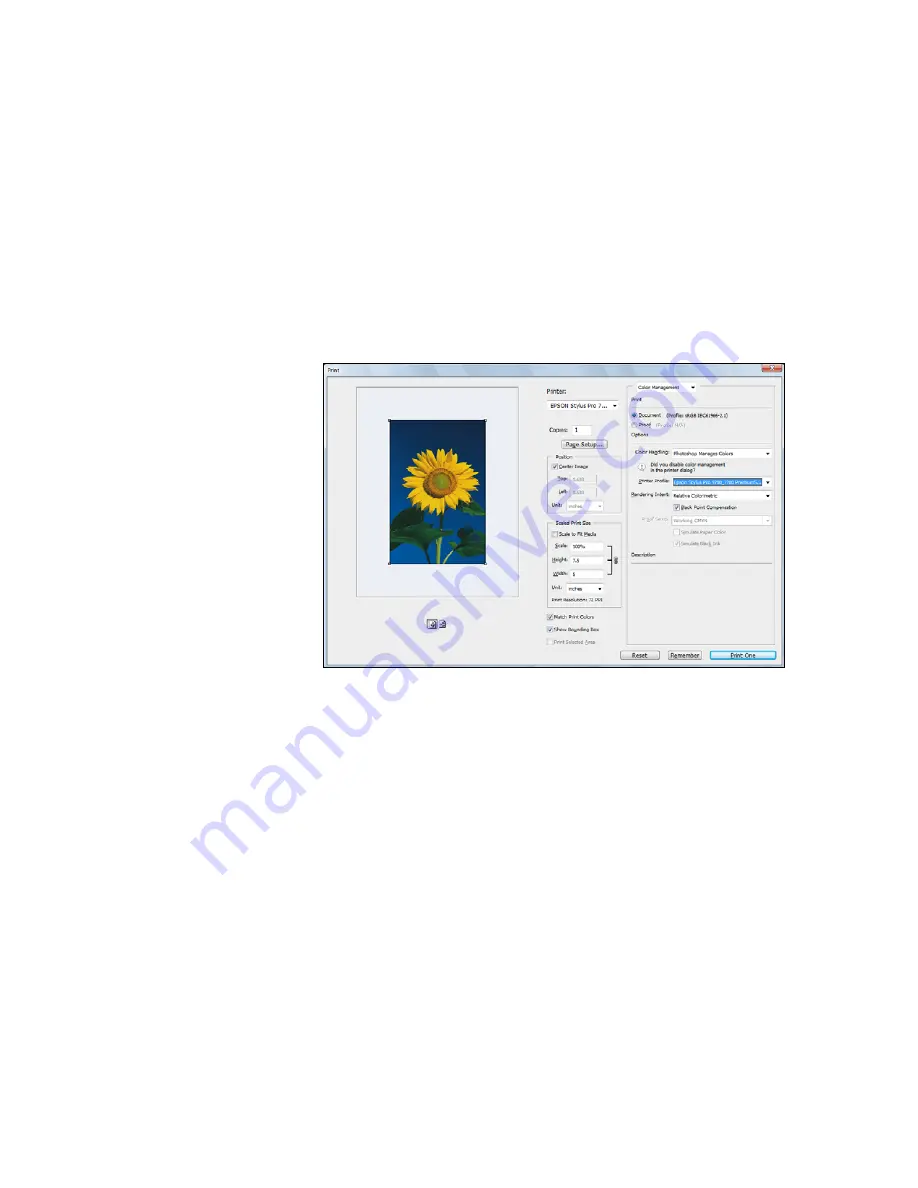
147
Managing Color With Profiles
|
147
Also click the
Preview
box so you can see the effects of your profile
choice on the screen.
6. Select
Page Setup
from the
File
menu, select your page settings, and
click
OK
.
7. Select
File
, then select
or
Print with Preview
.
8. Click
More Options
or
Show More Options
, then select
Color
Management
.
9. Under
Color Handling
, select
Let Photoshop Determine Colors
or
Photoshop Manages Colors
.
10. Under
Profile
or
Printer Profile
, select a profile for your printer and
the paper you’ll use, such as
Pro9700_7700_PremiumSemigloss
PhotoPaper250.icc
.
11. For the
Intent
or
Rendering Intent
setting, select
Relative
Colorimetric
or
Perceptual
, and click the
Black Point
Compensation
checkbox.
Note:
If your image
contains very saturated
colors, select
Perceptual
.
This reduces the color
saturation so that the
colors fit within the
printer’s color gamut.
Содержание Stylus Pro 9700 Series
Страница 1: ...Epson Stylus Pro 7700 9700 USER S GUIDE ...
Страница 4: ......
Страница 10: ...10 10 Contents ...
Страница 20: ...20 20 Introduction ...
Страница 174: ...174 174 Maintaining and Transporting the Printer ...
Страница 202: ...202 202 Specifications ...
Страница 212: ...212 212 Using the Optional Auto Take Up Reel 4 Turn the lever to the front to lock the movable unit ...
Страница 228: ...228 Index 228 ...






























