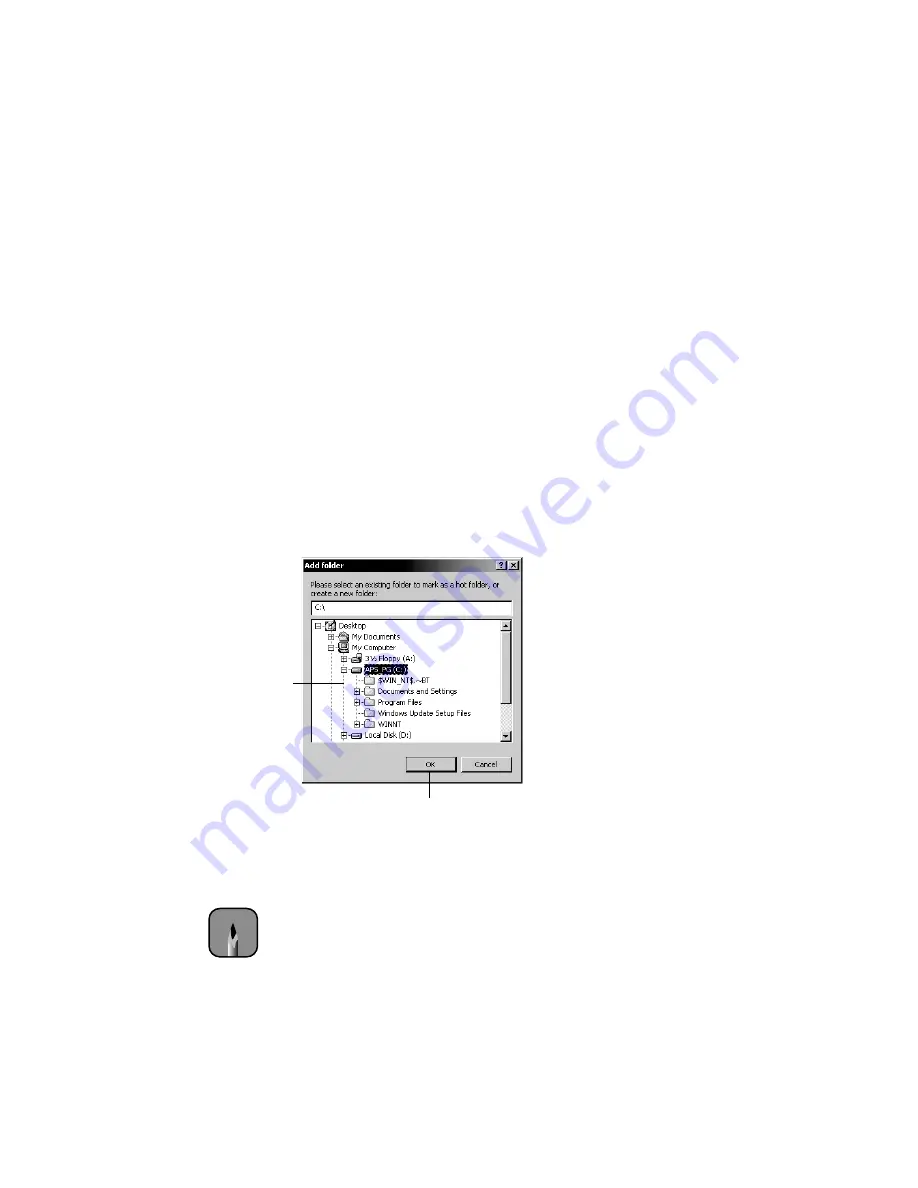
Configuring Hot Folder
|
19
To print, simply drag and drop your files into a Hot Folder. For details on
configuring and managing Hot Folders, see the
User Software Installation Guide
and
Printing Guide
on the Utility Software (or User Software) CD-ROM.
Configuring Hot Folder
Follow the steps below to configure the connection and print queue for a new
hot folder. (For information about using the Hot Folder application, see the
Printing Guide
on the Utility Software [or User Software] CD-ROM.)
1. Click
Start > Programs
or
All Programs > Fiery
and then choose
HotFolder
. (If you have created a shortcut to the application, double-click
the shortcut on your desktop.) You see the Hot Folder Control Panel.
2. Click
Add
. You see this window:
3. Select an existing folder or navigate to the location where you want to
create a new folder and type the folder name. Then click
OK
. You see the
Folder Properties box.
Note
Do not use the following folder types as a Hot Folder: System folder,
Desktop folder, root directory folder, or folders on a network drive,
such as a common file server (unless the Hot Folder application is
installed and running locally on the file server).
Select a folder
Click
OK
Содержание Stylus Pro 7600 Photographic Dye Ink
Страница 34: ...30 Quick Installation Guide ...


























