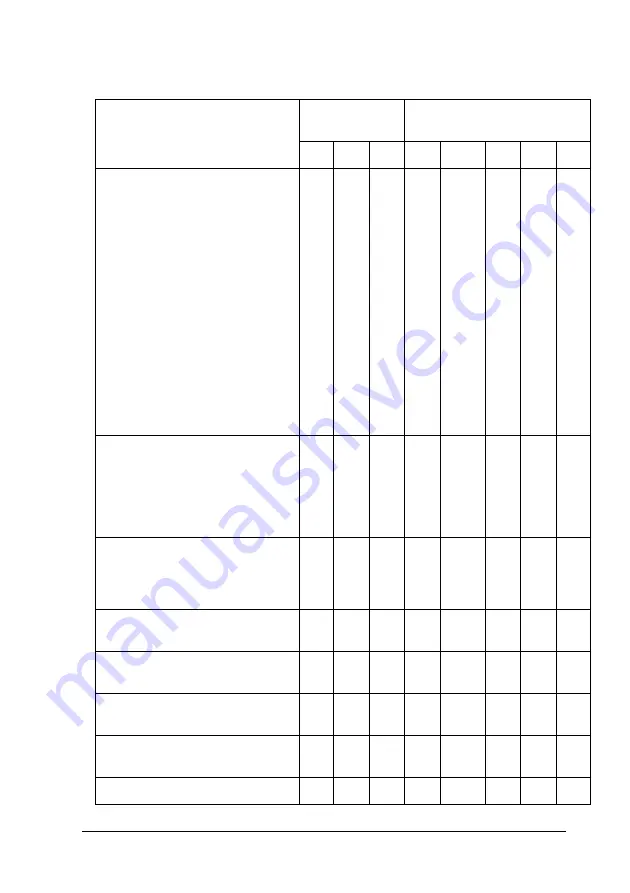
The Control Panel
178
EPSON Stylus Pro 4880/4880C for Mac OS X:
Media Type
Automatic
Advanced Settings (Print
Quality)
A
B
C
D
E
F
G
H
Premium Luster Photo Paper
(260)
Premium Glossy Photo Paper
(250)
Premium Semigloss Photo Paper
(250)
Premium Glossy Photo Paper
(170)
Premium Semigloss Photo Paper
(170)
Photo Paper Gloss 250
Epson Proofing Paper White
Semimatte
Epson Proofing Paper
Publication
Epson Proofing Paper
Commercial
#2
#3
#3
-
-
#2
#3
#3
Premium Glossy Photo Paper
Premium Semigloss Photo Paper
Premium Luster Photo Paper
Velvet Fine Art Paper
Textured Fine Art Paper
UltraSmooth Fine Art Paper
#3
-
#3
-
-
-
#3
#3
Singleweight Matte Paper
Photo Quality Ink Jet Paper
Singleweight Matte Paper (line
drawing)
#1
#2
#3
-
#1
#2
#3
-
Enhanced Matte Paper
Archival Matte Paper
#2
#3
#3
-
#1
#2
#3
#3
Watercolor Paper - Radiant
White
#2
-
#3
-
-
#2
#3
-
Plain Paper
#1
-
#2
#1
#1/
#2**
#2
-
-
Plain Paper (line drawing)
#1
-
#2
-
#1/
#2**
#2
-
-
Tracing Paper
#1
-
#2
-
#1
#2
-
-
Содержание Stylus Pro 4880 ColorBurst Edition - Stylus Pro 4880 ColorBurst
Страница 1: ...User s Guide NDP2997 00 ...
Страница 68: ...Variety of Printings 68 4 Select Custom for the Mode in the Main menu and select ICM and then click Advanced ...
Страница 83: ...Variety of Printings 83 Windows Mac OS X ...
Страница 92: ...Variety of Printings 92 4 Select Borderless and then click Expansion ...
Страница 220: ...Paper Handling 220 5 Insert a sheet to where paper is usually ejected 6 Pass the paper under the feed roller ...
Страница 280: ...Problem Solver 280 4 Carefully remove the jammed paper If necessary open the top cover and remove the jammed paper ...
Страница 281: ...Problem Solver 281 cCaution Be careful not to touch the parts highlighted below otherwise the printer may be damaged ...
Страница 284: ...Problem Solver 284 3 Remove the jammed paper from the front or rear side of the printer Front Rear ...
Страница 286: ...Problem Solver 286 3 Remove the jammed paper from the front If necessary open the top cover and remove the jammed paper ...
Страница 287: ...Problem Solver 287 cCaution Be careful not to touch the parts highlighted below otherwise the printer may be damaged ...
















































