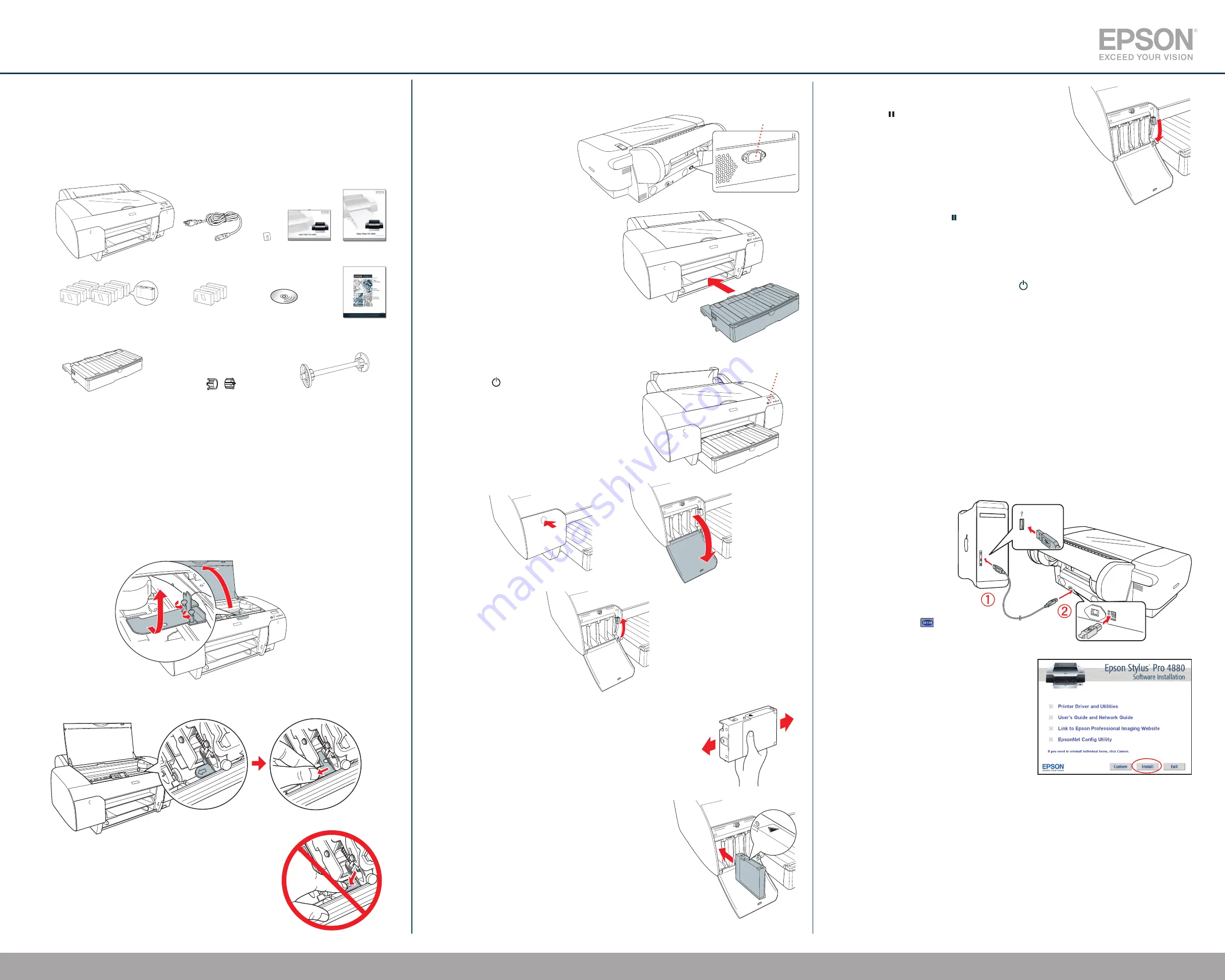
6
After installing all 8 cartridges, lower the ink levers.
The printer begins charging the ink delivery system
and the pause light flashes.
7
After approximately 2 minutes, ink lever messages
appear on the LCD. Follow the instruction to raise
or lower the ink levers.
Caution:
Charging takes about 8 minutes. Never turn
off the printer, open the cover, remove the rear cover,
release the paper lever, or remove the ink cartridges or
maintenance tank while the pause light is flashing, or
you may damage the printer.
8
When
READY
appears on the LCD display, charging is complete. Close the ink
compartment covers.
Caution:
Always turn off the printer using the power button. Then wait until the LCD display
turns off. This ensures that the print head is safely capped.
Install Software for a USB Connection
Your printer software works with Windows Vista,
®
Vista x64, Windows
®
XP, XP Professional x64
Edition, and Macintosh
®
OS X 10.4.9 or higher, or 10.5 or higher. If you are using the USB interface,
follow the steps below to install the printer software. If you are using the Ethernet interface, follow the
steps in Chapter 1 of the
Printer Guide
to configure the printer and install the software.
When you’re finished installing software, update the printer firmware if necessary. See chapter 1 of the
Printer Guide
for instructions.
Macintosh
1
Make sure your Macintosh and printer are turned on.
2
Connect the USB cable.
3
Insert the Epson Stylus
Pro 4880 printer CD.
If necessary, double-click
the Epson CD-ROM
desktop icon.
4
Double-click the
Epson
icon.
5
Click
Install
.
Note:
If you see a message that the installer has
detected an older version of EpsonNet Config on
your system, you must uninstall the older version
before you can install the new one. To uninstall,
drag the EpsonNet folder to the trash. Then
reinstall your printer software.
6
Follow the on-screen instructions to install all
the necessary software and manuals, and place a
link to the Epson Professional Imaging Website
on your desktop.
7
Open the
Applications
folder, then open the
Utilities
folder. Open the
Printer Setup
Utility
and click the
Add
icon at the top of the printer list window. (If you see a message that
you have no printers available, click
Cancel
.)
8
Select the
Stylus Pro 4880
and click
Add
.
9
Close the printer list and any open windows, then eject the CD.
Epson Stylus
®
Pro 4880
Unpack
1
Make sure you have these items:
Warning:
The printer weighs about 88.6 pounds (40.2 kg) without ink or paper and should be
lifted and moved by two people.
Note:
Do not open ink cartridge packages until you are ready to install the ink. Cartridges are
vacuum packed to maintain reliability.
2
Remove all the packing materials and tape. Check carefully for all the tape inside and
outside the printer. Save the box and packaging in case you need to ship the printer.
3
Remove the two screws and the carriage retainer bracket.
4
Unlock the print head carriage by pulling the green tab to the left. Do not remove the tab.
Caution:
Do not push the green tab down or you may break it.
Set Up and Turn On the Printer
1
Connect the power cord to the
AC inlet on the back of the
printer. (Do not connect the
printer cable yet.)
2
Plug the other end of the power
cord into a properly grounded
electrical outlet.
3
Insert the paper tray into the slots at the
front of the printer.
Install Ink Cartridges
1
Press the
power button to turn on the printer.
2
Press both ink compartment covers to open them.
3
Raise both ink levers.
4
Remove each ink cartridge from its package and gently shake
the cartridge.
Note:
The first time you install ink cartridges, the printer uses
some ink to charge the printing system, so print yields may be
lower with the first cartridges. Subsequent ink cartridges will last
for their full rated life.
5
Install the ink cartridges in the printer. Hold each
cartridge with the arrow pointing toward the printer,
then insert it into its slot. Make sure you insert each
cartridge in the correct slot.
Printer
Ink cartridges
Power cord
Start Here
Start Here
Printer Guide
Limited Warranty
Paper tray
Black ink
conversion
cartridges
Spindle adapters
(attached to spindles)
Roll paper spindle
CD-ROM
Power button
AC inlet
Quick
Reference
Guide
hook






