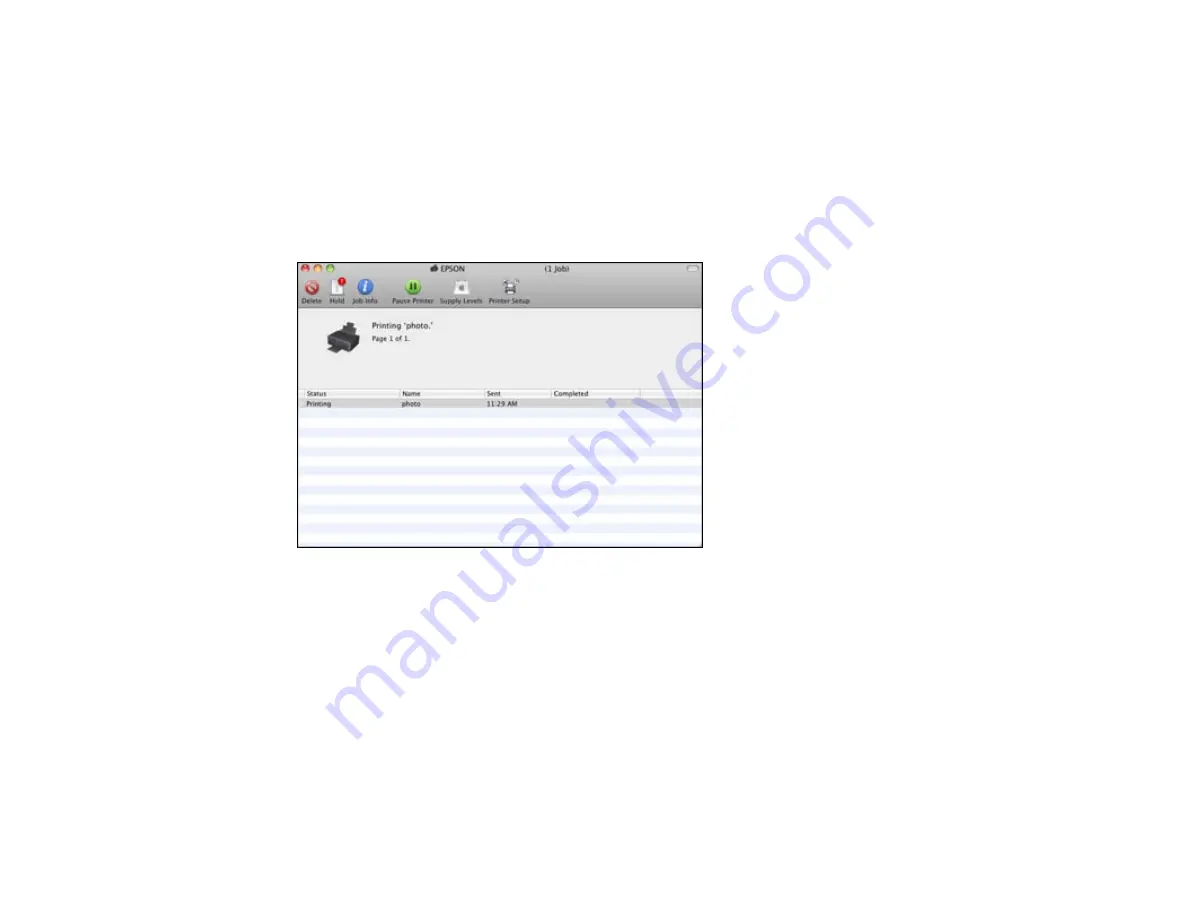
Checking Print Status - Mac OS X 10.5/10.6/10.7
Parent topic:
Printing with Mac OS X 10.5, 10.6, or 10.7
Checking Print Status - Mac OS X 10.5/10.6/10.7
During printing, you can view the progress of your print job, control printing, and check ink cartridge
status.
1.
Click the printer icon when it appears in the Dock.
You see the print status window:
2.
Select the following options as necessary:
• To cancel printing, click the print job and click
Delete
.
• To pause a print job, click the print job and click
Hold
. To resume a print job, click the print job
marked "Hold" and click
Resume
.
• To pause printing for all queued print jobs, click
Pause Printer
.
• To check ink status, click
Supply Levels
.
Parent topic:
Printing Your Document or Photo - Mac OS X 10.5/10.6/10.7
59
Содержание Stylus NX230
Страница 1: ...EPSON Stylus NX230 User s Guide ...
Страница 2: ......
Страница 10: ......
Страница 11: ...EPSON Stylus NX230 User s Guide Welcome to the EPSON Stylus NX230 User s Guide 11 ...
Страница 17: ...Product Parts Back 1 AC inlet 2 USB port Parent topic Product Parts Locations 17 ...
Страница 29: ...Parent topic Loading Paper 29 ...
Страница 77: ...77 ...
Страница 83: ... Normal preview Click the Auto Locate icon to create a marquee dotted line on the preview image 83 ...
Страница 87: ...3 Adjust the scan area as necessary 87 ...
Страница 94: ...94 ...
Страница 102: ...3 Adjust the scan area as necessary 102 ...
Страница 108: ...4 Select your scan settings as necessary 108 ...
Страница 125: ...125 ...
Страница 136: ...136 ...
Страница 140: ...140 ...






























