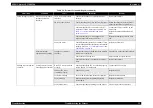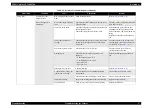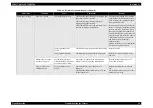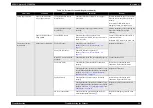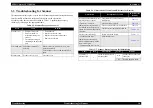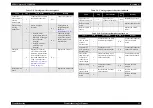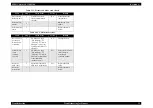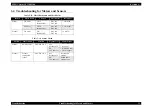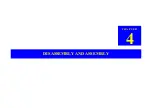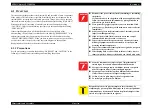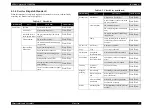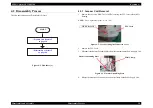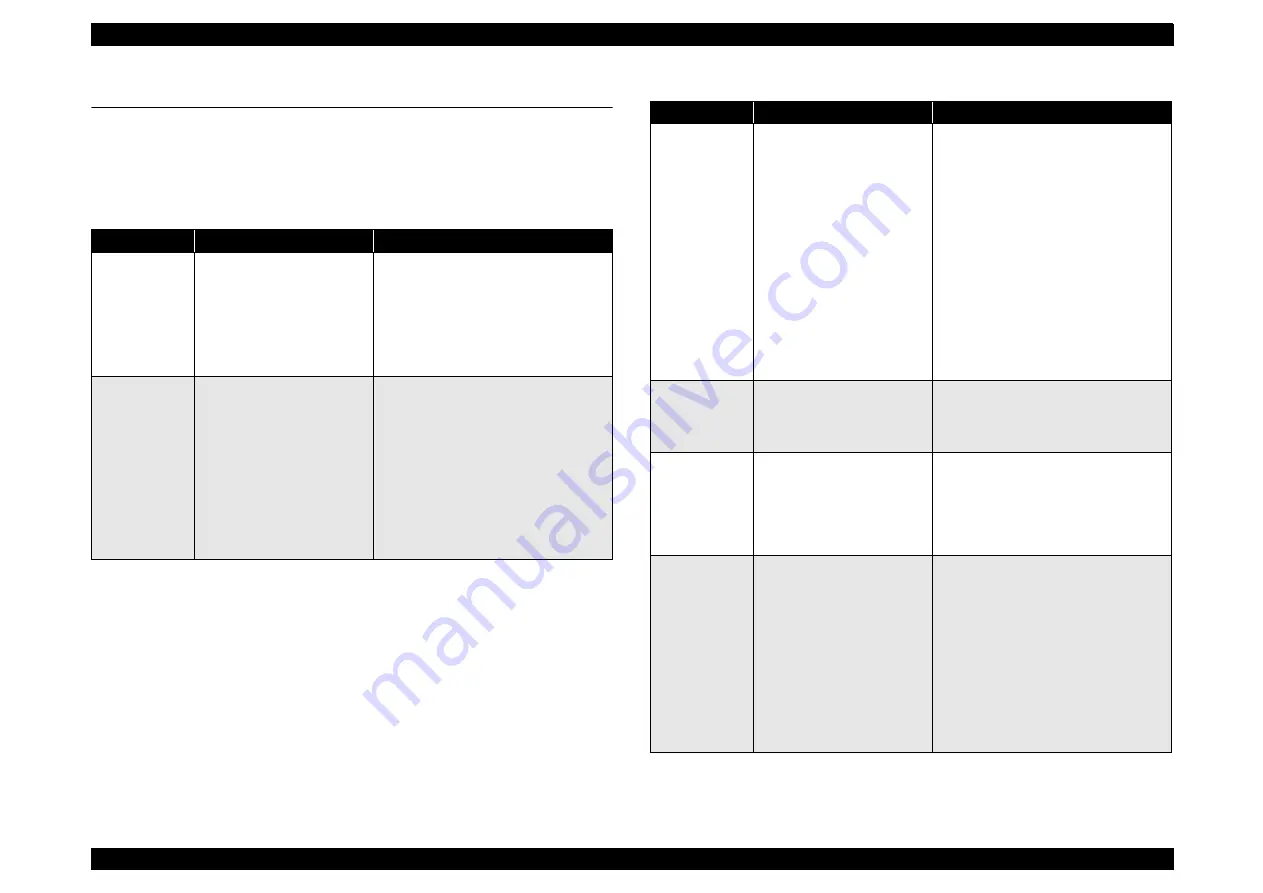
EPSON Stylus CX3100/3200
Revision A
Troubleshooting
Troubleshooting for Printer
23
3.2 Troubleshooting for Printer
This section describes repair / service of the Printer Mechanism. Listed below are
various problems which may occur, observations of such problems, check point and
remedies. For the pertinent observation, check the functions of the parts in question
according to Check Point.
Table 3-3. Printer Errors
Observation
Cause
Remedy
Ink shortage /
Ink out
• If any ink cartridge comes
close to Ink out, Printer
continues printing in ink
shortage status.
• If cartridge is completely
empty, Printer indicates ink
out error and stop printing.
• Start cleaning execution command on
Panel or by Utility.
• Carriage automatically moves to
replacement position.
• Replace ink cartridge with a new one.
Paper out
• When Printer cannot load
paper, paper out error is
indicated.
• Paper stops in front of PE
detector or paper is not
loaded.
• Paper is loaded without
adjusting paper to right
edge guide.
(1)Set paper on tray if paper is out.
(2)If paper is stopped midway, pull paper
out and check that paper is not folded.
Loosen paper well and set it again with
edge guide adjusted to paper width.
(3)Execute “Load/Eject”.
• Clean paper loading roller. Or replace
paper loading roller.
• Check that gears for ASF are engaged
correctly.
Paper jam
When paper is not ejected,
paper jam error is indicated.
• Select “Load/Eject” from menu and
execute it.
(1)Open the printer cover and remove
with hand all the paper inside the
printer and all the set paper if there is
paper on the way of loading.
(2)Check that there is no paper in the
printer and set paper again and execute
paper loading and paper ejection.
Then, this error display will be cleared
and if there is print data, print
operation will start.
• Check whether Platen gap is correct
value. (Refer to
Ink cartridge out
• If Ink cartridge is not
correctly set, printer
indicates ink cartridge out
error.
• Check CSIC connection circuit.
• Replace ink cartridge.
Maintenance
error
Waste ink overflow
indication is displayed if the
total amount of ink
consumed by cleaning and/or
flushing has exceeded the
predetermined limit.
After replacing waste ink porous pad,
reset waste ink overflow counter. (Refer
to
“Protection Counter” on page 69
Fatal error
• Carriage error:
• Home of carriage can not
be recognized.
• Abnormal external power
was applied to carriage or
carriage operation is
obstructed during printing.
• PF error:
PF motor does not operate
adequately to feed paper by
the required distance.
• Several seconds or more after turning
power off, press power switch to turn
power on.
• Open maintenance cover and check
that there is no obstacle in the carriage
moving zone.
If the error is not cleared even by the
above operation, check the followings:
• CR HP sensor/Harness
• CR Lock mechanism
• Main board
Table 3-3. Printer Errors (continued)
Observation
Cause
Remedy
Содержание Stylus CX3100
Страница 1: ...EPSON StylusCX3100 3200 Scanner Printer Copier SERVICE MANUAL SEOT02002 ...
Страница 5: ...Revision Status Revision Issued Date Description A Augusut 1 2002 First Release ...
Страница 8: ...C H A P T E R 1 PRODUCTDESCRIPTION ...
Страница 13: ...C H A P T E R 2 OPERATINGPRINCIPLES ...
Страница 17: ...C H A P T E R 3 TROUBLESHOOTING ...
Страница 34: ...C H A P T E R 4 DISASSEMBLYANDASSEMBLY ...
Страница 57: ...C H A P T E R 5 ADJUSTMENT ...
Страница 74: ...C H A P T E R 6 MAINTENANCE ...
Страница 80: ...C H A P T E R 7 APPENDIX ...
Страница 84: ......
Страница 85: ......
Страница 86: ......
Страница 87: ......
Страница 88: ......
Страница 89: ...EPSON Stylus CX3100 3200 Revision A Appendix Exploded Diagrams 88 7 4 Exploded Diagrams ...
Страница 90: ...EPSON Stylus CX3100 3200 Revision A Appendix ASP List 89 7 5 ASP List ...