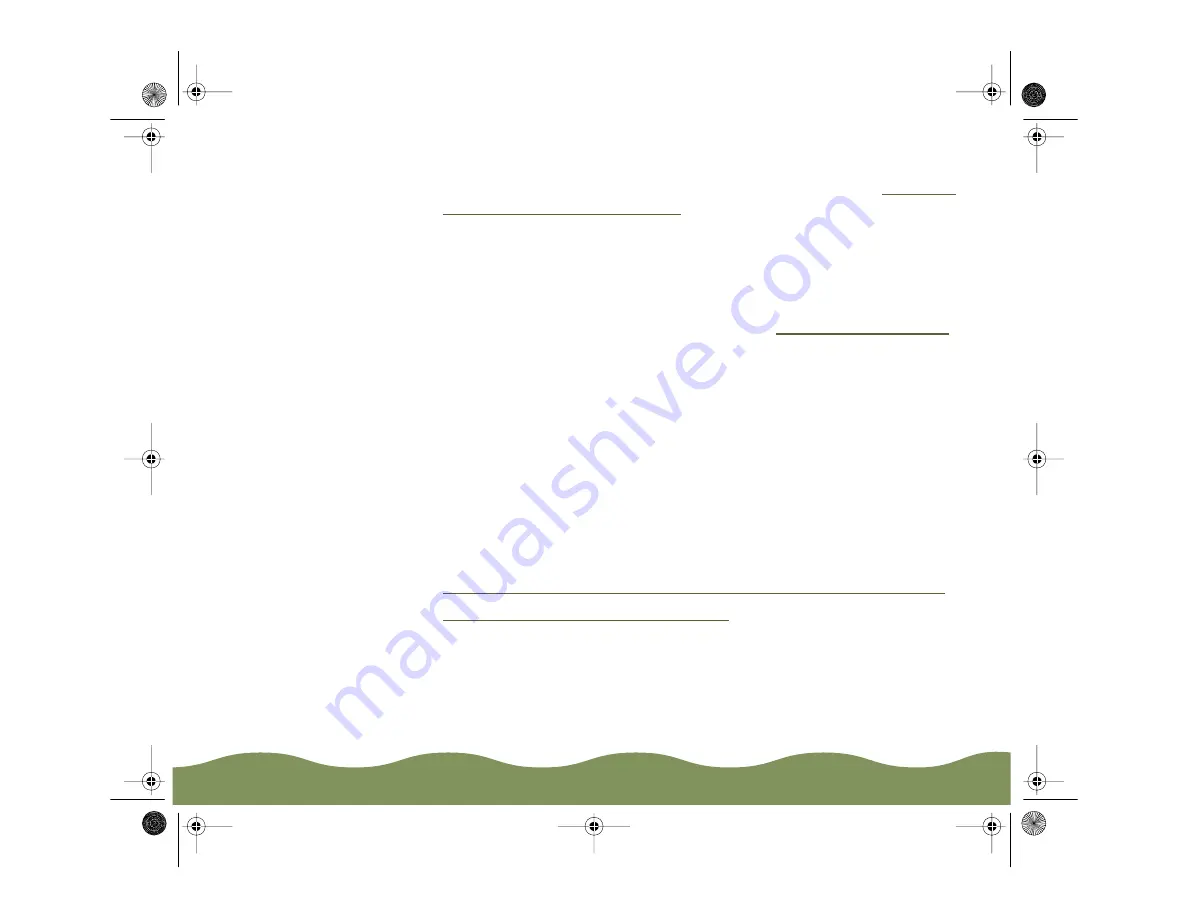
Basic Printing
Page 21
9 Click the Layout tab (not available with Windows 3.1) and check the
Reduce/Enlarge, Print Layout, and Watermark settings. See
Print Layout Options in Windows
for details.
10 Click OK when you’re finished checking your settings. The dialog box
closes. Click OK until you see the Print dialog box.
11 In the Print dialog box, click OK or Print.
While your document is printing, a window appears showing the printer
status and the progress of your print job. See
for more information.
Setting Default Printer Options
When you change printer settings through your software application, the
settings apply only to the application you’re using. To adjust the default
settings for
all your Windows applications, access the printer settings
through the Printers utility or Control Panel (Windows 3.1). Close all your
applications before you start. If you don’t, you may have to close and
reopen them to use the new default settings.
See the section for your operating system:
◗
Setting Default Options in Windows 95, Windows 98, or Windows NT
◗
Setting Default Options in Windows 3.1
color900.book Page 21 Wednesday, January 6, 1999 12:39 PM






























