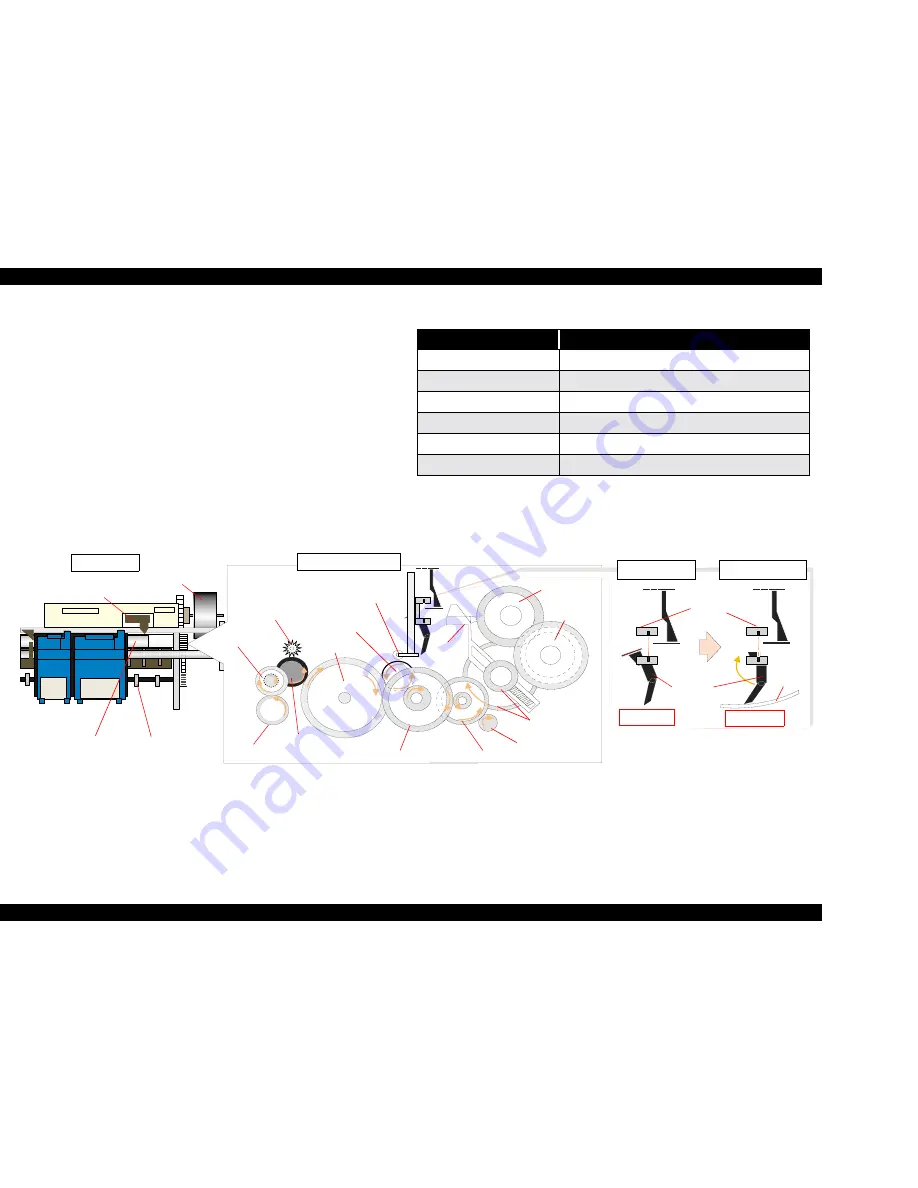
EPSON Stylus COLOR 480
Revision B
Operating Principles
Overview
36
2.1.4 Paper Feeding Mechanism
The paper feeding mechanism consists of Paper feed motor (PF motor), PF roller,
Paper eject roller, Star wheel roller, and so on. The paper feeding mechanism feeds
paper loaded from ASF using the PF roller and Paper Eject Roller & Star wheel roller.
For this mechanism, the PF motor mentioned in the right Table 2-2 is used on this
product.
The drive of the PF motor is transfer to the PF roller and the Paper Eject Roller as
following Figure 2-7. Following shows you how to transfer the PF motor drive to the
PF roller and the Paper Eject Roller.
o
PF motor drive transmission path
PF Motor Pinion Gear (CW)
→
Combination Gear 8.4, 21.6 (CCW)
→
Combination Gear
9.6, 33.6(CW)
→
Spur Gear 15 (PF roller)(CCW)
→
Spur Gear 34.2 (CW)
→
Spur gear 15
(CCW)
Table 2-2.
PF Motor Specifications
Figure 2-7. Paper Feeding Mechanism
Paper loaded from ASF is advanced by the following roller.
o
Paper feed roller & Paper guide roller (assembled on the Top Frame)
→
Paper
eject roller & Star wheel roller (assembled on the Paper eject frame).
Additionally, the top & end of the paper is detected with the HP/PE/IC sensor.
In case the PE sensor dose not detect the paper in the paper loading sequence, the
printer detects the “Paper out error”. If the paper is detected after complete the paper
eject sequence, the printer detects the “Paper jam error”.
Item
Description
Motor type
4-Phase/ 48-Pole PM Stepping motor
Drive voltage
+42 V +/ - 5% (DRV IC voltage)
Coil Resistance
10
Ω
+/ - 10% (per phase)
Inductance
10.5 mH +/ - 20%(1kH 1Vrms)
Driving method
Bi-Polar drive
Driver IC
LB1845
Top view
Paper Eject Roller
Paper Feed Roller
PF Motor
Right side view
HP/PE/IC Sensor
Spur Gear 15
(PF Roller)
Combination
Gear 12.6, 18.4
Spur Gear 15.2
Spur Gear 34.2
Combination Gear 9.6,33.6
Combination Gear 8.4, 21.6
PF Pinion Gear
Change
Lever
Spur Gear 35.2
Combination
Gear 22.4, 32
Combination Gear 11.2, 32.4
Star Wheel
Spur Gear 15
Paper Guide
Roller
Non paper
Feeding Paper
PE Sensor Lever
Paper
HP/PE/IC
Sensor
Low signal
High signal
Содержание STYLUS COLOR 480
Страница 1: ...EPSON STYLUSCOLOR480 Color Inkjet Printer SEIJ00002 SERVICE MANUAL ...
Страница 9: ...C H A P T E R PRODUCTDESCRIPTION ...
Страница 31: ...C H A P T E R OPERATINGPRINCIPLES ...
Страница 51: ...C H A P T E R TROUBLESHOOTING ...
Страница 67: ...C H A P T E R DISASSEMBLYANDASSEMBLY ...
Страница 99: ...C H A P T E R ADJUSTMENT ...
Страница 121: ...C H A P T E R MAINTENANCE ...
Страница 128: ...C H A P T E R APPENDIX ...
Страница 137: ...PSON Stylus COLOR 480 Revision B ppendix Exploded Diagram 137 Figure 7 7 Stylus Color 480 Exploded Diagram 2 ...
Страница 138: ...PSON Stylus COLOR 480 Revision B ppendix Exploded Diagram 138 Figure 7 8 Stylus Color 480 Exploded Diagram 3 ...
Страница 139: ...PSON Stylus COLOR 480 Revision B ppendix Exploded Diagram 139 Figure 7 9 Stylus Color 480 Exploded Diagram 4 ...
Страница 140: ...PSON Stylus COLOR 480 Revision B ppendix Exploded Diagram 140 Figure 7 10 Stylus Color 480 Packing material ...
Страница 144: ...PSON Stylus COLOR 480 Revision B ppendix Parts List 144 ...
Страница 146: ......
Страница 147: ......
Страница 148: ......
Страница 149: ......
















































