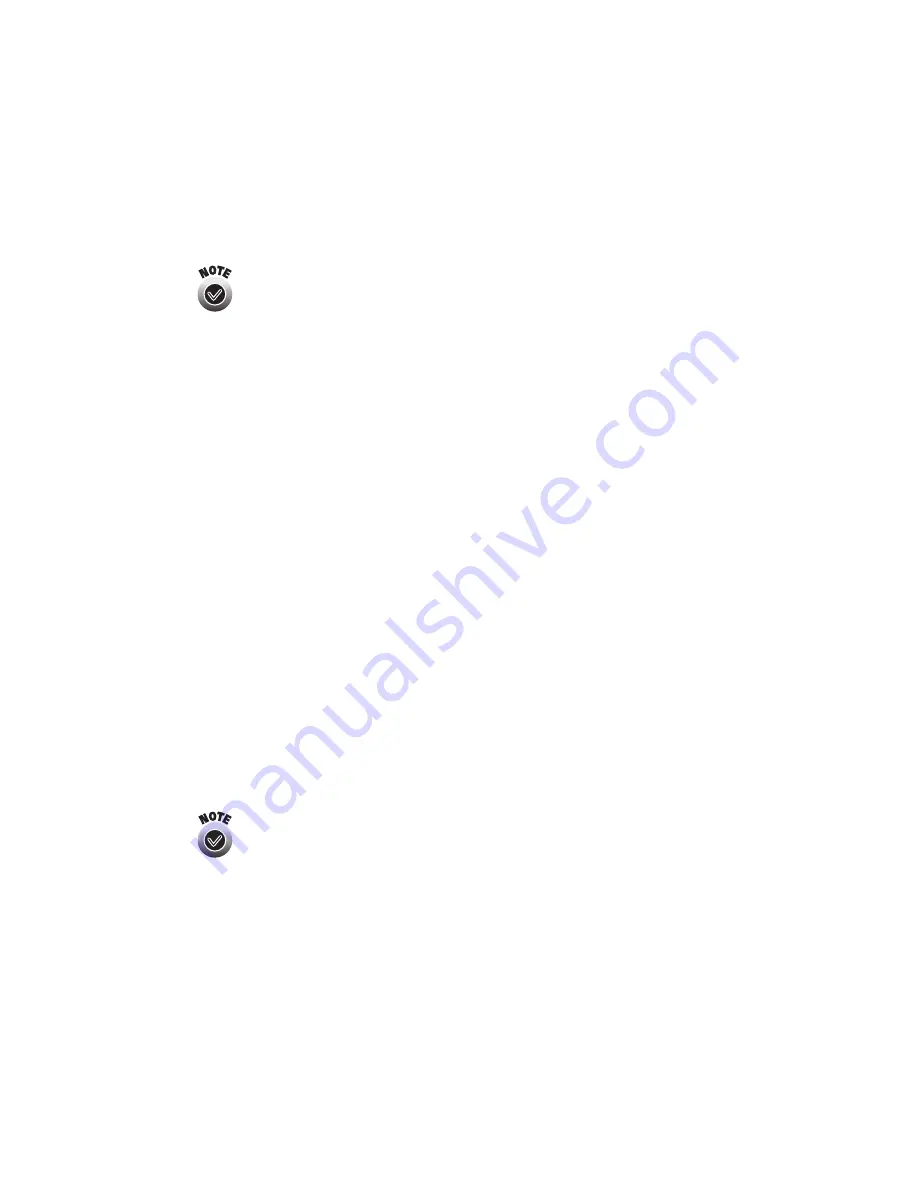
Solving Wireless Printing Problems
43
■
Hold down the test button on the back of the print server for at least five seconds
to reset the print server to its factory defaults. The print server’s green and yellow
lights come on briefly when the print server resets.
If you’ve already configured the print server, you need to run
WP-Admin again to reconfigure it.
■
Try restarting your computer.
■
Make sure your computer, print server, and access point (if you have one) are
within range (up to 120 feet without obstructions). If you are on a different floor
or several rooms away from the print server, try moving your equipment closer
together.
■
Move the print server away from large metal objects and other devices that
interfere with radio signals, such as cordless phones and microwave ovens.
■
Make sure the wireless mode for your computer is set to Infrastructure if you are
connecting through an access point, or 802.11b Ad Hoc if you are connecting
without an access point. (Your wireless adapter may use different terms. Check
the documentation for your adapter.) Never select a pseudo ad hoc or proprietary
ad hoc mode.
■
Make sure your print server’s IP address is on the same network segment as your
computer’s IP address. (See “IP Address” on page 52 for instructions on accessing
your computer’s IP address.) For example, if you have two computers on your
network whose IP addresses are 192.189.207.3 and 192.189.207.4, the print
server’s IP address should begin with 192.189.207. The last part of the address
can be any number between 1 and 254 except 3 or 4. To check the print server’s
IP address, press the test button on the back of the print server for one second to
print a status sheet.
It’s best to change your print server’s IP address instead of the
computer’s.Your computer’s IP address is used to configure the
computer for a host of functions, from Internet access to file
sharing. If you change this IP address, you might have to reconfigure
your computer for these functions.
Содержание Stylus C80WN
Страница 1: ...EPSON Stylus C80WN Setup and Installation ...
Страница 20: ...16 Setting Up Your Printer ...
Страница 60: ...56 Appendix A Configuration Settings ...






























