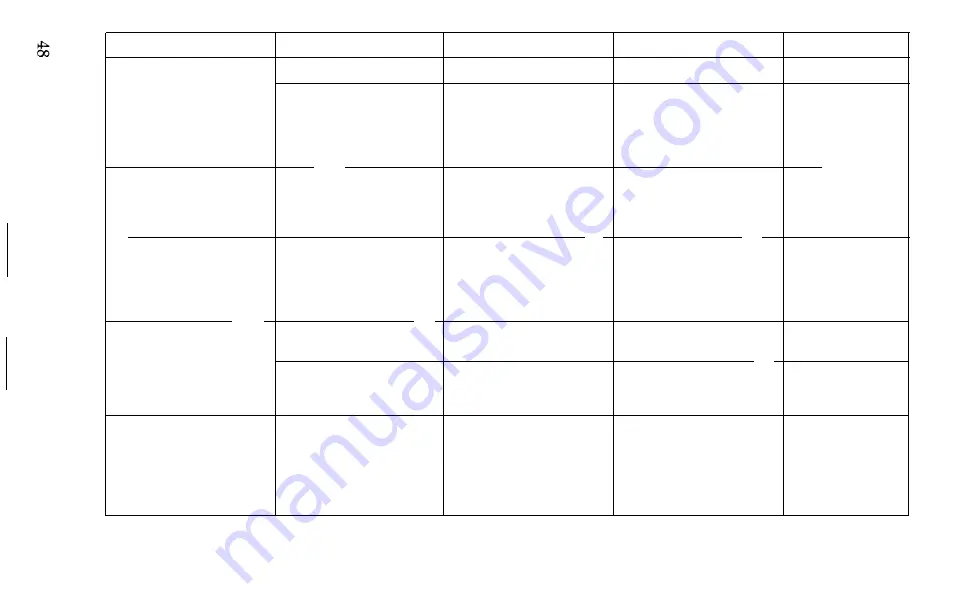
Problem
Possible Cause
Check
To Solve It
See Page
Dots still missing after
Dirty print head.
l
Do extended cleaning.
45
normal cleaning cycle.
Ink cartridge faulty.
l
Check ink cartridge for
l
Turn printer off. Re-
9, 44
effective use period.
place with new ink car-
tridge with unexpired
effective period. Clean
after replacement.
Print “bleeds” and has
Paper is too coarse or
l
Do printer self-test and
l
Use other side of
18
blurred appearance.
overly absorbent.
inspect result.
paper.
l
Replace with paper
having denser weave.
Print smudges, dries too
Paper not absorbent
l
Check several sheets
l
Use other side of
18
slowly.
enough.
of paper stock with prin-
paper.
ter self-test.
l
Replace with paper that
meets absorbency re-
quirements.
Print appears distorted--
Print head is dirty.
l
Do normal cleaning op-
44
dots either too coarse or
eration.
dense or appear wavy.
Interference by wind or air
l
Check if printer is ex-
l
Relocate printer out of
from powerful fan.
-
posed to strong wind or
air current.
fan.
Print appears distorted
Tension not correct on
l
Check if tractor sprock-
l
Move right sprocket so
E-4
while using continuous
continuous paper.
ets are positioned cor-
paper is pulled taut.
paper.
rectly.
l
Spread paper guide
l
Check if paper guide
skids evenly.
skids are evenly
spaced.
Содержание SQ-2000
Страница 1: ...EPSON SQ 2000 Printer Operating Manual ...
Страница 142: ...Total width Right space Body Left space Figure C l Character Q and its widths Proportional normal c 2 ...
Страница 143: ...Proportional normal continued C 3 ...
Страница 144: ...Proportional normal continued C 4 ...
Страница 145: ...Proportional normal continued C 5 ...
Страница 146: ...Proportional superscript subscript C 6 ...
Страница 147: ...Proportional superscript subscript continued C 7 ...
Страница 148: ...Proportional superscript subscript continued C 8 ...
Страница 177: ......
Страница 180: ......
















































