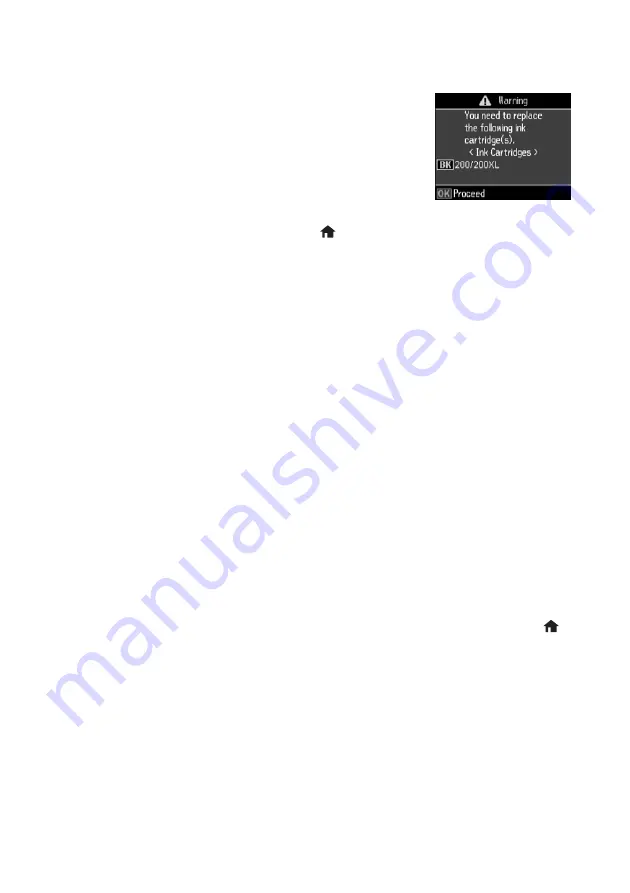
14
Checking Ink Levels
Checking Ink Levels
If an ink cartridge is expended, you see a message on the LCD
screen. Note which cartridges need to be replaced and press
OK
.
Note:
Printing stops when an ink cartridge is expended. If a
color cartridge is expended, you may be able to continue
printing temporarily with black ink; see the online
User’s Guide
for more information. If the black cartridge is
expended, you must replace it to continue printing.
You can check ink cartridge levels by pressing
if necessary and selecting
F
Setup
, then
pressing
OK
. Select
Ink Levels
and press
OK
. The ink levels displayed are approximate.
A window may also appear on your computer screen when you try to print when ink is
low. This window can optionally display ink offers and other updates from Epson.
Note:
To disable checking for ink offers or updates from Epson, see the instructions in
your online
User’s Guide
.
Replacing Ink Cartridges
Make sure you have a new ink cartridge before you begin. You must install new cartridges
immediately after removing the old ones.
Caution:
Do not open ink cartridge packages until you are ready to install the ink.
Cartridges are vacuum packed to maintain reliability.
Note:
Leave the expended cartridge installed until you have obtained a replacement, or
the ink remaining in the print head nozzles may dry out.
1.
Turn on your printer.
2.
If an ink cartridge is expended, you see a message on the LCD screen. Note which
cartridges need to be replaced and press
OK
.
If you’re replacing a cartridge before you see a message on the LCD screen, press
if
necessary and select
F
Setup
. Select
Maintenance
, then select
Ink Cartridge
Replacement
and press
OK
.





























