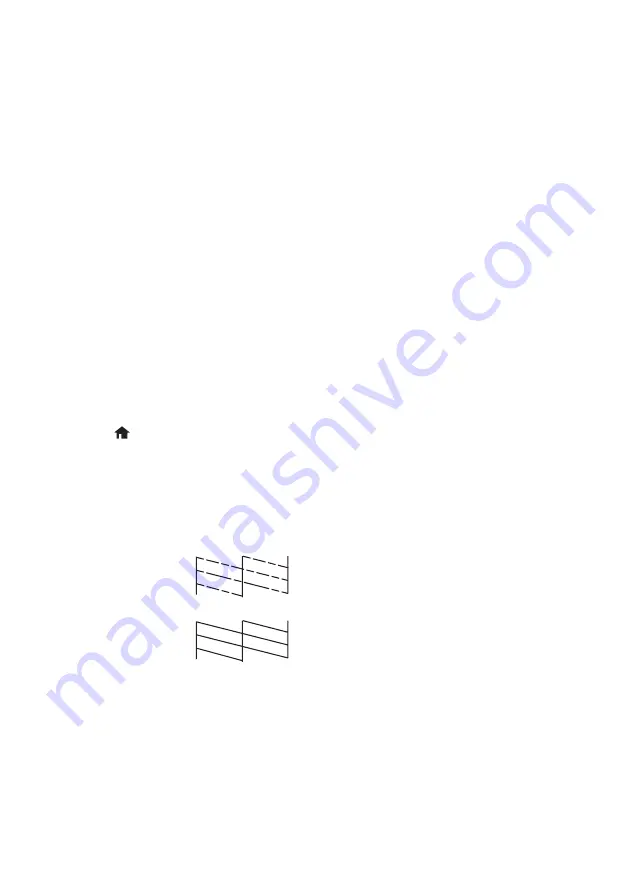
Maintenance
13
Maintenance
Follow the instructions in this chapter for checking and cleaning the print head nozzles
and replacing ink cartridges. To align the print head, if necessary, see your online
User’s Guide
.
Caution:
To keep your printer looking like new, don’t place anything on top of the cover
or use it as a writing surface. If you need to clean the cover, use only a soft, non-
abrasive microfiber-type cloth.
Checking and Cleaning the Print Head
Nozzles
If your printouts are faint or have gaps in them, some of the nozzles in the print head may
be clogged or ink may be running low in one or more of the ink cartridges. Follow the
steps below to check the print head nozzles.
1.
Load letter- or A4-size paper in the sheet feeder.
2.
Press
if necessary and select
F
Setup
on the printer’s control panel.
3.
Use the arrow buttons to select
Maintenance
and press
OK
, then select
Nozzle
Check
and press
OK
.
4.
Press
x
to print the nozzle check pattern.
5.
Check the pattern that prints to see if there are gaps in the lines.
6.
If there are no gaps, select
Finish Nozzle Check
and press
OK
.
If there are gaps or the pattern is faint, select
Head Cleaning
and press
OK
. Then
press
x
to clean the print head.
After the print head cleaning sequence is complete, you can print another nozzle
check pattern by selecting
Nozzle Check
and pressing
OK
. Otherwise, select
Finish
Cleaning
and press
OK
.
Nozzles are clean
Nozzles need cleaning














































