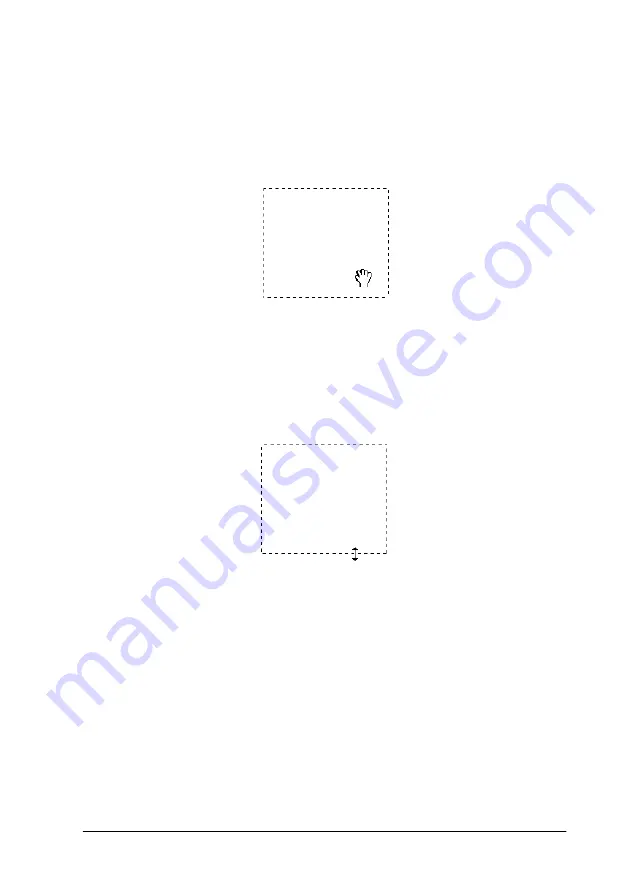
Understanding EPSON TWAIN Features
3-5
❏
When the mouse pointer is placed within the marquee (the frame of
the selected image area), it changes to a hand. You can click and drag
the marquee anywhere in the Preview window. If you drag a hand
while pressing the
Shift
key, the marquee will be limited to vertical
or horizontal movement.
❏
When the mouse pointer is placed on the edge of the marquee, it
changes to an arrow allowing you to re-size the marquee. If you drag
an arrow while pressing the
Shift
key, the marquee will be resized
proportionally.
❏
To remove or delete a marquee, double-click the preview window.
Modifying the preview image
You can see the effects of the following settings in the preview
image.
❏
Unsharp Mask in the Manual mode window
❏
Pixel Depth, Dropout, and Halftone in the Image Type dialog
box
Содержание Series Perfection 1240U Series
Страница 2: ... 2 ...
Страница 8: ... 8 ...
Страница 30: ...1 20 Using the Buttons ...
Страница 50: ...2 20 Scanning Basics High Contrast Increases the contrast of dull images Open Shadow ...
Страница 60: ...2 30 Scanning Basics ...
Страница 94: ...3 34 Understanding EPSON TWAIN Features ...
Страница 102: ...4 8 Calibrating Your System ...
Страница 138: ...6 22 Maintenance and Troubleshooting EPSON Perfection 1240 appearing under Other devices with a question mark ...
Страница 146: ...6 30 Maintenance and Troubleshooting ...
Страница 160: ...A 14 Technical Specifications ...
Страница 161: ...Contacting Customer Support B 1 Appendix B Contacting Customer Support Overview B 2 ...






























