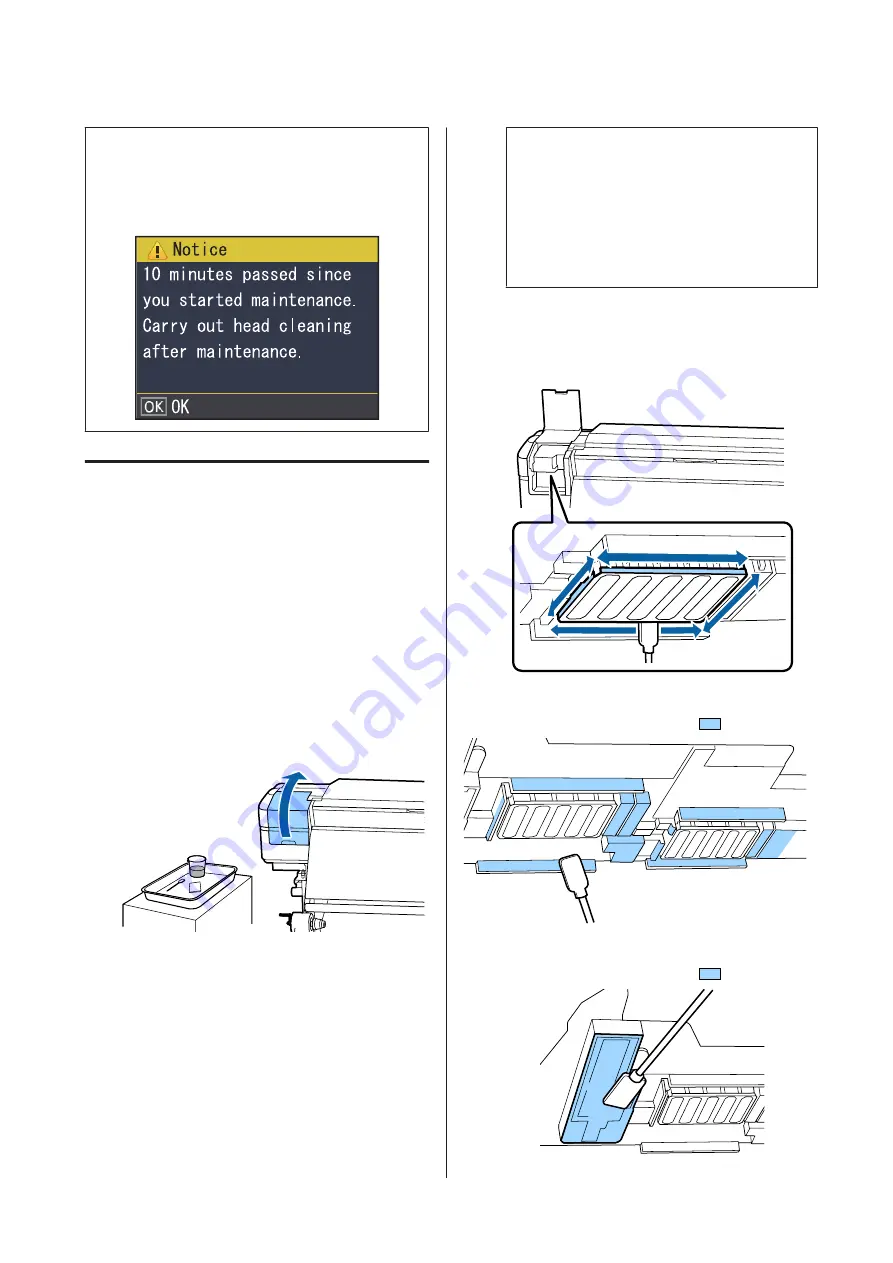
Note:
The buzzer sounds 10 minutes after the print head is
moved (default setting). Press the
Z
button to
continue the cleaning process. After 10 more minutes
have passed, the buzzer sounds again.
Cleaning Around the Print Head
If you notice any ink clots, lint, or dust when checking
the area around the print head, clean the area by
following the steps below.
Before starting this procedure, be sure to read the
following:
U
“Precautions regarding maintenance” on page 59
A
Check that the print head has moved to the left
end of the printer, and then open the left-side
maintenance cover.
B
Dampen the cleaning stick with ink cleaner.
Use new products for both the cleaning stick
and ink cleaner.
U
“Using the ink cleaner” on page 60
c
Important:
❏
Rinse a cleaning stick using ink cleaner
for each step.
❏
After removing a clot of ink with a
cleaning stick, wipe off using a
clean-room wiper.
C
Wipe off any adhered ink, lint, and dust from
the parts that are indicated by the arrows below.
Wipe around both print heads.
D
Wipe off any adhered ink, lint, and dust from
the parts that are indicated by
below.
E
Wipe off any adhered ink, lint, and dust from
the parts that are indicated by
below.
SC-F9300 Series User's Guide
Maintenance
62
Содержание SC-F9300 series
Страница 1: ...User s Guide CMP0106 00 EN ...















































