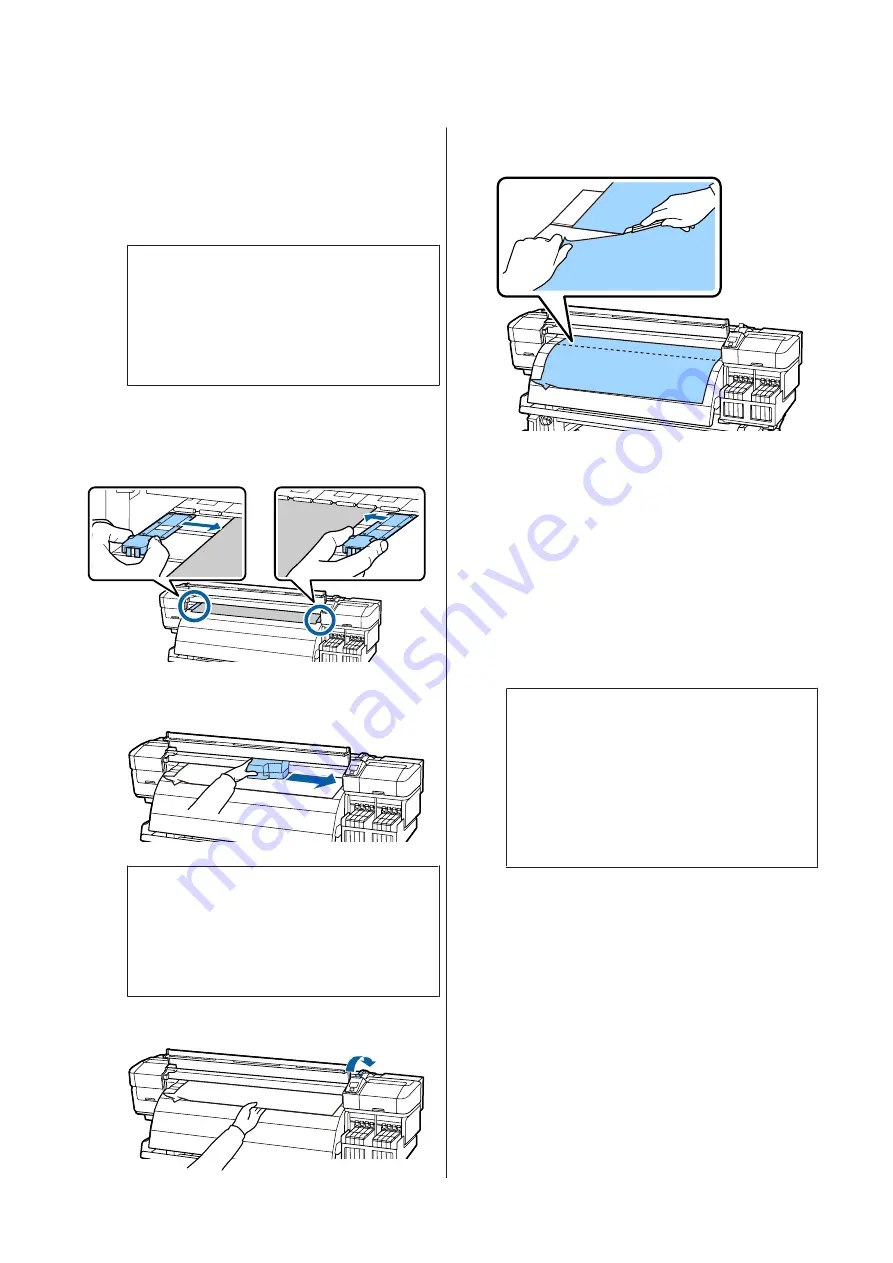
B
Turn off the printer.
If a message is displayed and the printer will not
turn off, unplug the power cable.
C
Move the media holding plates out of the way.
c
Important:
Cease use of the printer if the media holding
plates are deformed. Continued use could
damage the pressure rollers or print head.
Contact your dealer or Epson Support.
Move the media holding plates to the right and
left sides of the platen. Hold both tabs on the
media holding plates to move them.
D
If the print head is over the media, move it away
from the jam.
c
Important:
Move the print head only after removing the
media holding plates. Contact with deformed
media holding plates could damage the print
head.
E
Raise the media loading lever.
F
Pull the media to the cutter groove and use a
cutter to remove torn or creased portions.
G
Manually rewind the cut media.
H
Remove any media that remains inside the
printer.
I
Turn on the power to the printer and perform a
nozzle check.
Check the printed check pattern, and if there are
any clogs, perform head cleaning.
U
“Checking for clogged nozzles” on page 82
c
Important:
If the printer is left off for an extended period,
the print head will be left uncapped and dry
out, and will not print properly when printing
resumes.
Turning the printer on automatically caps the
print head.
Reload the media and resume printing.
U
SC-F9200 Series User's Guide
Problem Solver
109
Содержание SC-F9200 series
Страница 1: ...User s Guide CMP0030 01 EN ...






























