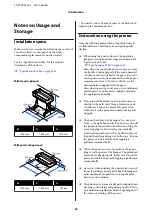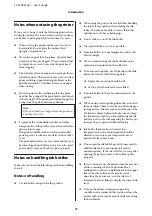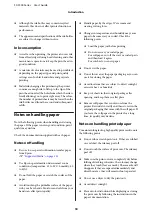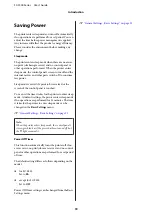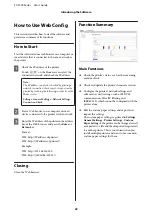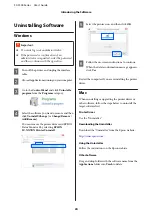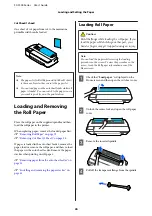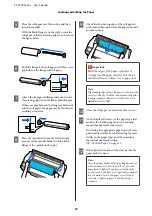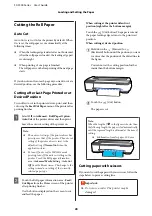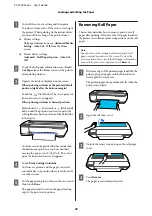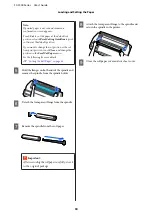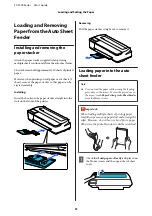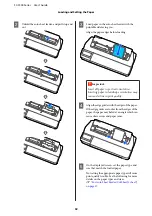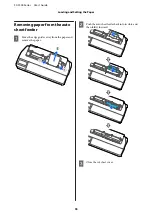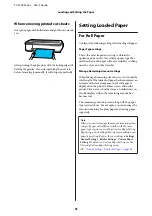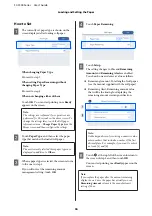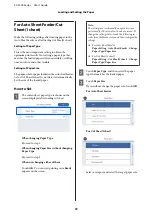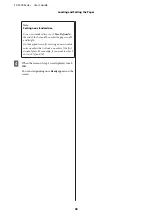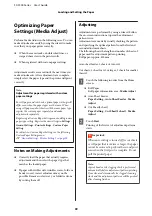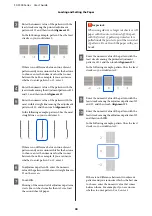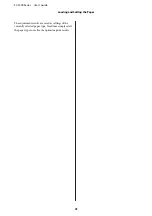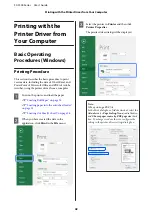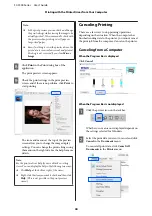A
Turn off the auto cut setting and then print.
To print cut lines, turn off the auto cut setting of
the printer. When printing via the printer driver,
also turn off the setting of the printer driver.
❏
Printer settings
Roll paper information area -
Advanced Media
Setting
-
Auto Cut
-
Off
from the Home
screen.
❏
Printer driver settings
Advanced
-
Roll Paper Option
-
Auto Cut
-
Off
B
Touch the Roll paper information area -
Feed/
Cut Paper
from the Home screen of the printer
after printing finishes.
C
Operate the buttons displayed on the screen.
When printing cut lines at the printer default
position (right after the bottom margin)
Touch the
(Cut) button. The cut or print cut
lines selection screen appears.
When printing cut lines at desired position
Hold down the
(Forward) or
(Backward)
button until the position you want to print the
cutting line reaches the position of the dotted line
in the figure.
Cut lines cannot be printed further inside than
the bottom margin. Once you have finished
moving the paper, touch
(Cut). The cut or
print cut lines selection screen appears.
D
Touch
Print Cutting Guideline
.
Cut lines are printed and the paper is ejected
automatically to a position where it can be easily
cut with scissors.
E
Cut the paper along the cut lines with scissors and
then touch
Done
.
The paper rewinds to return the paper leading
edge to the print wait position.
Removing Roll Paper
This section describes how to remove and store roll
paper after printing. If you leave the roll paper loaded in
the printer, the rollers may leave impressions on the roll
paper.
Note:
You can remove the roll paper while viewing the roll
paper removal procedure on the screen. To view the
on-screen instructions, touch the Roll paper information
area on the home screen, and then touch
Remove
.
A
If the rear edge of the printed paper is held by the
printer, grasp the paper with both hands and
slowly pull it towards you.
The printed paper drops automatically when the
next print job starts.
B
Open the cut sheet cover.
C
Unlock the center lock and open the roll paper
cover.
D
Press
Remove
.
The paper is rewound and ejected.
SC-F500 Series User's Guide
Loading and Setting the Paper
29