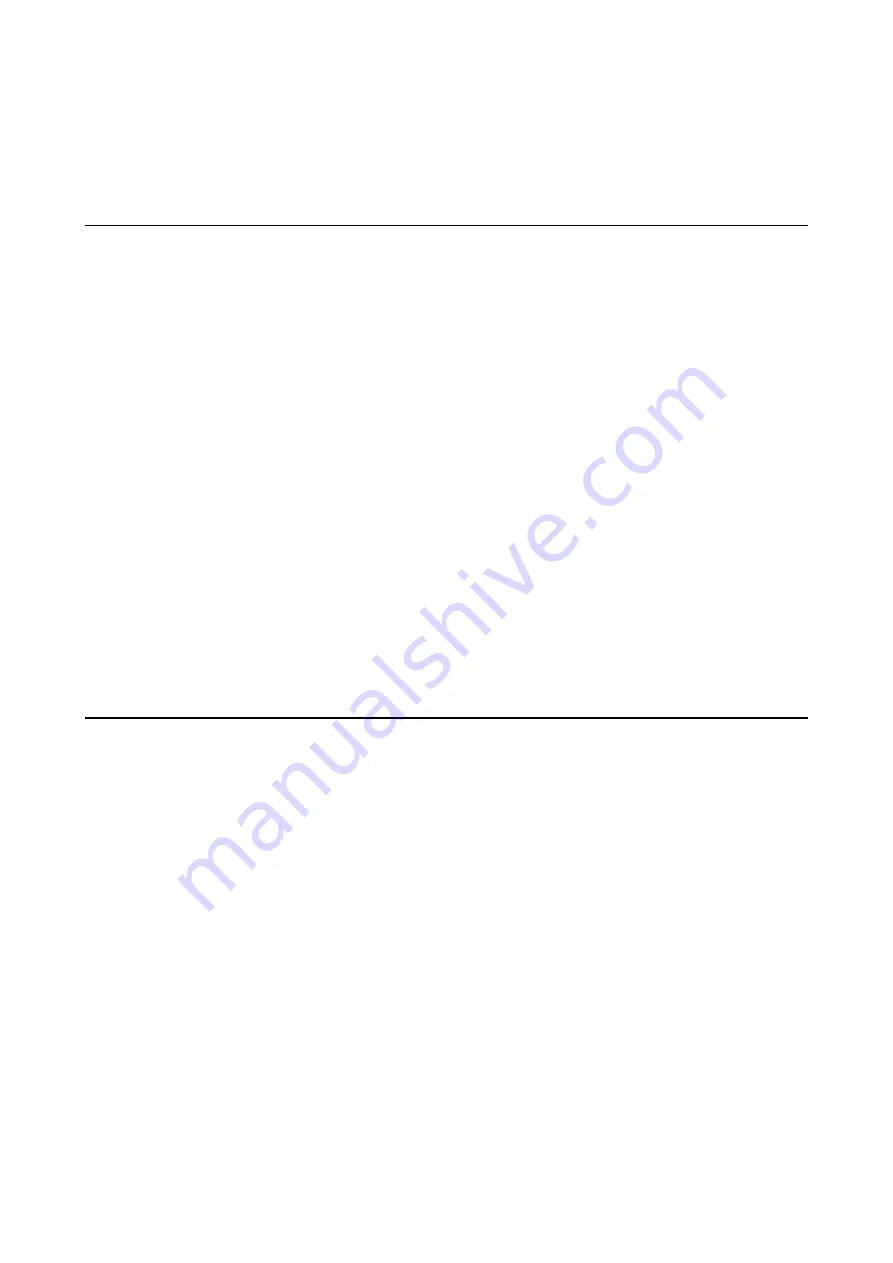
2. Configuration and Run Procedures
2
EPSON
S5U1C17602T1100 Software Manual
2. Configuration and Run Procedures
2.1 Configuration
The sample applications are configured as shown below.
SVT17602_sample
+---drivers Driver
source
group
+---temphumi Temperature/humidity calculation program
| main.c
Main program
| testFact.c
Board inspection program
| boot.c
Boot program
| demoAdc.c
Illuminance demo program
| demoClock.c
Clock demo program
| demoLcd.c
LCD demo program
| demoRfc.c
Temperature/humidity demo program
| demoSvd.c
SVD demo program
| demo.launch
Project launch file
| .cdtproject
Project file
| .gnu17project
Project file
| .project
Project file
| svt17602_sample_gnu17IDE.cmd
GDB command file
| svt17602_ample_gnu17IDE.lds
Linker script file
| svt17602_sample_gnu17IDE.mak Make
file
| svt17602_sample_gnu17IDE.par
Parameter setting file
2.2 Run
procedures
[1] Project
import
(1) Launch the IDE and import the “svt17602_sample” project.
* For detailed information on import methods, refer to “3. Software Development Procedures” in the
S5U1C17001C
Manual
.
[2] Build
(1) Use the IDE to build the “svt17602_sample” project.
[3] Connection, power supply
(1) Connect the ICD board, CPU board, and PC.
(2) Reset the ICD board.
[4] Program
loading
(1) Modify the path to fls17602.elf within the command file, if necessary.
The default path is C:\EPSON\GNU17\mcu_model\17602\fls\fls17602.elf.
* Refer to the
S5U1C17001C Manual
for detailed information on modifying command files.
(2) Use the IDE to load the “svt17602_sample” project.
Содержание S5U1C17602T1100
Страница 1: ...Software Manual S5U1C17602T1100 SOFTWARE EVALUATION TOOL FOR S1C17602 ...
Страница 3: ......








































