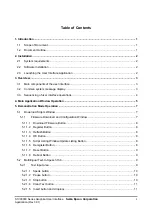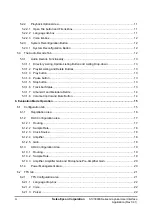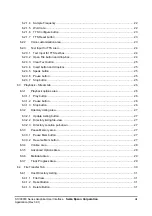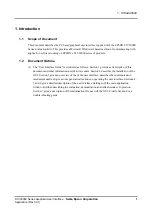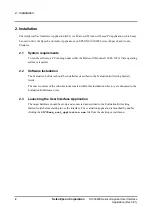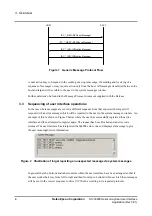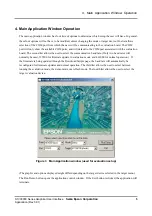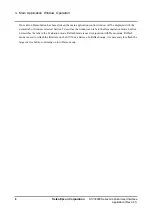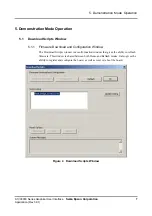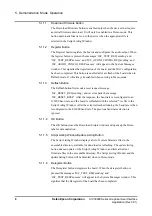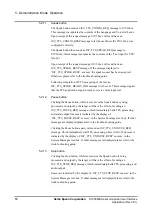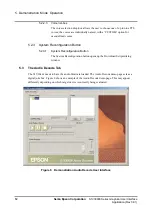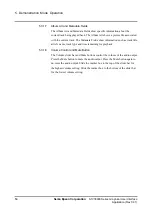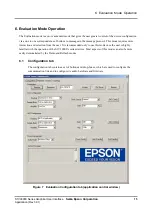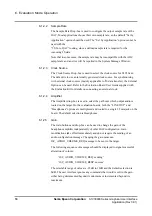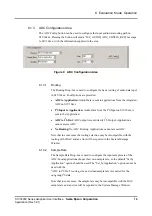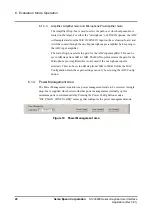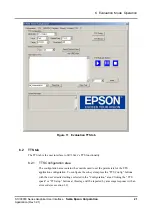5. Demonstration Mode Operation
8
Seiko Epson Corporation
S1V30000 Series Graphical User Interface
Application (Rev 3.01)
5.1.1.1
Download Firmware Button
The Download Firmware button is enabled only when the devices that require
an initial firmware download. It will only be enabled in a Demo mode. This
button downloads firmware on to the device when the appropriate file is
selected in the Script Listing Window.
5.1.1.2 Register
Button
The Register button registers the boards and configures the audio output. When
the register button is pressed the messages ‘ISC_TEST_REQ:sending’ and
‘ISC_TEST_RESP:success’ and ‘ISC_AUDIO_CONFIG_REQ:sending’ and
‘ISC_AUDIO_CONFIG_RESP:success’ will appear in the System Messages
window. This signifies that registration of the board and the DAC configuration
has been completed. This button is enabled after a reflash of the board when in
Reflash mode. It will always be enabled when entering in Demo mode.
5.1.1.3 Reflash
Button
The Reflash button
first sends a reset request message
‘ISC_RESET_REQ:sending’, and receives back the message
‘ISC_RESET_RESP’. After the response, the baud rate is reconfigured to an
115200 baud rate, and the board is reflashed with the selected *.isc file in the
Script Listing Window. After the script is finished running, the baud rate is then
reconfigured to the 461000 baud rate. The previous baud rate selection is
ignored.
5.1.1.4 OK
Button
The OK button closes the Download Scripts window and opens up the Demo
tabs for demonstration.
5.1.1.5
Script Listing Window/Update Listing Button
The Script Listing Window displays a list of current firmware files in the
executable directory available for download or reflashing. The
update listing
button
does an update of the Script Listing Window, and lists all current
firmware files in the executable directory. The Script Listing Window and the
update listing button will be disabled when in Demo mode.
5.1.1.6 Deregister
Button
The Deregister button deregisters the board. When the deregister button is
pressed the messages ‘ISC_TEST_REQ:sending’ and
‘ISC_TEST_RESP:success’ will appear in the System Messages window. This
signifies that the Deregister of the board has been completed.