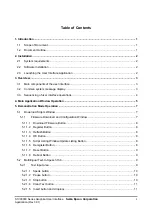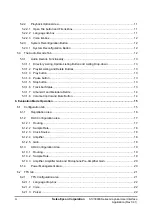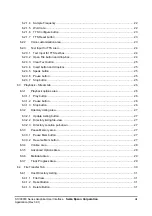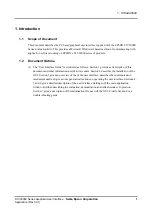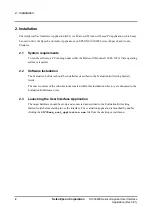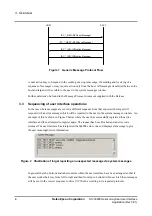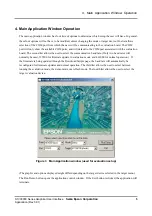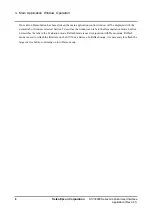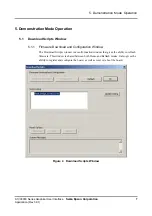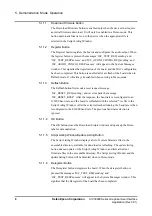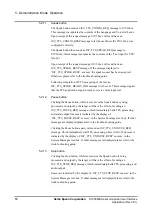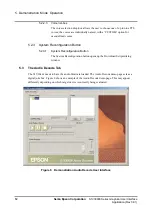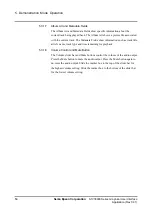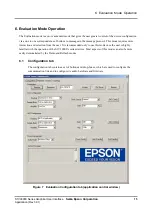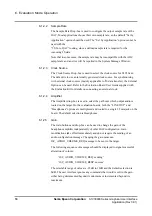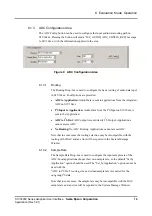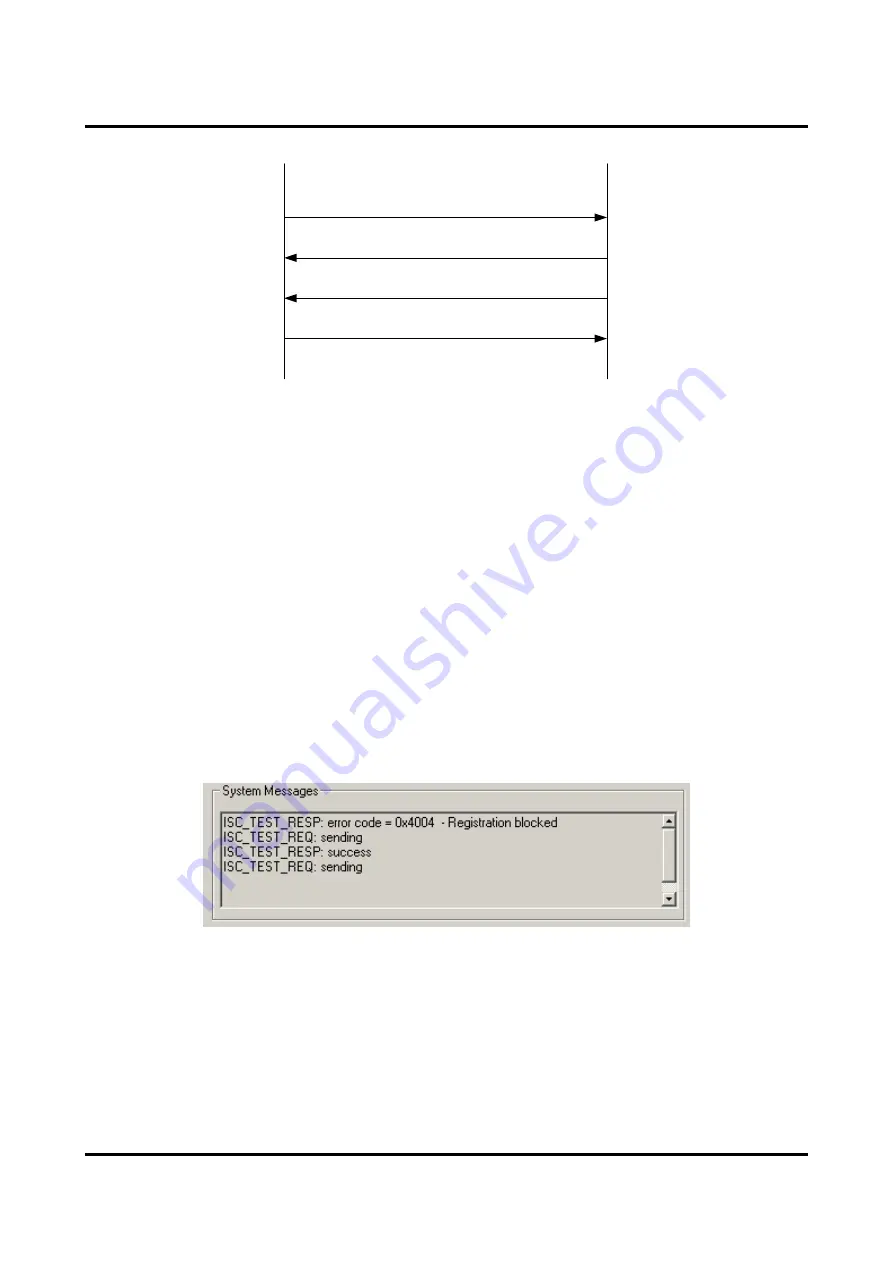
3. Overview
HOST
SACC
ISC_*_REQ (REQuest Message)
ISC_*_RESP (RESPonse Message)
ISC_*_IND (INDication Message)
ISC_*_IND (INDication Message)
Figure 1 Generic Message Protocol Flow
A user action may correspond to the sending of a single message, the sending and receiving of a
sequence of messages or may require action only from the host. All messages transferred between the
host and target will be visible to the user in the system messages window.
Further details can be found in the Message Protocol document supplied with the Release.
3.3
Sequencing of user interface operations
In the case where messages are sent in a different sequence from that expected, the target will
respond with an error message which will be reported to the user in the system messages window. An
example of this is shown in Figure 2 below where the user has successfully registered the active
interface and then attempted to register again. The request has been blocked and an error code
returned. The user interface has interpreted the 0x4004 error code and displayed a message to give
the user meaningful error information.
Figure 2 Illustration of target reporting an unexpected message via system messages
In general the tabs, buttons and other controls within the user interface have been arranged so that if
the user works their way from left to right and then from top to bottom within each tab then messages
will be sent in the correct sequence to drive S1V30xxx according to its required protocols
4
Seiko Epson Corporation
S1V30000 Series Graphical User Interface
Application (Rev 3.01)