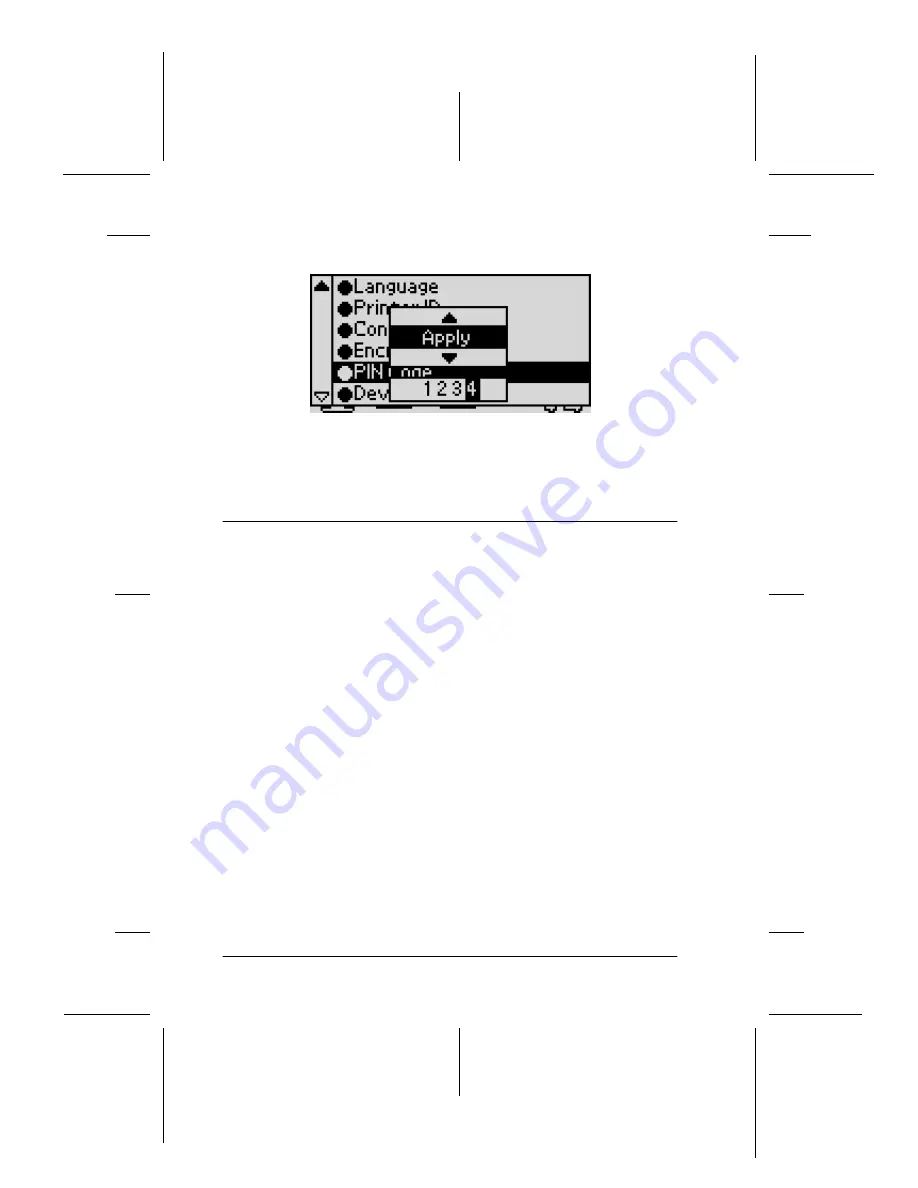
10
R4CB56
Bluetooth
Rev. B
BLUE.FM
A5 size
10/29/02
L
Proof Sign-off:
M.Yamada CRE Kawakami
J.Miyakoshi
editor name
This example sets “
1234
.”
Note:
Press
-
button to go back to the previous digit.
Print Settings and Printing
Perform print settings and printing on the printer’s LCD panel or
a device that sends printing data to the printer.
Print settings
The items that can be set on the printer’s LCD panel and those
that can be set on the device sending print data vary with the
profile used.
Note:
The setting items and their values on the device sending print data vary
with the device used. For more information, refer to the user’s manual
of the device used.




































